Counters
To work with counters, the Edit counters access right is required.
On the General tab, apart from other properties, you can configure the mileage, engine hours and GPRS traffic counters.
In order for the engine hours and mileage by sensors to be calculated correctly, the device should send data with the required sensor parameters at least once every 100 messages.
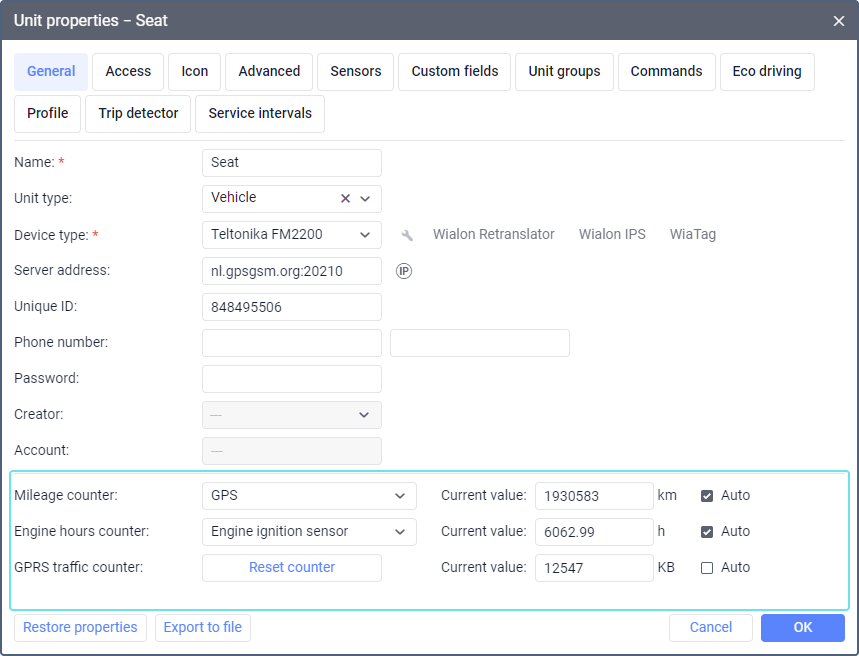
Mileage counter
You can select one of the following mileage calculation methods:
| Method | Description |
|---|---|
| GPS | Calculation based on GPS coordinates (possible for any unit). |
| Mileage sensor | Calculation based on the mileage sensor. |
| Relative odometer | Calculation based on the Relative odometer sensor which counts the distance travelled since the last message. |
| GPS + engine ignition sensor | Calculation based on GPS coordinates and the readings of the ignition sensor. |
When using the GPS or GPS + engine ignition sensor method for mileage calculation, altitude is taken into account. However, if the difference between its values from the last received message and the previous one exceeds 500 meters, altitude is ignored.
If a sensor (including a validation sensor) needs a parameter from the previous message, such a sensor cannot be used as a method of mileage calculation. The exception is the relative odometer.
The selected calculation method influences the data in reports (mileage, duration), tracks (mileage), and messages (distance). If the selected method is based on a sensor which is not configured for the unit, the mileage values are equal to zero.
Questions and answers
Engine hours counter
The counter of engine hours calculates the working time based on the following sensors:
- engine ignition sensor;
- sensor of absolute engine hours;
- sensor of relative engine hours.
The counter values are indicated in hours, therefore, you can use fractional values rounded to the nearest hundredths. Use a point as a separator.
If the ignition sensor is selected, then when calculating engine hours, the system takes into account the Timeout option from the sensor properties and the Maximum interval between messages option from the unit properties, if these options are configured. In this way, the value of engine hours doesn’t change during an invalid sensor interval and connection loss, respectively.
The sensor values for the past period are not recalculated if you change the values of the two mentioned options.
If a sensor (including a validation sensor) needs a parameter from the previous message, such a sensor cannot be used as the method of calculating engine hours. The exception is the sensor of relative engine hours.
The counter of engine hours is used in many report tables.
GPRS traffic counter
The GPRS traffic counter is designed to calculate the volume of the received and transmitted traffic.
To reset the counter, click Reset counter. Immediately after that, the system will suggest saving the counter value in the unit history.
You can run the GPRS traffic report for this counter.
Counter values
In the Current value field opposite each counter, you can specify the value from which mileage, engine hours or traffic should be calculated.
For the counter values, the following limitations apply:
| Counter | Maximum value |
|---|---|
| Odometer | 4 294 967 km or 2 668 767 miles |
| Engine hours counter | 1 193 046 hours |
| GPRS traffic counter | 4 194 303 KB |
Enable the Auto option to the right of the field in order for new data to be added to the specified value automatically.
The values of the counters are updated every 5 minutes.
To reset counter values manually, type 0 in the Current value field.
In addition to the method mentioned above, you can set and reset counter values using jobs or notifications.
The values of engine hours and mileage counters can be shown in the unit tooltip and in the extended unit information.
The Timeout option from the sensor properties and the Maximum interval between messages option from the Advanced tab are taken into account only in reports and don’t work for counters online, except for the ignition sensor selected for the engine hours counter (see above).