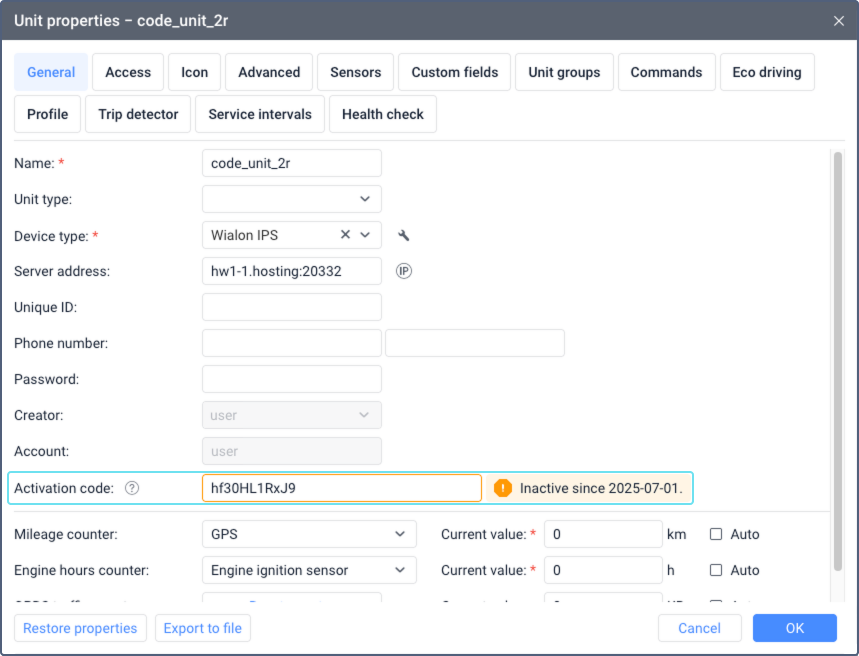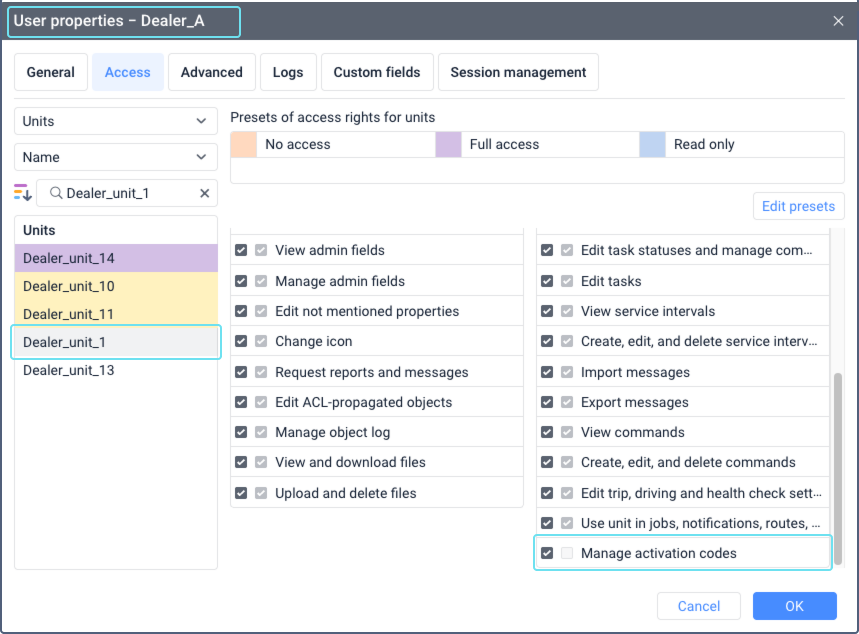Unit activation codes
Unit activation codes are a subscription-based system for managing your units. Units remain available in Wialon only while they have a valid activation code. This system provides better control over creating, deleting and deactivating units in your service accounts and simplifies billing sub-dealers and end users.
On this page you will find information on how to manage unit activation codes, covering the following topics:
- How to start using unit activation codes
- Code validity period
- Activating units with codes
- Sharing a code with a subordinated account
- Bulk sharing of unit activation codes with a subordinate account
- Unsharing a code from a subordinated account
- Reassigning a code to another unit
- Tracking code expiration
How to start using unit activation codes
To enable the activation of units by codes for your service, send a request to your Personal Success Manager and purchase the required number of codes. After this, the Activation codes item becomes available in the user menu in CMS Manager.
The feature of activating units by codes applies to all accounts within the service.
To manage codes in the Activation codes window (for example, to view, share, or unshare them), you must be the creator of the top account or of an account with dealer rights.
To assign a code to a specific unit, you must have the Manage activation codes access right to this unit.
Code validity period
The validity period of a code starts counting down after this code is assigned to a unit for the first time. The countdown continues even if the code is reassigned to another unit or is temporarily not in use. After the validity period expires, the unit with the assigned code is automatically deactivated. The validity period in days is displayed in the Activation codes window.
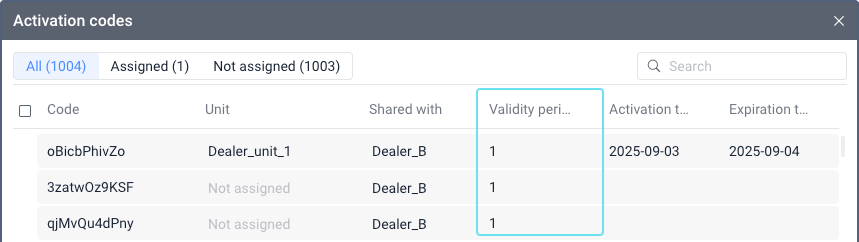
To keep the unit active, you must purchase and assign a new code when the previous one expires. The activation time is displayed in the Activation codes window. See Tracking code expiration.
Activating units with codes
If the feature of unit activation codes is enabled in the service, units can only be available in the monitoring system while a valid code is assigned to them. If a unit is created without a code or if its code has expired, the unit is automatically deactivated.
If a unit is deactivated in a service that uses the unit activation code system, the unit can’t be used in the monitoring system, but its properties can still be edited in CMS Manager.
You can assign unit activation codes in one of the following ways:
Assigning a code from the “Activation codes” window
This method can be used by users that are creators of top accounts and accounts with dealer rights.
To assign a code to a unit from the Activation codes window, follow these steps:
-
In the CMS Manager user menu, select Activation codes. If this item is not available, see the requirements above.
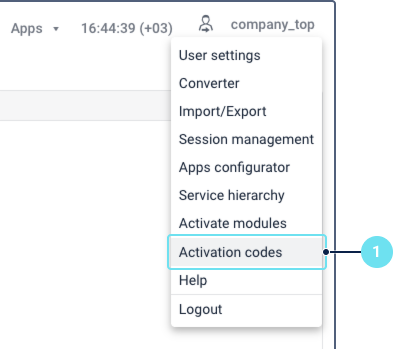
-
In the row with the code you want to assign, start typing the unit name in the Unit field or select it from the list. If you are not a top account user, the list shows only the units to which you have the Manage activation codes access right.
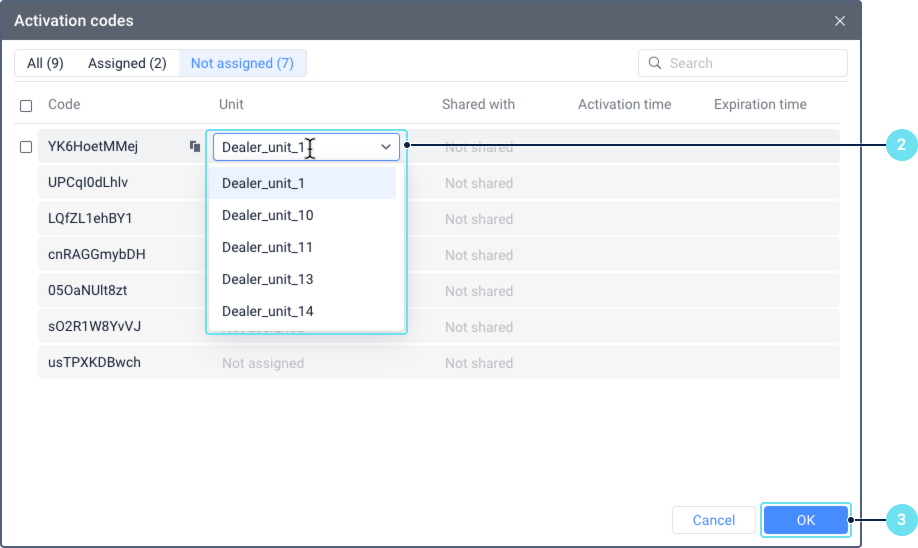
-
Save the changes.
If a valid code is successfully assigned to the unit, the unit becomes active and can be used in the system.
Assigning a code from the unit properties
This method allows a user to activate a single unit by pasting a code directly into its properties. It is useful for users who don’t have dealer rights but need to activate a specific unit.
To assign an activation code from the unit properties, follow these steps:
-
Select Activation codes in the user menu in CMS Manager and copy the code you want to assign to a unit.
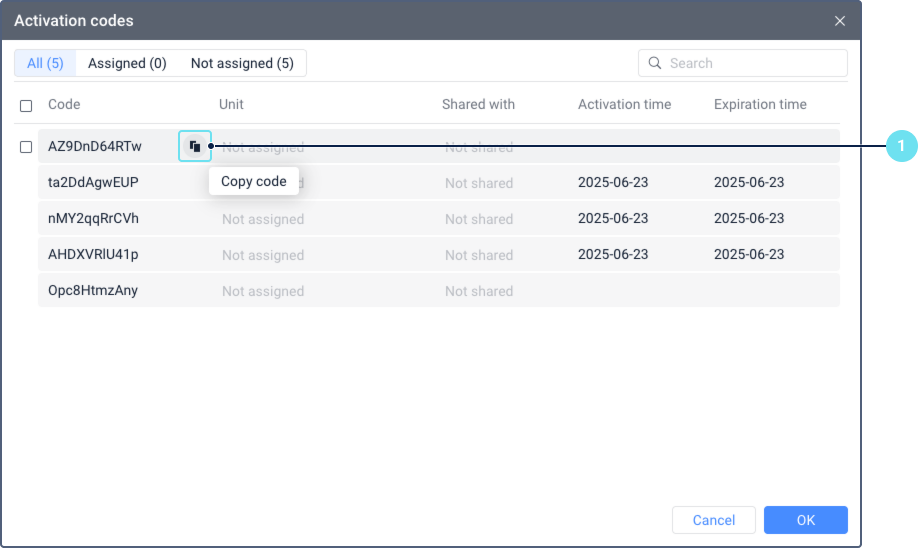
If you are a user without dealer rights, obtain a valid code from your administrator or service provider.
-
In the monitoring system or CMS Manager, open the properties of the unit you want to activate.
-
Paste the code into the Activation code field. After that, the system checks if the code is valid and unassigned. If the check fails, you will see an error message.
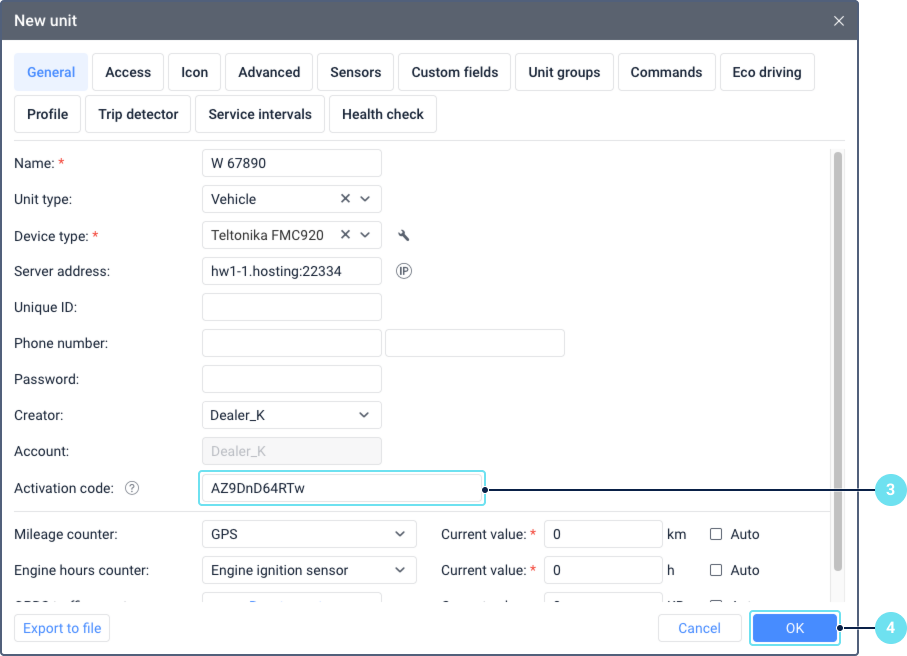
-
Save the change.
If the code is successfully assigned to the unit, the unit becomes active and can be used in the system.
Sharing a code with a subordinated account
By default, unit activation codes are available only to users of top accounts. To allow users of other accounts to manage codes (for example, to view, share, or unshare them), follow these steps:
-
Make sure that the account to which you want to transfer the codes has dealer rights.
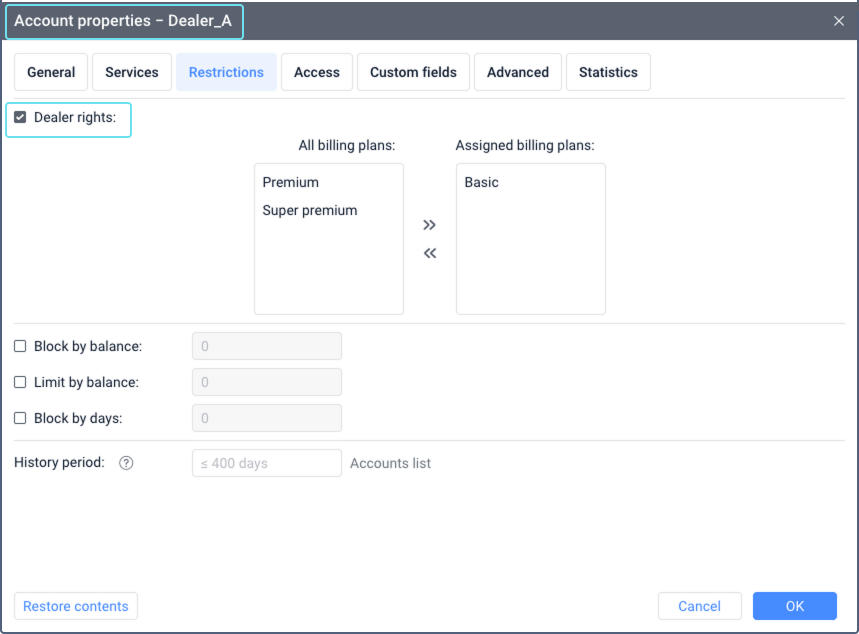
-
In the user menu of the top account, select Activation codes.
-
In the Shared with column, select the account whose user should manage the code. You can only select one account.
You can share unit activation codes with any account below yours in the hierarchy, not just those directly beneath your account.
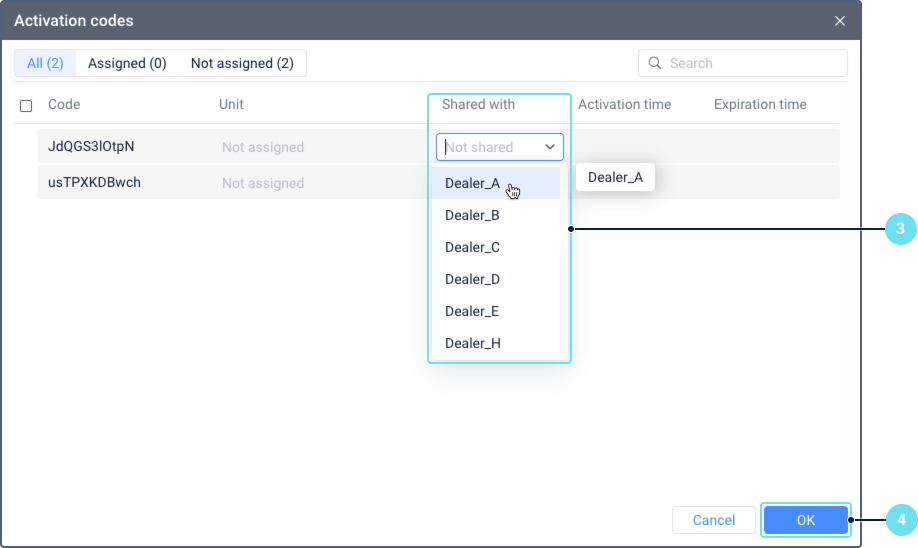
-
Save the changes.
After this, the Activation codes item becomes available in the account user’s menu. Now they can manage the shared code in the Activation code window: view it, assign it to a unit, reassign it to another unit, share the code with other subordinate accounts with dealer rights, and cancel these actions.
Questions and answers
Bulk sharing of codes with a subordinate account
To share several activation codes with an account at once, follow these steps:
-
Follow steps 1–3 from the instructions above.
-
Select the codes you want to share. To select all codes, check the box in the top row.
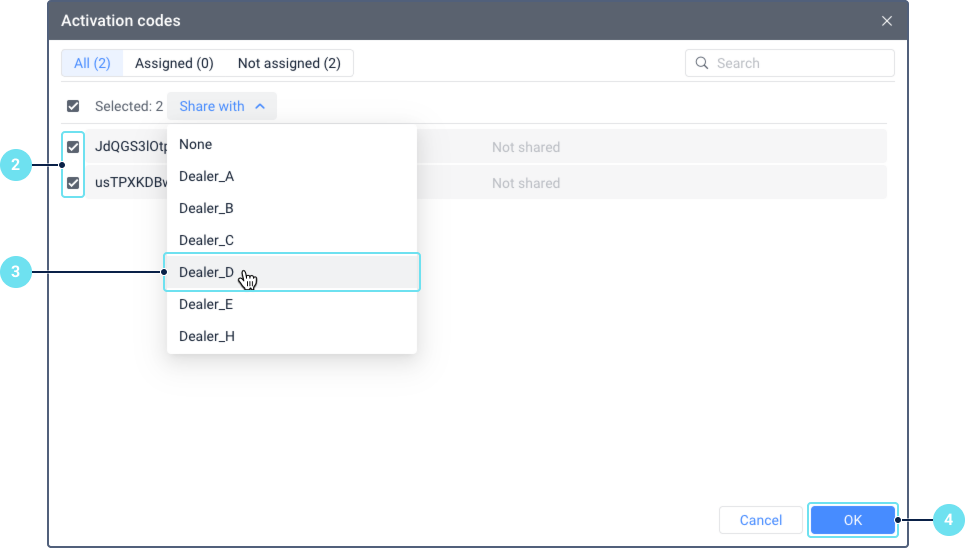
-
Select the account for which the codes should be available. You can only select one account.
-
Click OK to confirm the change.
After that, the account creator can view and manage the shared codes in the Activation codes window in CMS Manager.
Unsharing a code from a subordinate account
You can unshare a unit activation code that you have previously shared with a subordinate account.
To unshare a code manually, follow these steps:
-
In the user menu, select Activation codes.
-
Find the code you want to unshare and click on the name of the account it is currently shared with.
-
Click the icon
 .
.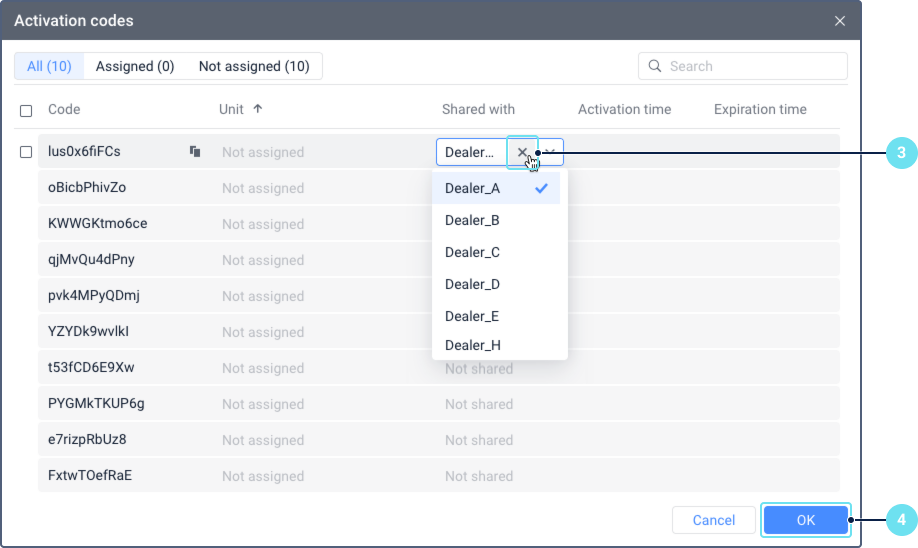
-
Click OK to confirm the change.
After that, the code is removed from that account’s Activation codes window. However, if the user of that account has saved the code elsewhere (for example, copied it into a text file), they can still use it to activate a unit.
If a shared activation code has never been assigned to a unit, its validity period hasn’t started.
Automatic unsharing
An activation code is automatically unshared from a subordinate account when it is shared with another account. One code can’t be shared with two accounts at the same time.
Reassigning a code to another unit
If, after assigning a code to a unit, this unit is no longer in use and should be deactivated, you can use its code for another unit. Keep in mind that in this case, the code validity period continues to count down. To reassign the code, follow these steps:
-
In the user menu, select Activation codes.
-
Find the code you want to reassign and click on the icon
 in its row.
in its row.You can also access the unit properties directly from the monitoring system or CMS Manager.
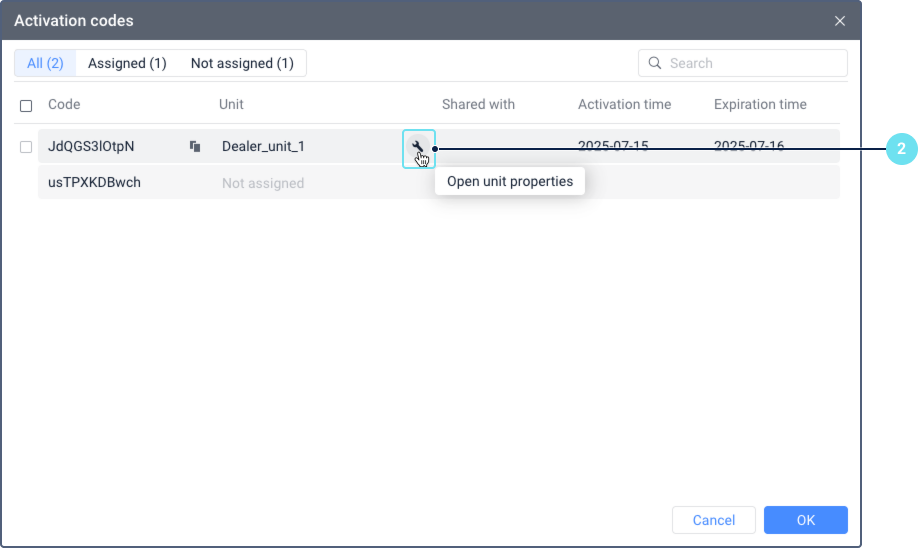
-
In the unit properties, clear the Activation code field.
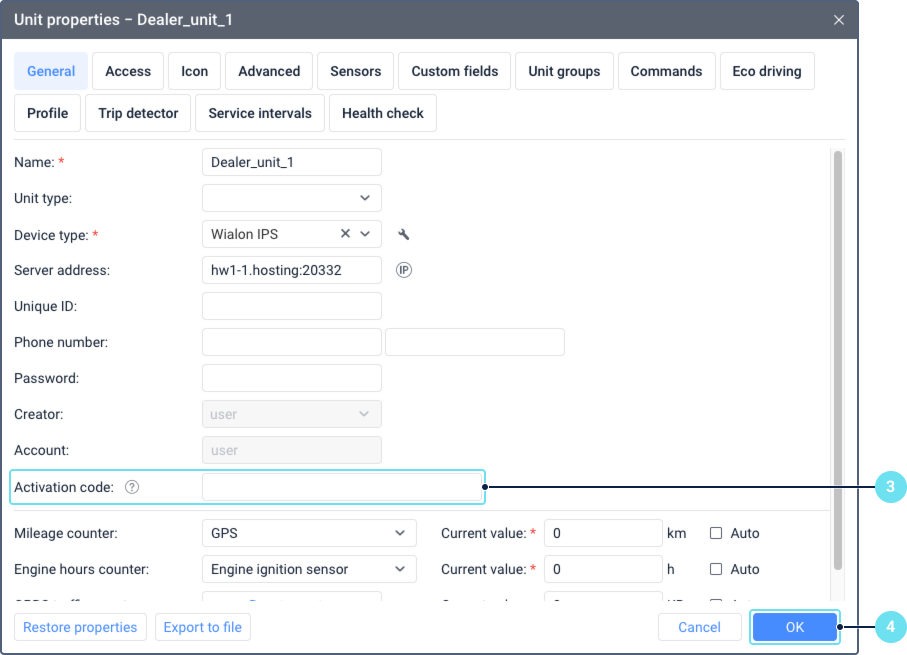
-
Save the changes.
-
Assign the free code to another unit you want to activate. You can do it from the other unit properties or from the “Activation code” window.
As a result, the unit from which the code was removed is deactivated. The unit to which the code is assigned is activated and can be used in the system.
Tracking code expiration
To prevent units from deactivation, you should replace the activation code with a new one when its validity period expires. To do this, track the expiration date in the following places of the interface:
-
in the Expiration date column of the Activation codes window,
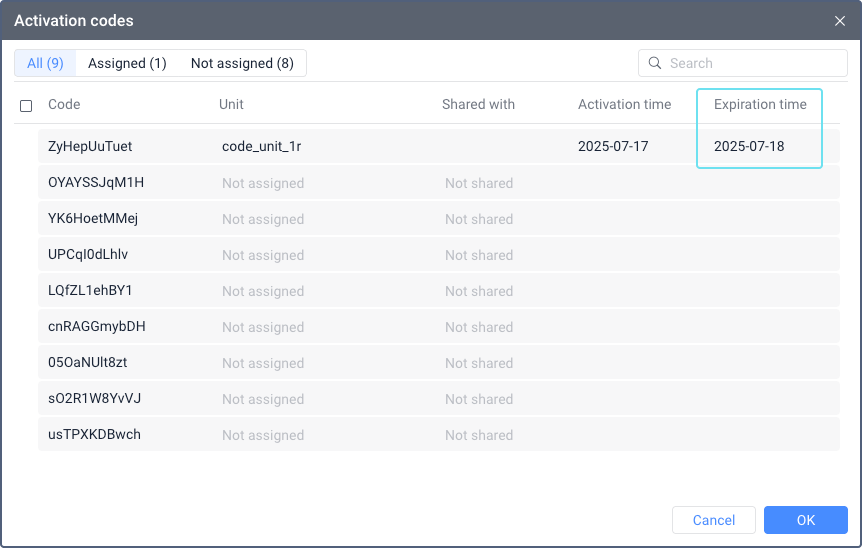
-
next to the Activation code field of the General tab in the unit properties.
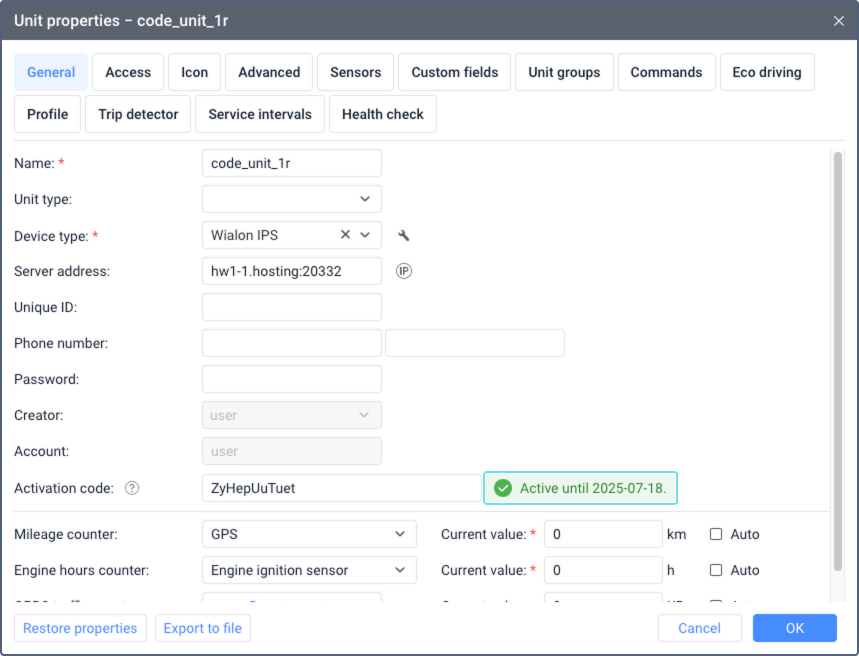
If the validity period of a code has expired, it continues to be displayed in the unit properties along with its expiration date. Deactivated units are available only for viewing in CMS Manager.