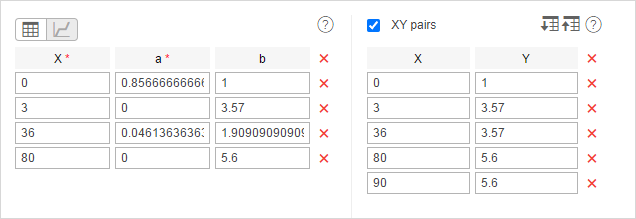Geofences
To run a report with the Geofences table, you should have the View geofences access right to the resource to which the geofences belong and to the resource in which the report template has been created.
The Geofences table contains information about the geofences visited by a unit. By default, it shows intervals when the unit was inside a geofence. Using the Interval type option in the table settings, you can select whether to show intervals inside a geofence, outside, or both. The interval boundaries are defined by the Geofence exit option in the report template settings.
When adding this table to a report, you must select one or more geofences in the table settings. You can use both the geofences from the resource in which the report template is created and the geofences from other resources to which the user has the View geofences access right. The resource is selected in the dropdown list above the list of geofences. You can also select the All option for the list to contain the geofences from all the resources to which the user has the necessary access right. The geofences in the list are sorted by name. To quickly find one, use the dynamic filter.
The Geofences table can include the columns described below.
| Column | Description |
|---|---|
| Geofence | The name of the geofence. If the interval type is Outside geofence, the column displays Outside geofences instead of the geofence name. |
| Type | Polygon, line, circle, unit (if units are selected instead of geofences in the report template). If the interval type is Outside geofence, a dash is shown. |
| Area | The total area of the geofence (if the metric system is used, the area will be indicated in hectares). If the interval type is Outside geofence, a dash is shown. |
| Perimeter | The perimeter of the geofence. The perimeter for a line is its length (line thickness is not taken into account). If the interval type is Outside geofence, a dash is shown. |
| Description | The description of the geofence (taken from the geofence properties). If the interval type is Outside geofence, a dash is shown. |
| Time in | The time when the unit entered the geofence. If the interval type is Outside geofence, the column shows the time when the unit left the geofence and entered the outside area. |
| Time out | The time when the unit left the geofence. If the interval type is Outside geofence, the column shows the time when the unit left the area outside the geofence and entered the geofence. |
| Duration in | The duration of the visit. If the interval type is Outside geofence, the column shows the duration of the unit stay outside the geofence. |
| Total time | The time from the beginning to the end of visit. It is recommended to use this column in combination with the grouping parameter or the Total row. If the Total row is configured in the table, it shows all the time that elapsed from the beginning of the first visit to the end of the last one. If the interval type is Outside geofence, the column shows the time spent outside the geofence, from the beginning to the end. If the Total row is added to the table with the Outside geofence intervals, this column shows the full duration from the beginning of the first exit to the end of the last exit from the geofence. |
| Parkings duration | The time spent in parkings. |
| Off-time | The time between leaving and entering one and the same geofence. It is determined if the unit visited the geofence at least two times. If the interval type is Outside geofence, the column shows the time between entering and leaving the same area outside the geofence. It is determined if the unit entered the same area outside the geofence at least twice. |
| Mileage | The mileage inside the zone. |
| Mileage (adjusted) | The mileage subject to the coefficient set in the unit properties (on the Advanced tab). |
| Initial mileage | The value of the mileage sensor when the unit entered the geofence. |
| Final mileage | The value of the mileage sensor when the unit left the geofence. |
| Initial engine hours | The value of the sensor of absolute engine hours when the unit entered the geofence. |
| Final engine hours | The value of the sensor of absolute engine hours when the unit left the geofence. |
| Counter | The value of the counter sensor. |
| Initial counter | The counter value when the unit entered the geofence. |
| Final counter | The counter value when the unit left the geofence. |
| Avg. engine revs | The average rate of engine revolutions. |
| Max. engine revs | The maximum rate of engine revolutions. |
| Avg. temperature | The average temperature value registered inside the geofence. |
| Min. temperature | The minimum temperature value registered inside the geofence. |
| Max. temperature | The maximum temperature value registered inside the geofence. |
| Initial temperature | The temperature value when entering the geofence. |
| Final temperature | The temperature value when leaving the geofence. |
| Off-mileage | The mileage traveled from leaving to entering one and the same geofence. If the interval type is Outside geofence, the column shows the mileage traveled from entering and leaving the same area outside the geofence. It is determined if the unit entered the same area outside the geofence at least twice. |
| Off-mileage (adjusted) | The off-mileage adjusted to the mileage coefficient. |
| Avg. speed | The average speed with which the unit moved in the geofence. See how the average speed is calculated on the Data in reports page. |
| Max. speed | The maximum speed with which the unit moved in the geofence. |
| Driver | The name of the driver (if available). |
| Trailer | The name of the trailer (if it was assigned). |
| Visits | The number of visits (can be helpful either in grouping table data by years/months/weeks/days/shifts or for the reports on unit groups). |
| Fuel consumed | The amount of consumed fuel detected by any sort of fuel sensor. If several sensors are available, their values sum up. |
| Consumed by ImpFCS | The volume of consumed fuel detected by an impulse fuel consumption sensor.More details about fuel in reports can be found here. |
| Consumed by AbsFCS | The volume of consumed fuel detected by an absolute fuel consumption sensor. |
| Consumed by InsFCS | The volume of consumed fuel detected by an instant fuel consumption sensor. |
| Consumed by FLS | The volume of consumed fuel detected by a fuel level sensor. |
| Consumed by math | The volume of consumed fuel calculated by math. |
| Consumed by math for FLS | The volume of consumed fuel calculated by math based on the data from a fuel level sensor (FLS). |
| Consumed by rates | The volume of consumed fuel calculated by rates. |
| Energy consumed | The amount of battery energy in kWh consumed while the unit was inside the geofence. It is calculated using the readings of the battery level sensor. |
| Avg. fuel consumption | The average fuel consumption by any sort of fuel sensor. If several sensors are available, their values sum up. |
| Avg. consumption by ImpFCS | The average fuel consumption during the trip detected by an impulse fuel consumption sensor. |
| Avg. consumption by AbsFCS | The average fuel consumption during the trip detected by an absolute fuel consumption sensor. |
| Avg. consumption by InsFCS | The average fuel consumption during the trip detected by an instant fuel consumption sensor. |
| Avg. consumption by FLS | The average fuel consumption during the trip detected by a fuel level sensor. |
| Avg. consumption by math | The average fuel consumption during the trip calculated by math. |
| Avg. consumption by math for FLS | The average fuel consumption during the trip calculated by math based on the data from a fuel level sensor (FLS). |
| Avg. consumption by rates | The average fuel consumption during the trip calculated by rates. |
| Avg. energy consumption | The average battery consumption in kWh per 100 km or mi while the unit was inside the geofence. It is calculated using the readings of the battery level sensor. |
| Penalties | The penalties calculated for the adjusted Eco driving criteria. Penalty averaging for grouping rows (group headings) can be adjusted in report settings. |
| Rank | The penalty points converted to a 10-point rating system. |
| Avg. value of custom sensor | The average value of the custom sensor registered inside the geofence. |
| Min. value of custom sensor | The minimum value of the custom sensor registered inside the geofence. |
| Max. value of custom sensor | The maximum value of the custom sensor registered inside the geofence. |
| Initial value of custom sensor | The value of the custom sensor registered when the unit entered the geofence. |
| Final value of custom sensor | The value of the custom sensor registered when the unit left the geofence. |
| Notes | An empty column for your custom comments. |
| Video | Files saved inside the geofence using the Video module. |
| Image | The images received from the unit. Viewing images in reports and the functions available while doing this are described in the article Working with tables. |
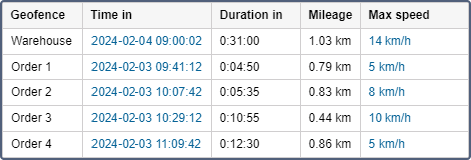
Instead of geofences, you can select units in the settings of the Geofences table. You should indicate the radius for these units (in meters). In this case, the units are considered as moving geofences, and the activity of the selected unit is analyzed with respect to these moving geofences. The Request reports and messages access is required to these units.
The interval filtering by duration, mileage, engine hours, speed range, trips, stops, parkings, sensors, drivers, trailers, fuel fillings, drains, and battery charges can be applied to the Geofences table.
Geofences from this table can be displayed on the map. To do this, activate the Render geofences option in the report template.
The monitoring system provides a possibility to detect a geofence visit at its intersection with the segment of the trip track. This option can be enabled in the general settings of the report template.
See related reports: Non-visited geofences, Trips between geofences.