Hero-ME40-02: Configuration for use in Wialon
This guide describes how to configure the Hero-ME40-02 device for use in Wialon.
Quick setup
The Howen iTool application is used to configure the device in this guide.
In order to point the device to your Wialon account, follow the steps below:
-
Connect the dash camera to the Wi-Fi of your mobile phone. The device is available for connection only 3 minutes after switching on.
-
Open the Howen iTool application and find the device. Use the refresh button if necessary.
-
Log in. The default password is
111111.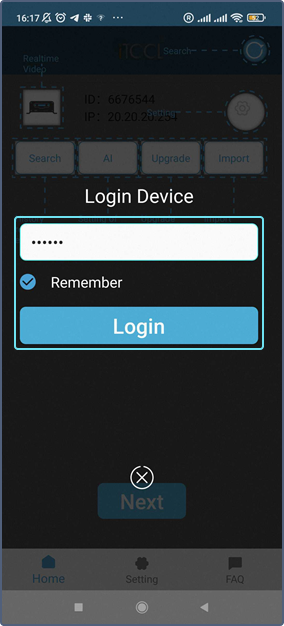
-
Open the settings and select the Info item.
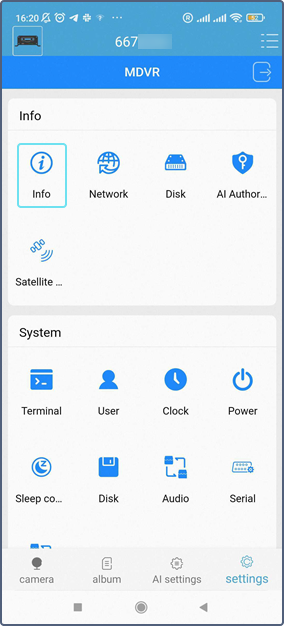
You can find the device ID in the Dev ID line.
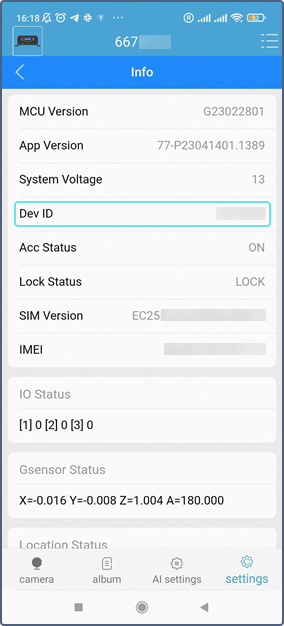
If you need to change the ID, select the Terminal item of the System section in the settings. Change the ID in the Dev ID field and click Save.
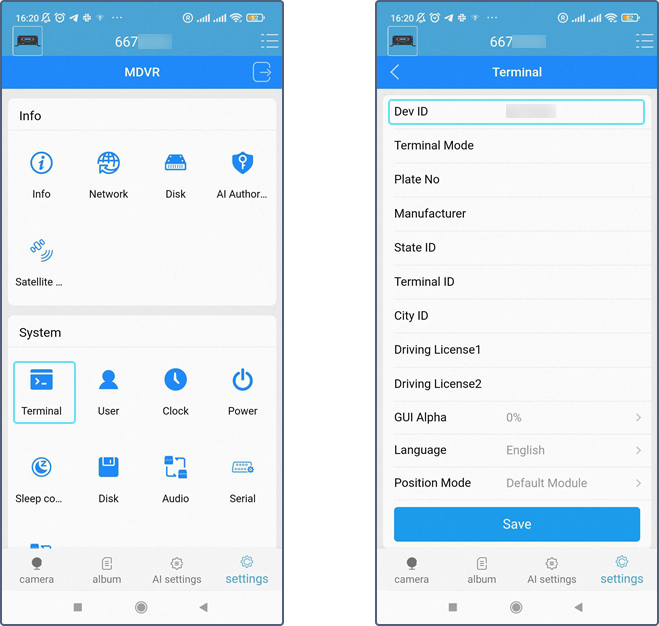
-
In the settings, select the Center item of the Network section.
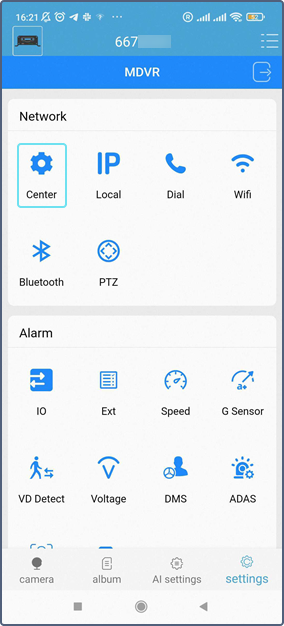
-
Select the server.
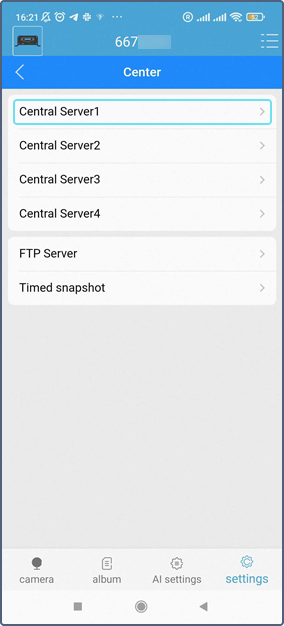
-
Select H-protocol in the Protocol list. Click Save.
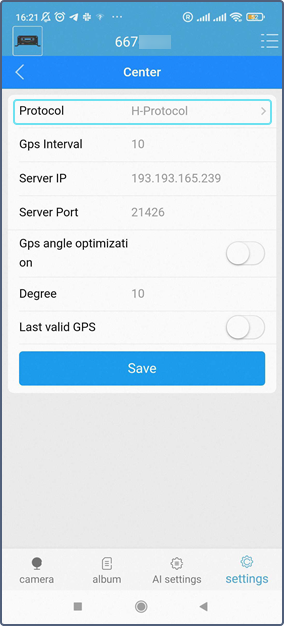
-
Specify the server IP and port 22129. Click Save.
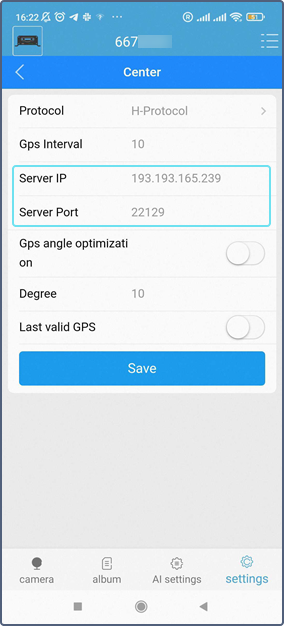
You can find the IP address and port in the unit properties.
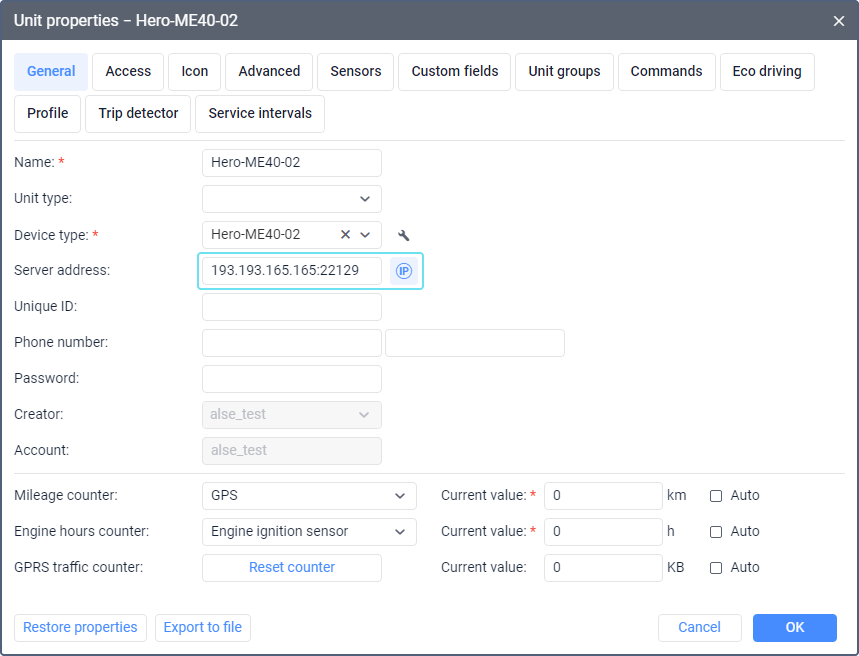
-
In the settings, select the Dial item of the Network section.
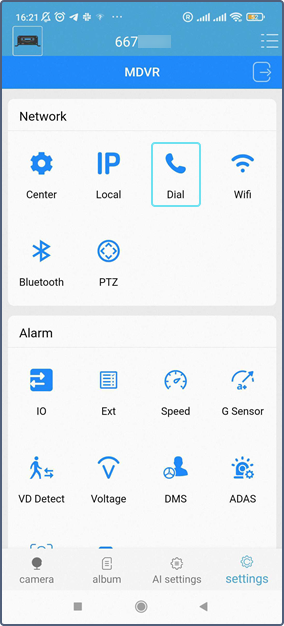
-
Specify the APN settings: fill in the Access point, User, Password fields according to the instructions of your mobile operator. Click Save.
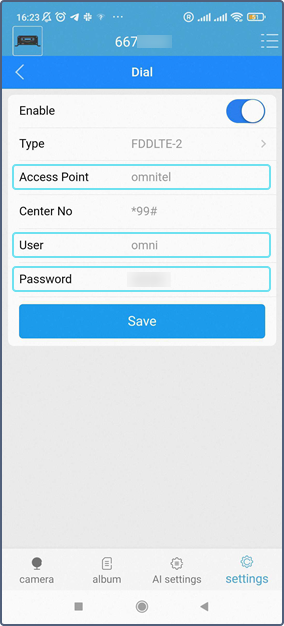
The supported audio codec is G726.
Additional device settings
The additional device settings are available in the unit properties upon clicking on the icon  next to the Device type field.
next to the Device type field.
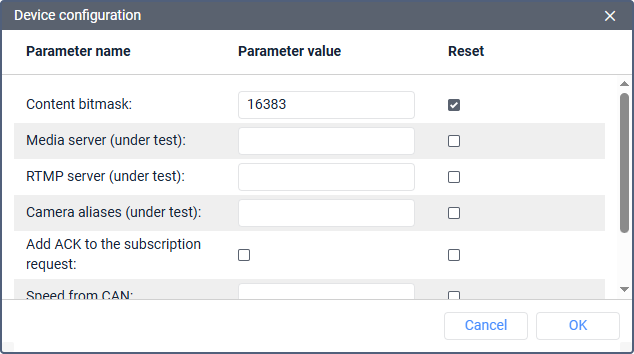
The available settings are as follows:
| Setting | Description |
|---|---|
| Content bitmask | Here you can specify a bitmask which determines the parameters that should be sent by the device. To send all the available parameters, enter the value 16383. Content bitmask values are described below. |
| Add ACK to the subscription request | This option allows adding the ACK packet which acknowledges receiving a message. Use only if the device has the ACK option activated. |
| Speed from CAN | This option allows replacing speed values by the CAN parameter. |
| 0x4040 Subscription upload model | This option allows setting data upload priority. Use 0 for real time priority, 1 for history priority, 2 for mixed. |
The Media server (under test) , RTMP server (under test) and Camera aliases (under test) fields are deprecated. They should be left blank.
Content bitmask values
| Bitmask | Description |
|---|---|
| bit0 | Location information |
| bit1 | G-sensor |
| bit2 | Basic status |
| bit3 | Communication module working status |
| bit4 | Fuel consumption status |
| bit5 | Network status |
| bit6 | WI-FI network status |
| bit7 | Hard disk status |
| bit8 | Alarm status |
| bit9 | Temperature and humidity status |
| bit10 | Statistics data |
| bit11 | Button information |
| bit12 | OBD information |
| bit13 | Power voltage information |
| bit14 | Driver information |
| bit15 | Bluetooth information |
To find out the bitmask value, you should convert the bits into decimal values.
For example, if you need data from bits 1 and 7, enter the value 130 in the Content bitmask field.
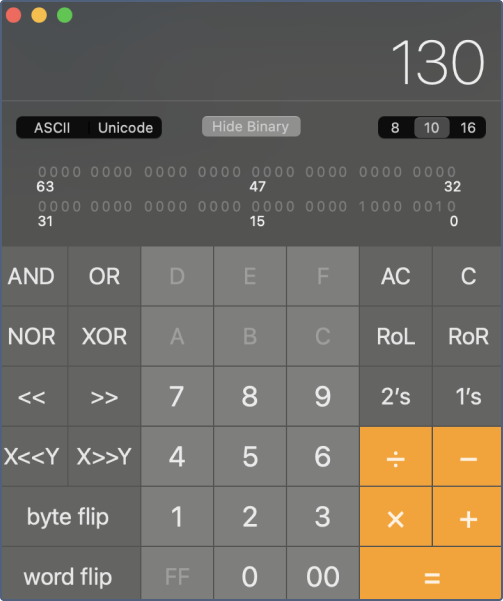
Commands
You can use commands to change certain settings in the device configuration. To do this, create a command of the Parameter configuration type, deactivate the Without parameters option, and specify the required parameters. For example, in order to change the codec to H264, you can use the following command text: "RECORD": {"EncodeType":"0"}
If you want to change another option, send a request to hw@wialon.com, and we will try to find a parameter which can change it.
If you have further questions regarding the device configuration in Wialon, send the request to support@wialon.com and specify the following details:
- device type and ID,
- issue description,
- configuration file, if applicable.
For ultimate technical support with hardware setup, we recommend contacting the device manufacturer.
Useful articles and links
Video
FAQ
Case studies