Managing passengers
By default, passengers are listed in alphabetical order. To switch between the forward and reverse alphabetical order, use the icon  /
/ . To quickly find the required passenger, use the dynamic filter or the filter by property (assigned or separated passengers) or by resource.
. To quickly find the required passenger, use the dynamic filter or the filter by property (assigned or separated passengers) or by resource.
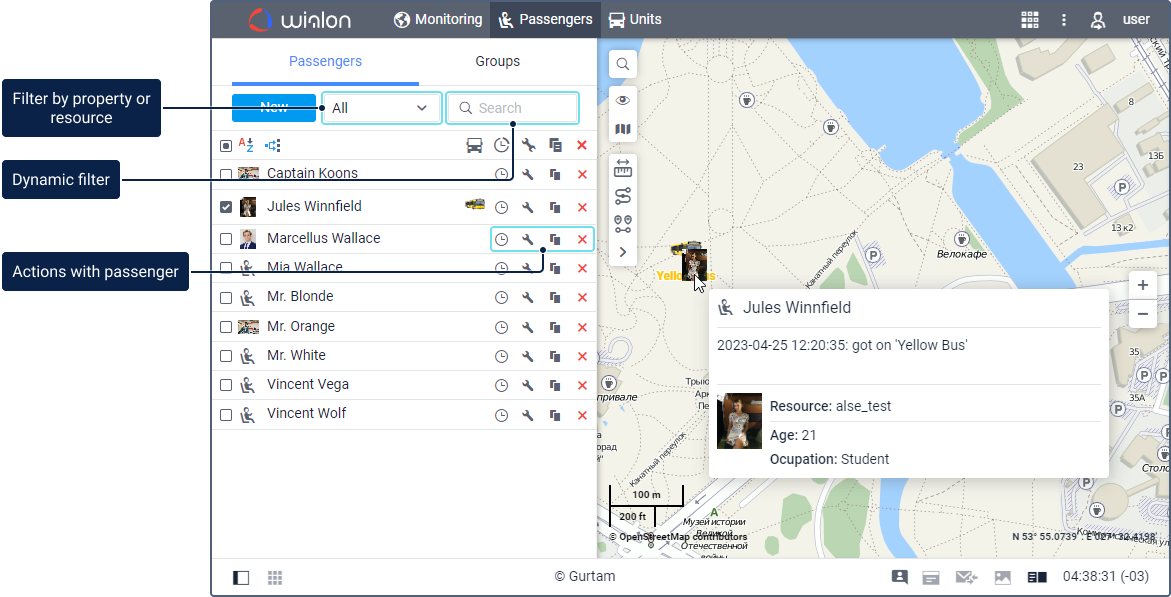
In a passenger tooltip, you can see the name of the passenger, enlarged image, the resource to which the passenger belongs, and custom fields (if added). If the passenger is assigned to the unit, the tooltip also displays information about the assignment: date and time of getting on and off, unit name, and address. The icon of the unit to which the passenger is assigned, is displayed in the passenger row. When you point to this icon, you can see the unit tooltip.
Actions with passengers
You can perform the following actions with passengers:
| Icon | Action |
|---|---|
 |
View the assignment history of passengers or delete records of assignments from it. |
 / / |
View or edit the passenger properties. |
 |
Copy, that is, create a new passenger using the selected one as a template. |
 |
Delete the passenger. The icon is inactive if you don’t have the Create, edit, and delete passengers access right. |
Passengers on the map
To display a passenger on the map, follow these steps:
- Click the icon
 on the map to open the visible layer menu.
on the map to open the visible layer menu. - Enable the Passengers option.
- Select the required passenger from the list on the Passengers tab.
Passenger location
Passengers don’t have their own coordinates. Their location is determined by the location of the units they are assigned to.
| Passenger status | Location source | Representation on map |
|---|---|---|
| Assigned | The current location of the unit the passenger is assigned to. | A small passenger icon attached to the lower-right corner of the unit icon. |
| Not assigned | The last known location from the previous assignment. | A standalone passenger icon. |
| No data | No location history (for example, the passenger has never been assigned to a unit). | Not displayed on the map. |
To center the map on the passenger’s location, click on the passenger’s name in the list.
Passenger names
If a passenger is assigned to a unit, you can see their name on the map only when hovering over the icon.
If a passenger is not assigned to a unit, their name appear in green. This color can’t be changed.