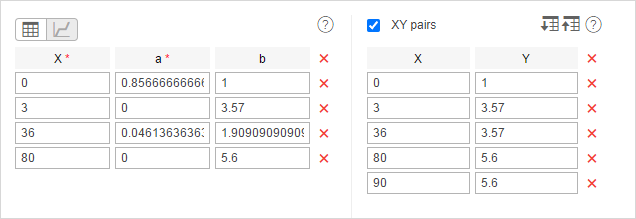Trips
The Trips table shows the intervals of movement with the indication of time, location, and other parameters such as speed, mileage, fuel, and many others. The intervals of movement (trips) are detected according to the parameters set on the Trip detector tab and adjusted for each unit individually.
The Trips table can include the columns described below.
| Column | Description |
|---|---|
| Beginning | The date and time when the trip began. |
| Initial location | The address where the device was at the beginning of the trip. |
| Initial coordinates | The geographical coordinates of the location of the unit at the beginning of the trip (in decimal degrees). |
| End | The date and time when the trip ended. |
| Final location | The address where the unit was at the end of the trip. |
| Final coordinates | The geographical coordinates of the location of the unit at the end of the trip (in decimal degrees). |
| Driver | The name of the driver (if assigned). The grouping rows (group headings) show the name of the driver assigned at the beginning of the first interval of the grouping. |
| Trailer | The name of the trailer (if assigned). The grouping rows (group headings) show the name of the trailer assigned at the beginning of the first interval of the grouping. |
| Passengers count | The number of passengers transported within a trip. |
| Duration | The time interval of the trip. |
| CO2 emissions | The amount of CO2 emissions during the trips. It is calculated by multiplying the value in the Mileage column by the value specified on the Profile tab in the unit properties. |
| Total time | The time from the beginning to the end of trip. It is recommended to use this column in combination with the grouping parameter or the Total row. If the Total row is configured in the table, it shows all the time that elapsed from the start of the first trip to the end of the last one. |
| Off-time | The period of time passed from the end of the previous trip to the beginning of the current one (defined beginning from the second trip). |
| Following off-time | The period of time passed from the end of the current trip to the beginning of the next one. |
| Engine hours | The time of the operation of engine hours during the trip. |
| Mileage | The distance travelled by the unit during the whole trip. |
| Mileage (adjusted) | The mileage taking a coefficient set in unit properties (the Advanced tab) into account. |
| Urban mileage | The distance travelled at low speed. |
| Suburban mileage | The distance travelled in the suburban area (that is at high speed). The urban/suburban speed line is indicated in the Unit properties on the Advanced tab (the Urban speed limit setting). |
| Initial mileage | The value of the Mileage sensor at the beginning of the trip. If there are no values of this sensor within the interval for which the report is being executed, the initial mileage value is calculated using the counter from the beginning of the interval to the first trip. In this case, the count starts from 0. If the sensor has sent a message with data not included in the scope of the trip, but included in the interval for which the entire report is being executed, the mileage value is calculated by the counter with consideration of the mileage sensor data. |
| Final mileage | The Mileage sensor value at the end of the trip. The value is calculated based on the initial mileage. |
| Toll roads mileage | The distance that the unit passed during the trip on the roads on which the Platon system is used. |
| Toll roads cost | The sum of money (in RUB) for the toll roads mileage calculated on the basis of the covered distance and the Platon tariff. |
| Avg. speed | The average speed within the trip. See how the average speed is calculated on the Data in reports page. |
| Max. speed | The maximum speed registered within the interval. |
| Trips count | The number of trips at the interval (can be useful if you have enabled grouping by years/months/weeks/days/shifts or if you run the report for a unit group). |
| Counter | The counter sensor value. |
| Initial counter | The counter value at the beginning of the trip. |
| Final counter | The counter value at the end of the trip. |
| Avg. engine revs | The average rate of engine revolutions. |
| Max. engine revs | The maximum rate of engine revolutions. |
| Avg. temperature | The average temperature value registered in a trip. |
| Min. temperature | The minimum temperature value registered in a trip. |
| Max. temperature | The maximum temperature value registered in a trip. |
| Initial temperature | The temperature value at the beginning of a trip. |
| Final temperature | The temperature value at the end of a trip. |
| Status | The unit status registered during the trip. It can be registered manually or automatically by means of a notification. If there are several registered statuses, the first of them is displayed. |
| Cargo weight | The average value of cargo weight during the trip. |
| Messages count | The number of messages that formed the trip. |
| Fuel consumed | The volume of consumed fuel detected by any sort of fuel sensor. If several such sensors are available, their values sum up. |
| Consumed by ImpFCS | The volume of consumed fuel detected by an impulse fuel consumption sensor. |
| Consumed by AbsFCS | The volume of consumed fuel detected by an absolute fuel consumption sensor. |
| Consumed by InsFCS | The volume of consumed fuel detected by an instant fuel consumption sensor. |
| Consumed by FLS | The volume of consumed fuel detected by a fuel level sensor. |
| Consumed by math | The volume of consumed fuel calculated by math. |
| Consumed by math for FLS | The volume of consumed fuel calculated by math based on the data from a fuel level sensor (FLS). |
| Consumed by rates | The volume of consumed fuel calculated by rates. |
| Energy consumed | The amount of battery energy in kWh consumed during the trip. It is calculated using the readings of the battery level sensor. |
| Rates deviation by ImpFCS | The difference between consumed fuel detected by an impulse fuel consumption sensor and consumption rates. If a number in this cell is negative, it means the detected consumption does not exceed the indicated rates. |
| Rates deviation by AbsFCS | The difference between consumed fuel detected by an absolute fuel consumption sensor and consumption rates. If a number in this cell is negative, it means the detected consumption does not exceed the indicated rates. |
| Rates deviation by InsFCS | The difference between consumed fuel detected by an instant fuel consumption sensor and consumption rates. If a number in this cell is negative, it means the detected consumption does not exceed the indicated rates. |
| Rates deviation by FLS | The difference between consumed fuel detected by a fuel level sensor and consumption rates. If a number in this cell is negative, it means the detected consumption does not exceed the indicated rates. |
| Avg. fuel consumption | The average fuel consumption by any sort of fuel sensor. If several such sensors are available, their values sum up. |
| Avg. consumption by ImpFCS | The average fuel consumption during the trip detected by an impulse fuel consumption sensor. |
| Avg. consumption by AbsFCS | The average fuel consumption during the trip detected by an absolute fuel consumption sensor. |
| Avg. consumption by InsFCS | The average fuel consumption during the trip detected by an instant fuel consumption sensor. |
| Avg. consumption by FLS | The average fuel consumption during the trip detected by a fuel level sensor. |
| Avg. consumption by math | The average fuel consumption during the trip calculated by math. |
| Avg. consumption by math for FLS | The average fuel consumption during the trip calculated by math based on the data from a fuel level sensor (FLS). |
| Avg. consumption by rates | The average fuel consumption during the trip calculated by rates. |
| Avg. energy consumption | The average battery consumption in kWh per 100 km or mi during the trip. It is calculated using the readings of the battery level sensor. |
| Consumed by ImpFCS in idle run | The volume of consumed fuel during idle run detected by an impulse fuel consumption sensor. |
| Consumed by AbsFCS in idle run | The volume of consumed fuel during idle run detected by an absolute fuel consumption sensor. |
| Consumed by InsFCS in idle run | The volume of consumed fuel during idle run detected by an instant fuel consumption sensor. |
| Consumed by FLS in idle run | The volume of consumed fuel during idle run detected by a fuel level sensor. |
| Consumed by math in idle run | The volume of consumed fuel during idle run calculated by math. |
| Consumed by math for FLS in idle run | The volume of consumed fuel during idle run calculated by math based on the data from a fuel level sensor (FLS). |
| Consumed by rates in idle run | The volume of consumed fuel during idle run calculated by rates. |
| Energy consumed in idle run | The amount of consumed battery energy in kWh during the trip while the unit was stopped with the ignition on. |
| Avg. consumption by ImpFCS in idle run | The average fuel consumption during idle run detected by an impulse fuel consumption sensor. |
| Avg. consumption by AbsFCS in idle run | The average fuel consumption during idle run detected by an absolute fuel consumption sensor. |
| Avg. consumption by InsFCS in idle run | The average fuel consumption during idle run detected by an instant fuel consumption sensor. |
| Avg. consumption by FLS in idle run | The average fuel consumption during idle run detected by a fuel level sensor. |
| Avg. consumption by math in idle run | The average fuel consumption during idle run calculated by math. |
| Avg. consumption by math for FLS in idle run | The average fuel consumption during idle run calculated by math based on the data from a fuel level sensor (FLS). |
| Avg. consumption by rates in idle run | The average fuel consumption during idle run calculated by rates. |
| Avg. energy consumption in idle run | The average battery energy consumption in kWh per 100 km or mi during the trip while the unit was stopped with the ignition on. |
| Avg. mileage per unit of fuel by ImpFCS | The average mileage (per one liter/gallon) detected by an impulse fuel consumption sensor. |
| Avg. mileage per unit of fuel by AbsFCS | The average mileage (per one liter/gallon) detected by an absolute fuel consumption sensor. |
| Avg. mileage per unit of fuel by InsFCS | The average mileage (per one liter/gallon) detected by an instant fuel consumption sensor. |
| Avg. mileage per unit of fuel by FLS | The average mileage (per one liter/gallon) detected by a fuel level sensor. |
| Avg. mileage per unit of fuel by math | The average mileage (per one liter/gallon) calculated by math. |
| Avg. mileage per unit of fuel by math for FLS | The average mileage (per one liter/gallon) calculated by math based on the data from a fuel level sensor (FLS). |
| Avg. mileage per unit of fuel by rates | The average mileage (per one liter/gallon) calculated by rates. |
| Avg. mileage per unit of charge | The average mileage per unit of charge calculated using the readings of the battery level sensor. |
| Initial fuel level | The fuel level at the beginning of the trip. |
| Final fuel level | The fuel level at the end of the trip. |
| Max. fuel level | The maximum fuel level during the trip. |
| Min. fuel level | The minimum fuel level during the trip. |
| Initial battery level | The battery level in kWh at the beginning of the trip. |
| Final battery level | The battery level in kWh at the end of the trip. |
| Max. battery level | The maximum battery level in kWh during the trip. |
| Min. battery level | The minimum battery level in kWh during the trip. |
| Penalties | The penalties calculated for the adjusted Eco driving criteria. Penalty averaging for grouping rows (group headings) can be adjusted in report settings. |
| Rank | The received penalty points converted into a grade using a 10-point scoring system. |
| Avg. value of custom sensor | The average value of a custom sensor during the trip.This and the following columns of custom sensor values show a dash if the sensor parameter has a text value or the value is invalid. For example, if the value is not within the bounds set in the calculation table. |
| Min. value of custom sensor | The minimum value of a custom sensor during the trip. |
| Max. value of custom sensor | The maximum value of a custom sensor during the trip. |
| Initial value of custom sensor | The custom sensor value at the beginning of a trip. |
| Final value of custom sensor | The custom sensor value at the end of a trip. |
| Notes | An empty column for your custom comments. |
| Video | Files saved during the trip using the Video module. To watch them, click on the icon (the number of grouped files is indicated to the right of it, if several). If several grouped files are available, you can select the required one in the drop-down list in the upper-left corner. The column is available if the Video monitoring service is activated in the account properties. |
| Image | The images received from the unit. Viewing images in reports and the functions available while doing this are described here. |
The availability of the Toll roads mileage and Toll roads cost columns is stipulated by a special service. Contact your service provider if you want to use this functionality.

See data in reports to find more about formatting time, mileage, fuel, etc.
Also, the interval filtering by duration, mileage, engine sensor, engine hours, speed range, stops, sensors, driver, trailer, and geofences/units can be applied to the Trips table.
The tracks of the trips can be displayed on the map for the Trips table. To make use of this feature, in the report template, select the options connected with the rendering of tracks on the map.