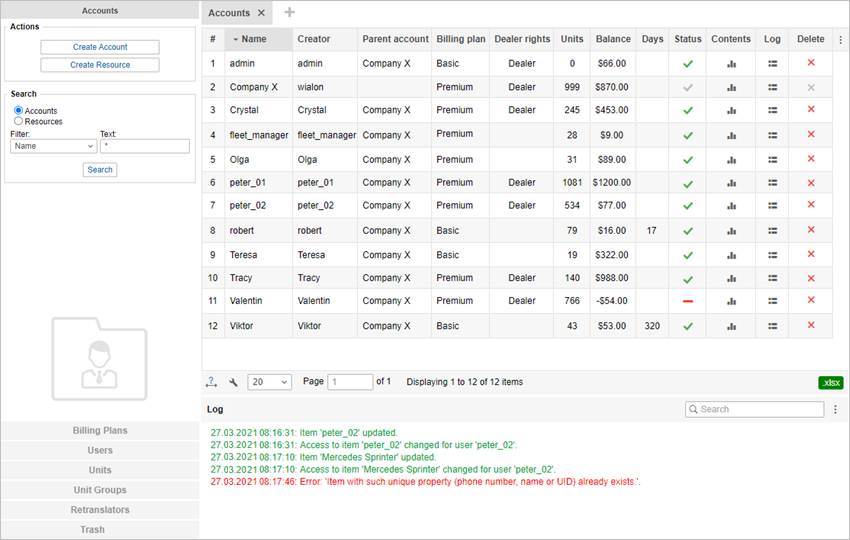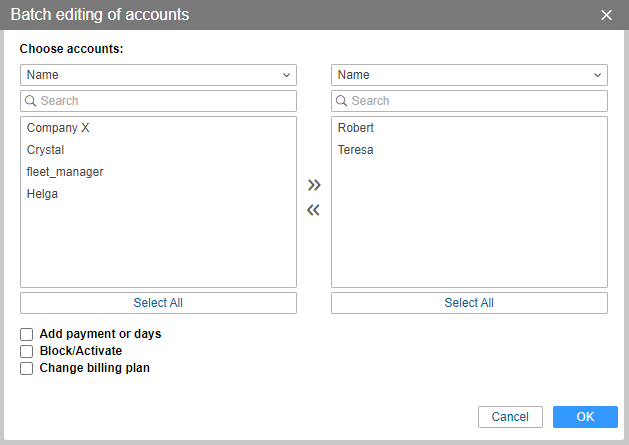Working with accounts and resources is possible only in CMS Manager. Click on Accounts in the navigation panel. Here you can:
- create new accounts and resources;
- find and display existent accounts and resources;
- control the balance of a client, add payment and days;
- allow/deny/limit access to different services;
- edit and delete accounts and resources;
- restore the contents of resources;
- view the contents of accounts.
On the Accounts tab of the navigation panel you can create a new account/resource, or find it among existing ones. This tab uses a switch, depending on the position of which either only accounts (by default) or only resources are displayed. To refresh table data after changing the position of the switch, click Search.
There are only three columns for a resource in the results panel — name, creator, account, and log.
The Results panel for an account displays its name, creator, parent account, billing plan, presence of the dealer rights, number of units in it and in the subordinate accounts (taking into account the access rights of the creator), current balance, number of days left (the estimated blocking date is shown in the tooltip), status (active or blocked), date of blocking (if blocked), icons for querying a report on the account contents, open the log and for deleting the account.
The ways of deleting resources and accounts differ.
If blocking by days is activated in the account, then the amount of days left is displayed in the results panel in black color. If the same is activated in the billing plan, then the gray color is used. If blocking by days is disabled, nothing is displayed.
To open the properties dialog of an account or resource, click on them in the list. Depending on the level of access, certain tabs and fields of the dialog may be unavailable for editing or hidden at all. The resource properties dialog can contain up to 3 tabs — General, Access, and Custom fields. Meanwhile, the account properties dialog can contain up to 7 tabs. The General tab is always available.
It is possible to save resource contents to a file or copy elements from one resource to another using the Import/Export tool.
Batch editing of accounts
Batch editing is available for accounts. Press the icon in the Tools panel to open the editing window. Transfer the required accounts from the left list to the right one (for search convenience, filtering by name, creator, account, billing plan, custom and admin fields, and dynamic filter are available).
While batch editing, the following actions are possible:
- Add payment or days — a change in the balance or the number of days (a comment is required);
- Block/Activation — activation or blocking of accounts;
- Change billing plan — change of the accounts’ billing plan.