Navigation and Search
The navigation and search panel is on the left side of the window. Here you can form a query for what kind of objects should be displayed in the results panel.
Navigation
There are several sections in the navigation panel. Each of them corresponds to a certain system object: Accounts, Billing plans, Users, Units, Unit groups, Retranslators. To navigate between them, just click on the name of the required section.
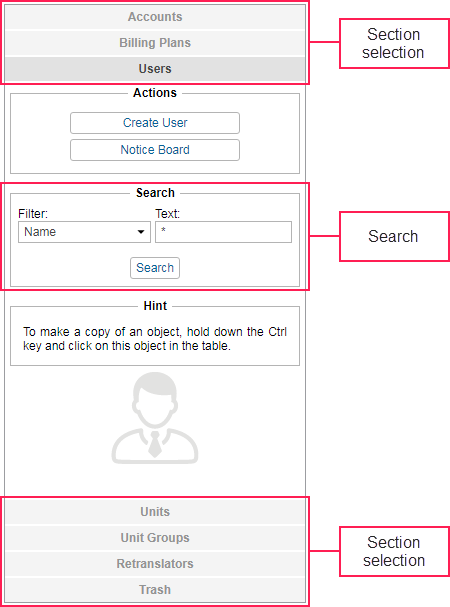
Each section consists of two blocks: Actions and Search. The Actions block contains a button for creating a new object of the selected type. Detailed instructions for creating and configuring objects are given in the further topics of this guide.
The Search block is used to find existing objects. Then, the found objects are displayed in the results panel where you can manage them (view, edit, etc.)
Search
To search system objects, follow the steps below.
- Select the required section (Accounts, Billing plans, Users, Units, Unit groups, Retranslators).
- Specify a filter.
- Type in the request in the Text field.
- Click on the Search button or press the Enter key.
The found objects are displayed in the results panel on the right.
To find all the objects of a certain type (for example, all users), leave the Text field empty and click Search. Make sure that the filter is set to the default position, that is the name.
Search filter
Select the search criterion in the FiIter drop-down list. The available criteria are described below.
- Name: the name given to the object when it was created;
- Creator: the creator of the object;
- Account: the account which the required object belongs to.
Individual filters for accounts:
- Parent account: search by the account from which the object was created;
- Billing plan: search by the billing plan used;
- Blocked accounts: search among the blocked accounts;
- Custom fields: search by the custom fields;
- Admin fields: search by the administrative fields.
Individual filters for resources:
- Custom fields: search by the custom fields;
- Admin fields: search by the administrative fields.
Individual filters for users:
- Billing plan: search by the billing plan used;
- Custom fields: search by the custom fields;
- Admin fields: search by the administrative fields.
Individual filters for units:
- Unique ID: the unique identification number given during the creation of the unit;
- Phone number: the phone number of the SIM card embedded to the equipment (two phone numbers are possible);
- Device type: the equipment type/name;
- Unit group: the group which the unit belongs to;
- Custom fields: search by the custom fields;
- Admin fields: search by the administrative fields;
- Profile fields: search by the profile fields;
- Activated: search among activated units;
- Deactivated: search among deactivated units.
Individual filters for unit groups:
- Custom fields: search by the custom fields;
- Admin fields: search by the administrative fields.
Individual filters for retranslators:
- Protocol: search by the protocols used;
- Server: search by the server name;
- Unit name: search by the unit name;
- Started: search by the running retranslators.
To see the list of all objects of the same type that have custom or administrative fields created in their properties, select the required filter (custom or admin fields respectively), type the characters ?* in the Text field, and click Search. In the same way, you can find all the units that belong to groups or have a specified unique ID, phone number, or completed profile fields in their properties.
Search text
Enter the search request in the Text field. You can use the special characters described in the table below.
| Character | Use | Example (for searching for units by name) |
|---|---|---|
Asterisk (*) | Replaces any combination of allowed characters. You can type it at the beginning, middle or end of the request and use it any number of times. | If the request is *h*nda*, the table of results displays all Hondas and Hyundais. |
| Question mark (?) | Replaces any single character. Used in the same way as an asterisk (*). | If the request is audi rs?, the table of results displays Audi RS3, Audi RS4, Audi RS5, and so on. |
| Comma (,) | Used to separate different parts of the request from one another (without spaces). | If the request is *man*,*iveco*, the table of results displays all MANs and Ivecos. |
| Exclamation mark (!) | Used to exclude certain items from search results. | If the request is !*man* the table of results displays all items, except for MANs and other units which have the combination of characters man in their name. |