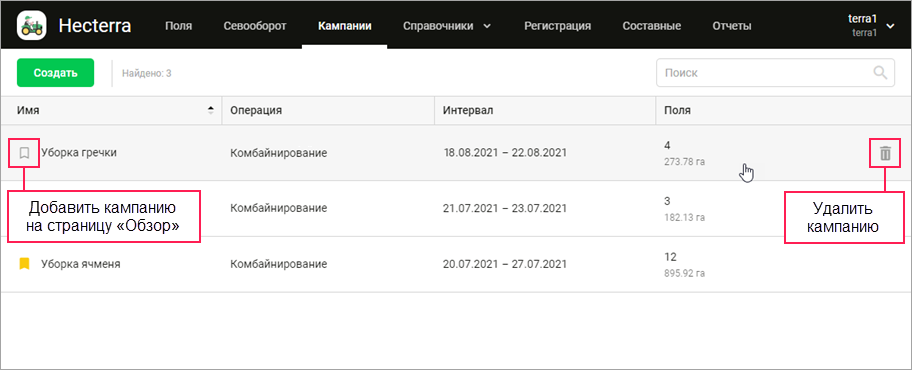Кампании
На этой странице вы можете планировать предстоящие работы, объединяя их в кампании, и контролировать соблюдение плана с помощью графиков. Кампании создаются в случае, если одна и та же операция должна выполняться на нескольких полях в течение нескольких дней.
В верхней части страницы находится кнопка для перехода к окну создания кампании и динамический поиск по имени кампании.
На основной части страницы в виде таблицы показываются все созданные кампании. Данные в таблице можно сортировать по любому столбцу в прямом или обратном порядке.
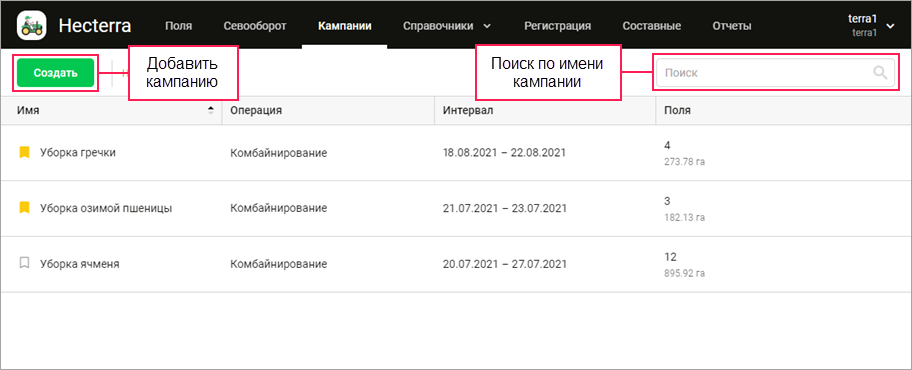
Создание кампании
Чтобы создать кампанию, выполните следующее:
-
На странице Кампании нажмите на кнопку Создать.
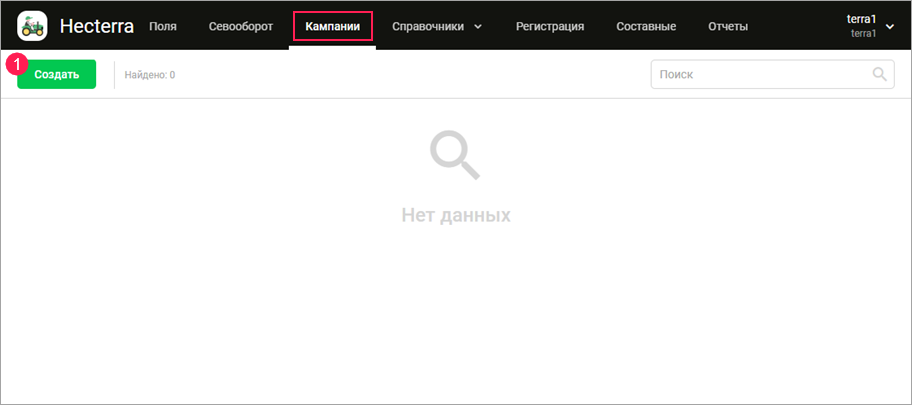
-
На вкладке Основное укажите имя кампании.
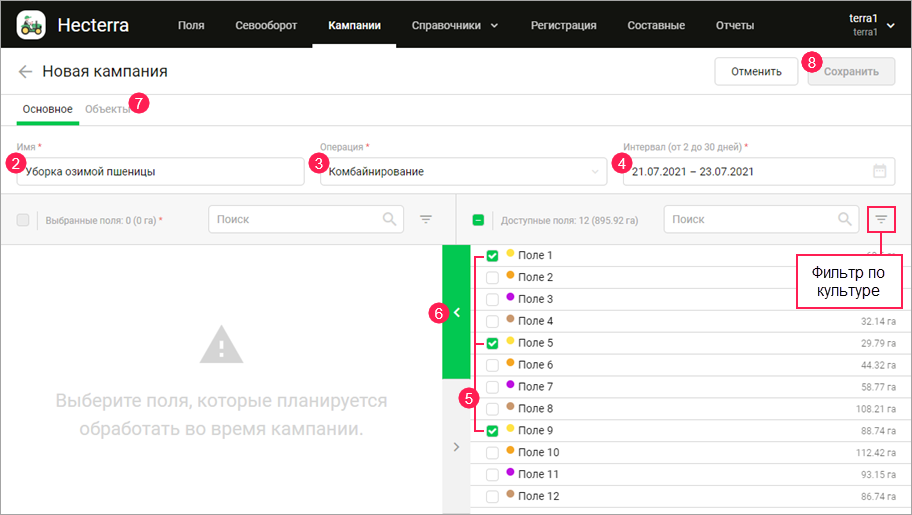
-
В выпадающем списке выберите операцию. Если операции нет в списке, добавьте ее на странице Операции (пункт Справочники).
-
Укажите период, в который должна выполняться кампания. Она может длиться от 2 до 30 дней.
Кампании можно создавать за прошедшие периоды.
- В правой части окна выберите поля. Чтобы найти необходимые поля, используйте динамический поиск и фильтр по культуре.
- Нажмите на кнопку со стрелкой (
 ), чтобы переместить выбранные поля в левую часть окна.
), чтобы переместить выбранные поля в левую часть окна. - При необходимости на вкладке Объекты укажите, какие объекты должны использоваться для выполнения кампании. См. подробнее здесь.
- Нажмите на Сохранить.
Действия с кампаниями
Все созданные кампании показываются в виде таблицы. Чтобы редактировать кампанию, щелкните по строке с ней, и перейдите на вкладку Основное.
После нажатия на строку кампании открываются ее свойства, которые показаны на трех вкладках: Ход выполнения, Основное и Объекты. На вкладке Основное вы можете изменить имя кампании, даты ее проведения и другие свойства (см. раздел Создание кампании).
Чтобы удалить кампанию, наведите курсор мыши на строку и нажмите на иконку  .
.
Вы можете добавить информацию о ходе выполнения кампании на страницу Обзор. Для этого нажмите на иконку  рядом с именем кампании.
рядом с именем кампании.