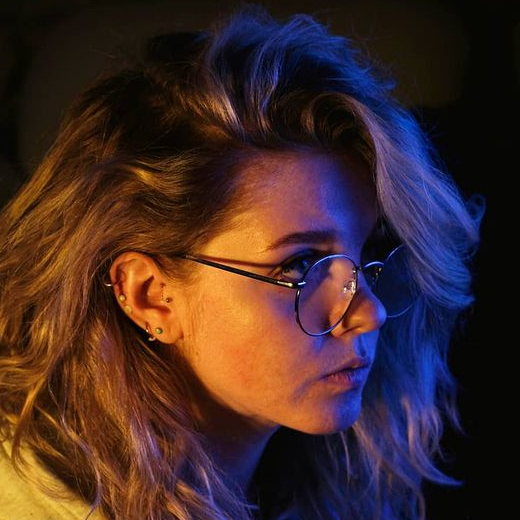Expert articles
Intro to SDK: Basic requests
Intro to SDK: Basic requests SDK (Software Development Kit) is a set of tools for developing custom applications. Wialon SDK includes several APIs. The most basic of them is the Remote API, and these articles ...
Intro to SDK: Creation of accounts and units
Intro to SDK: Creation of accounts and units In this article, we will cover the creation of accounts and units using the Remote API. These objects are essential when working with Wialon, and their creation ...
Intro to SDK: FAQ
Intro to SDK: FAQ This article contains answers to the most frequently asked questions about the Remote API. You may also find the following sources useful: The article Intro to SDK: Basic requests. The article Intro ...
Intro to SDK: Reports execution
Intro to SDK: Reports execution In this article, we will cover working with report templates using the Remote API. Executing reports through the SDK implies a sequence of mandatory actions that are not visible when working ...