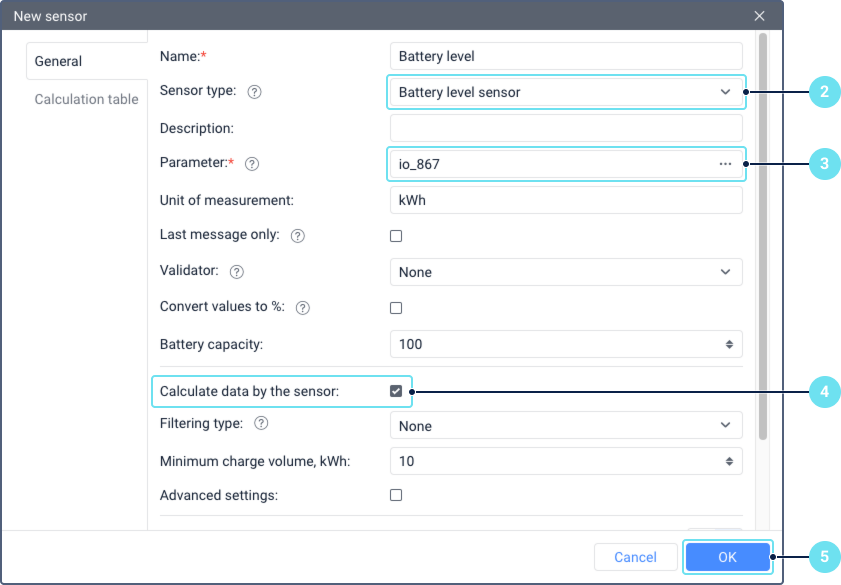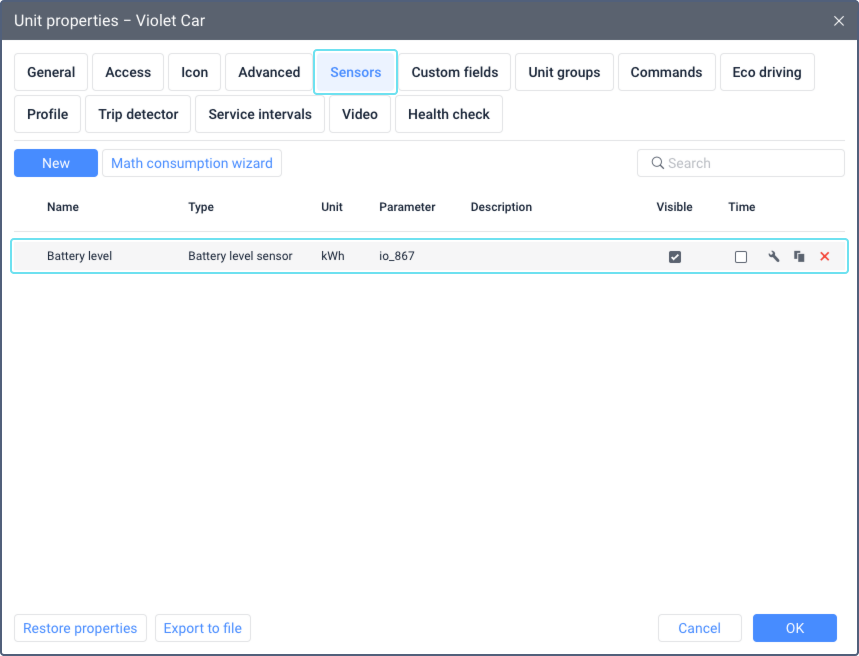Creating a Battery Level Sensor
This guide describes how to create a battery level sensor in the properties of a unit.
A battery level sensor is essential for collecting battery charge data. It allows you to display real-time information, configure notifications and generate reports on battery level, charges and consumption.
To create a battery level sensor, follow these steps:
Equip the electric vehicle with a device capable of sending the current battery level in kilowatt-hours (kWh). For example, this could be a sensor or a tracker connected to the CAN bus. If the device uses different measurement units, ensure the values can be converted to kWh using a formula or a calculation table.
- In Wialon, create a unit (if you haven't already) and add a sensor of the Battery level sensor type on the Sensors tab of the unit properties.
- Specify the parameter that indicates the current battery level of the device in kWh. You can find the parameter name in the specification documentation of your device.
If your device uses different units, enter a formula in the Parameter field to convert the values to kWh. See more about writing formulas on the Expression parameters page. You can also use a calculation table to convert the values. - Make sure the Calculate data by the sensor option is enabled. This option allows the system to detect charges and battery consumption. Learn about other sensor properties on the Additional settings of battery level sensors page.
- Click OK to save the sensor settings.
Result: The created sensor is displayed on the Sensors tab of the unit properties. You can now use it to display the current battery level, create notifications and generate reports.
Was this helpful?
Download
All pages
Only this page