Additional settings of battery level sensors
For the battery level sensor, apart from general properties, the options Convert values to %, Battery capacity and additional settings are available. They are shown when the Calculate data by the sensor option is activated.
Convert values to %
The Convert values to % option allows you to convert sensor values from kWh to percent in the additional unit information. For the calculation, the current battery level value in kWh is divided by the battery capacity value in kWh, which is specified in the Battery capacity field.
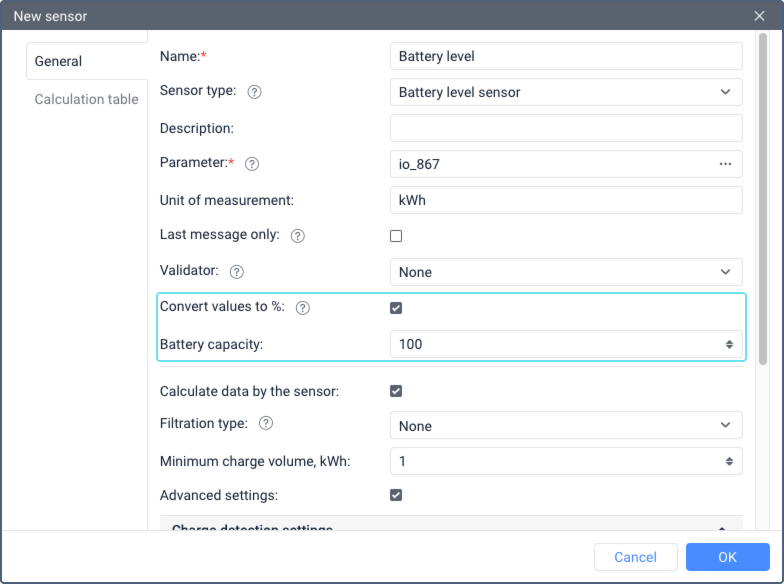
To set the percentage conversion, do the following:
- In the sensor Parameter field, specify the parameter that sends the current battery level value in kWh, or use an expression or calculation table to set up the conversion of the value to kWh.
- Specify the battery capacity of the electric vehicle in kWh in the Battery capacity field.
- Enable the Convert values to % option.
- Select how the fractional values of the sensor should be displayed as a percentage. To do this, select the desired rounding method in the user settings for the Fuel and energy sensor group.
As a result, the battery level sensor values are shown as a percentage in the unit tooltip and in the extended unit information. The Convert values to % option does not affect the display of sensor values in reports.
Battery Capacity
The Battery capacity field is required to convert sensor values from kWh to percent. It specifies the battery capacity of the electric vehicle in kWh. See the description of the Convert values to % option above for more details.
Calculate data by the sensor
The Calculate data by the sensor option allows the system to include or exclude the data calculated by the battery level sensor. For example, you can disable the option if you are temporarily not using the sensor but don’t want to delete it.
This option allows detecting battery charges and consumption of an electric vehicle. If it is enabled, the data calculated by the battery level sensor is shown in the report tables (Fuel fillings and battery charges, Summary, Chronology, Engine Hours, Trips), charts and statistics. Also, the sensor data is used in unit tooltips, in the work list and for triggering the notifications about battery charges.
When using the battery level sensor, energy consumption is calculated according to the following formula: [battery level value at the beginning of the interval] − [value at the end of the interval] + [charges]
Different report tables have different intervals. For more information about the intervals, see the description of the tables.
If the option Calculate data by the sensor is activated, additional sensor settings are shown. They are divided into basic and advanced settings.
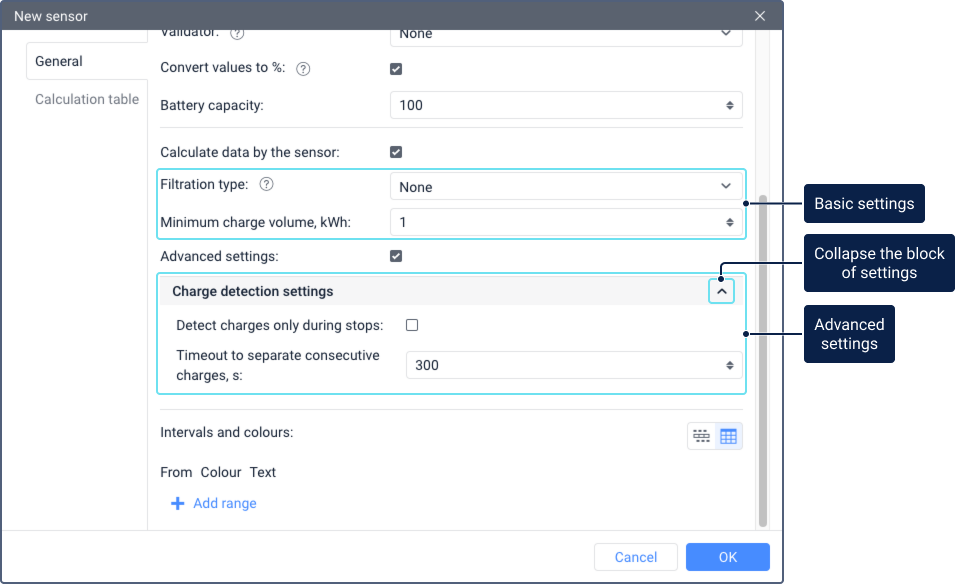
Basic settings
The basic settings of the battery level sensor include two options: Filtering type and Minimum charge volume.
Filtering type
This option allows filtering the sensor values to avoid data outliers (sudden changes in the battery level: rises or falls). Filtering is taken into account in reports (in tables and charts when displaying smoothed lines) and in notifications about battery charges.
The drop-down list contains three items:
| Item | Description |
|---|---|
None | Select this item if the data doesn't require filtering. |
Median filtering | If you select median filtering, you should specify its level, that is, how much the data should be smoothed. Typically, values from 0 to 5 are used. If the filtering level is equal to 0, smoothing is carried out on the basis of three messages. In other cases, the number of messages on the basis of which smoothing should be carried out is calculated as follows:
If the filtering level is too high, the data may be distorted. Therefore, we don’t recommend specifying a value higher than 8. |
Adaptive median filtering | If you select adaptive median filtering, no additional settings are required. The algorithm automatically selects a suitable value based on the unit data. The algorithm smooths small random fluctuations without affecting significant variations. This allows detecting battery charges more efficiently and determining their volume more accurately. |
The unit tooltip and the extended unit information show raw values of the battery level sensor, that is, the values which haven’t been filtered yet.
Minimum charge volume
The minimum increase in the battery level which should be considered a charge. The value of this field should be greater than 0 and can be fractional. The default value is 10 kWh.
Advanced settings
The system uses default values for the advanced settings, but you can change them if needed. To do this, activate the Advanced settings option and edit the values in the Charge detection settings block. If the Advanced settings option is deactivated, the edited values are replaced by the default ones.
Charge detection settings
When searching for charges, the system takes into account the Detect charges only during stops and Timeout to separate consecutive fillings.
Detect charges only during stops
When this option is enabled, charges are detected only at stops, that is, when the speed of the unit is lower than the minimum one indicated in the trip detector. By default, the option is disabled.
The initial battery level is taken from the first message without movement or from the last message with movement.
If a time period between stops is less than the one indicated in the Timeout to separate consecutive charges field, such stops and the movement intervals between them are considered as one stop. The time when the first stop begins is considered to be the beginning of the charge, and the time after the last stop and the expiration of the timeout is considered to be the end of the charge.
Timeout to separate consecutive charges
If this option is enabled and the system detects more than one charges within a short time interval, these charges are combined into one, provided that the time between them (timeout) doesn’t exceed the time indicated in this setting. The default value is 300 seconds.
In the fields for indicating duration values, you can enter only 0 or an integer greater than 0.
You can get information on charges by running a report with the Fuel fillings and battery charges table, as well as using the notification about battery charges.