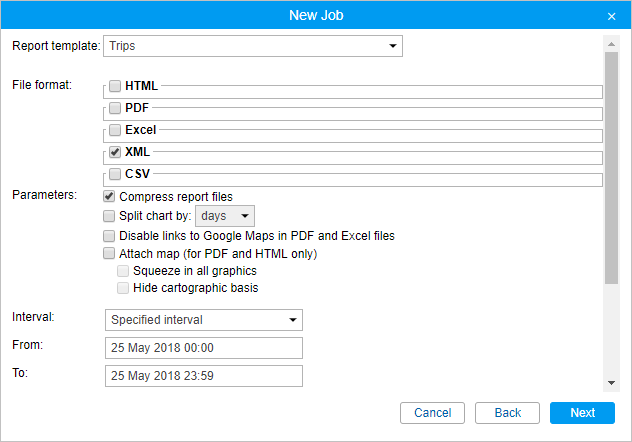This job is used to automatically generate and send reports about units' activity to your email(s).
To receive a report by email, in the properties of the billing plan, specify the email address from which system messages should be sent.
To configure sending the report by email, specify the parameters described below.
Resource
In the drop-down list, select the resource to which the required report template belongs. To view the templates of all resources available to the user, select All available.
Report template
In the drop-down list, select the required report template. The list shows only the templates that belong to the selected resource.
File format
Check the format (formats) in which the report should be sent. The following formats are available: HTML, PDF, Excel, XML and CSV. More information about file formats and their parameters can be found on the Export report to file page.
Parameters
Specify additional report parameters:
- compress report files (HTML files and files larger than 20 MB are always archived),
- split chart by days/weeks,
- disable links to Google Maps in PDF and Excel files,
- attach map (for PDF and HTML formats only).
If the map is attached, the Squeeze in all graphics and Hide cartographic basis options become available.
Interval
Specify the reporting period. For the For previous... interval, it is possible to activate the Including current option so that the report is executed not for the latest full period, but for the current one.
Content
Choose whether you want to receive file/archives or a link to an FTP-server where the files/archives are stored.
Recipients
Specify the email addresses to which the report should be sent.
Depending on the type of the report template, the list of objects for which the report is executed differs. The list displays only those objects that belong to the same resource as the report template, and for which the user has the Query messages or reports access right. If the access right to the object (or the object itself) was removed, the created task is not executed.
When selecting a unit, the list displays only those that are currently in the work list of the monitoring panel.
The information about the geodata in such a report is shown in accordance with the settings of the user-creator of the resource in which the job was created.
Below are a few practical examples of jobs usage with an interval of the For previous... type.
To get the daily report, select the For previous 1 days interval of the report and enter some night time, for example, 3 a.m. Then, when you come to work, all the necessary reports for the previous day will already be in your email box.
If the workday ends after midnight, as some cars may arrive late, the daily report can be configured in the following way. Select the For the previous 24 hours interval of the report and enter 4 a.m. as the activation time for the job. In this case, the report is automatically executed once a day at 4 a.m. and contains the analysis of the data for the past day. At the same time, the trips that end after midnight are not split into two parts.
To receive a weekly report, select the For previous 1 weeks report interval, enter some night time in the execution schedule and select Monday in the time control limit. Thus, by Monday you will have reports for the past week.
To receive a monthly report, select the For previous 1 months report interval, specify the time in the execution schedule and check the box of the first day of the month in the time control limit. Thus, the corresponding report will arrive on the first day of each month for the previous month.