Maps
Maps settings are adjusted on the Maps tab in the user settings.
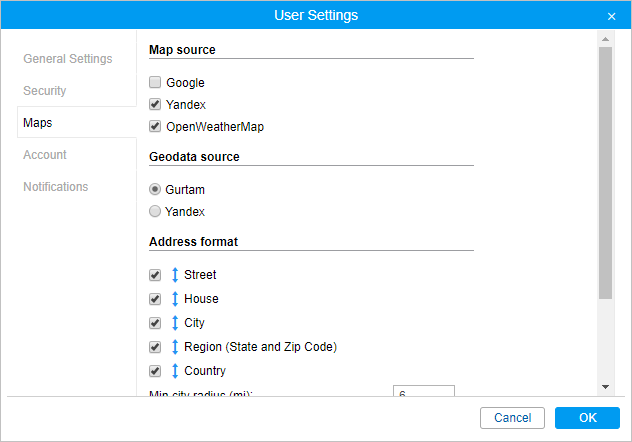
Map source
Here you can enable or disable map sources by selecting them in the list. Changes are applied after clicking OK and refreshing the page. Then you can select a map in the maps menu.
The following map sources can be available in Wialon: Gurtam Maps, Google, Bing, Kosmosnimki, 2GIS, WikiMapia, Visicom, Yandex, HERE, Regio, Luxena, what3words, MyIndia, ArcGIS, GoMap.az, Mapbox, OpenStreetMap, Amap, and such additional layers as OpenSeaMap, OpenWeatherMap, AerisWeather. By default, all address information in Wialon Local is taken from the WebGIS server. However, it is possible to take the address information from the Gurtam Maps cartographic service (for a fee). In case of using Amap, the coordinates of the unit are received with displacement. To convert these coordinates to the real ones automatically, activate the Adjust Chinese coordinates option. If this option is enabled, Gurtam Maps are not available in the maps menu.
If you enable certain map sources, several types of maps are displayed on the menu at once. For example, if you select the Google map source, the menu shows such maps as Google Streets, Google Physical, Google Satellite, Google Hybrid, and Google Street View for tracking on minimaps. For some types of maps, additional layers are available (for example, traffic layer or maritime navigation).
The use of cartographic services is stipulated by the procedures established by the author or by another right holder of such services. When selecting a cartographic service, you confirm that you acknowledge and accept the full responsibility for its possible misuse.
Geodata source
In this section, you can select the source of address information used on the Monitoring tab, in the tooltips of units and tracks, on the Messages tab, in notifications, and while creating geofences and routes. Possible sources of geodata are Gurtam, Google, Visicom, Yandex, Mapbox, HERE, Luxena, what3words, ArcGIS, Amap. Only the maps that are activated in the site’s properties are displayed in the list of available.
If you have selected Google or Yandex as the source of geodata, then in order for the monitoring system to display address information from these sources, you should indicate keys for server requests in the administration system.
If the Google (standard) or Yandex (standard) — geocoding service is activated for the account and Google or Yandex is selected as the geodata source, the information about the location of the unit is shown in the reports in accordance with the format of the maps provider.
For the Gurtam geodata source, it is possible to activate the MGRS coordinates option if the user has the MGRS service.
If a geodata source other than Gurtam is chosen, the Address format block becomes unavailable.
Address format
Here you can specify the format for displaying address information in tooltips, tools, messages, and other places. Choose which of standard address components should be displayed: country, region, city, street, and house (at least one of these items should be selected). For example, if your units move mainly within the same city or town you can omit the country, region, and city and leave only the street name and house number in addresses. Address components can be put in any order. To change this order, drag components up and down using the arrow-shaped buttons. This format affects addresses mainly in cities/towns/villages.
Available only for Gurtam Maps.
This format is especially relevant if the units are moving around the city. For addresses outside the city (near roads), there are two important settings.
| Setting | Description |
|---|---|
| Min city radius | Determines that if at a distance specified as Max distance from unit, no settlement is found, then the address is bound to some other city. The radius of the city that can get into the address information can be specified in this parameter. It may be necessary, for example, if only large cities should appear in addresses. |
| Max distance from unit | Determines that if the unit is on the road or close to it and there is a city/town/village at a specified distance, the address is displayed as the name of the road and the distance to that city (if several cities are found, then to the nearest one). |
Coordinate format
The coordinates of the cursor shown in the lower right corner of the map can be either in degrees or in degrees and minutes. This option only influences the cursor’s position format.
For the Map source and Coordinate format blocks, there is a possibility to check all the boxes at once. To do so, hold the Ctrl key and check any box of the corresponding block.