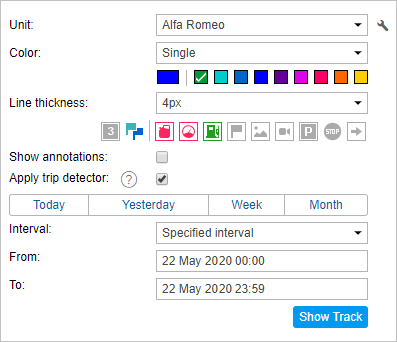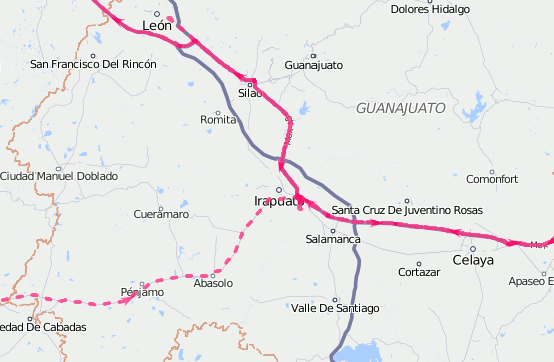To build a track on the Tracks tab, do the following:
- Select a unit in the dropdown list. Its contents depend on the work list on the Monitoring tab and access to the units. In case the work list is empty (when the dynamic work list is used or when units were deleted from the work list manually), the units to which you possess the corresponding rights are displayed.
- Adjust the desired parameters for the track (color, thickness, etc.).
- Define the time interval within which you want to get the data.
- After filling in all the fields, press Show Track.
To display the tracks on the map, the corresponding layer must be activated.
The principle of interval adjustment is the same as in the reports (see Query and view reports). The third and fourth steps can be combined into one if you use one of the quick intervals (the buttons Today, Yesterday, Week, and Month).
A point-to-point track that is built according to the preset parameters will appear on the map (if the unit has any messages with the coordinates for the period). If it takes too long for the track to appear on the map, it means you either indicated an interval that is too long or your Internet speed is too low.
If within the indicated period the unit was not moving, there will be no track on the map. However, it can be found in the list of tracks below, and the distance travelled will be 0 km.
A track or its part can be displayed on the map as a dashed line. Such a situation indicates that the data in this part of the track might be inaccurate. For instance, the maximum interval between the messages is exceeded (see the Advanced tab) or the number of satellites is less than 4 (if the validity filtration of messages is disabled).
When the private mode of the trip is detected (if the unit has the Private mode type sensor with the Do not show unit location option enabled), the work trips are connected with the straight dashed line.
Alternative methods to build a track on the map are:
- on the Monitoring tab with the help of quick track buttons;
- on the Messages tab when you view data messages;
- on the Reports tab, if the appropriate option is selected in the report template.