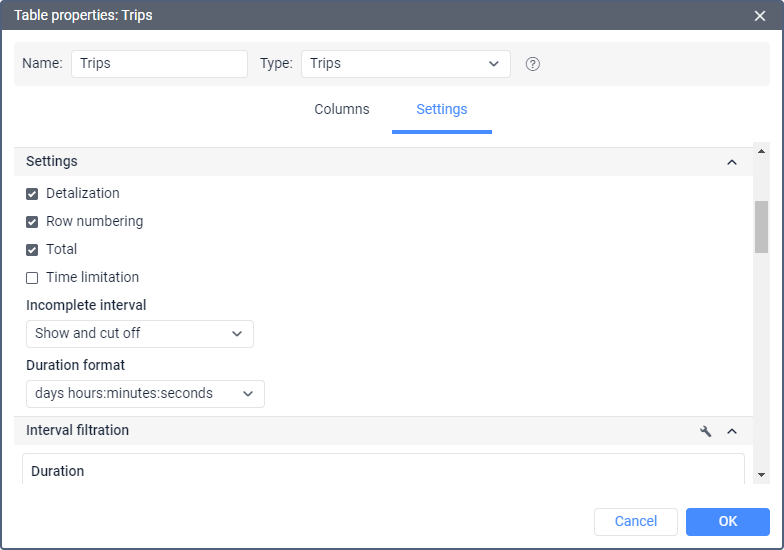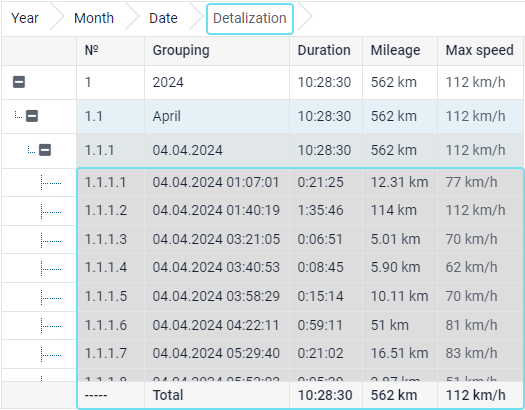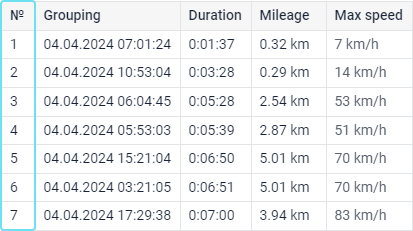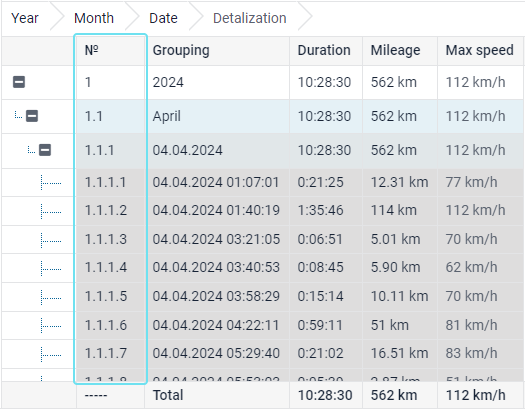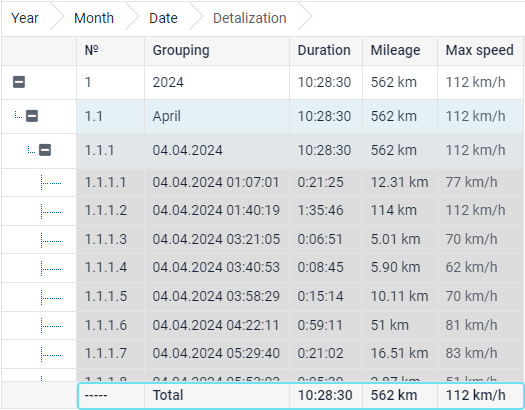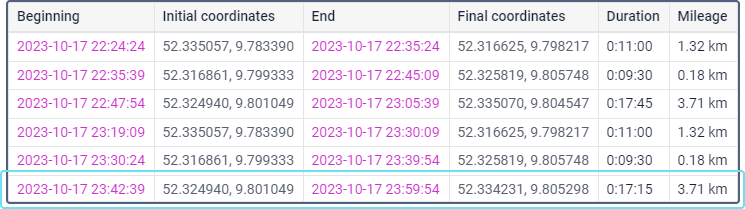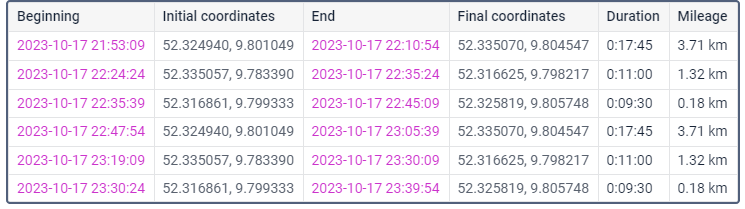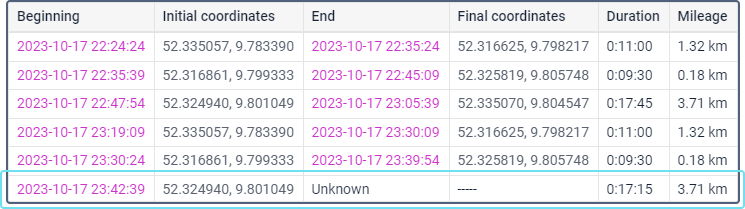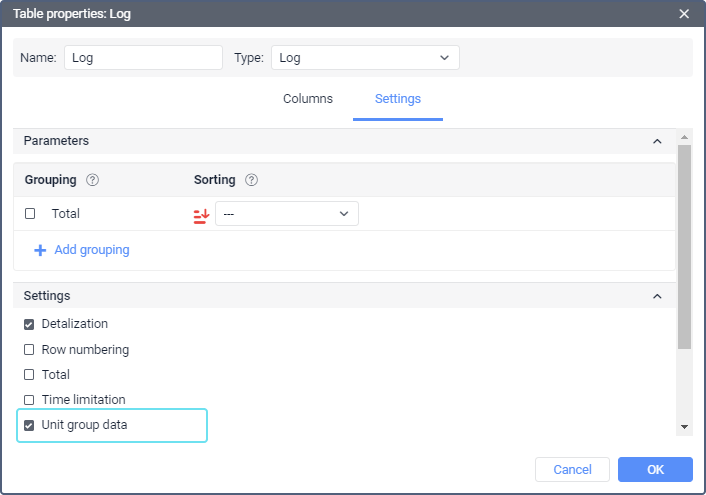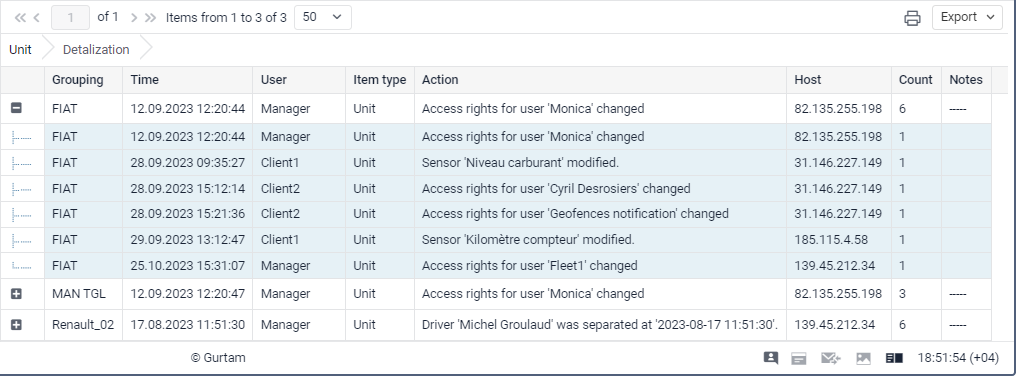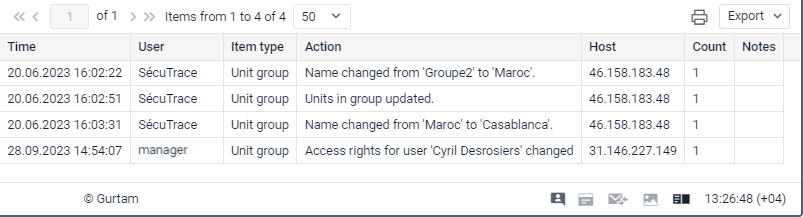The following settings are available in this section:
- detalization;
- row numbering;
- total;
- time limitation;
- incomplete interval;
- additional parameters;
- duration format;
- unit group data.
These settings are universal for all the table types. However, individual parameters can be applied to some of them, which is described for each table separately.
Some tables have fields obligatory for submission. For instance, events should be marked in the Chronology table. The Settings tab of such tables and the required fields or blocks in it are marked with a red asterisk.
Detalization
Reports with grouping can be extended using the detalization option. Detalization gives an opportunity to move to a final level of nesting (date and time). To view the final level of nesting, you can open (‘+’ at the beginning of the line) all the previous levels one-by-one, or click on the corresponding level of nesting.
We can add detalization in the report (check the corresponding box in the table parameters), suggested below as an example of grouping and sorting use. Since in this example we already have grouping by years, months and dates, the detalization will allow us to expand the level of nesting right before the time of the event (hours, minutes, seconds).
It should be noted that sorting is applied to the nested level. Since the detalization is the final level of nesting, you can also set the sorting for detalization in the list of groupings in a similar way.
The detalization function is applied only to the grouped tables, not the detailed ones. The exception is the reports on groups of units, drivers, trailers, and passengers, as the grouping by units is provided in them by default.
Row numbering
Numbering is an additional (always the first) column and can be added to the table of any type.
If grouping is used in the table, numbering becomes multilevel. The main level is the numbering of the main lines with the help of integers. The nested level is the numbering of hidden lines according to the number of the main line — point — number of the nested line scheme.
Total
This option allows you to add the last row that contains the resulting data: the total duration of a certain state, the total number of registered events, the maximum, minimum, or average arithmetic value, and so on.
In online reports, the Total row is always at the bottom of the window, regardless of the number of pages in the table and the position of the scrollbar.
The value in the Total row is calculated for all columns, including the custom ones, in the same way as the values of the column itself.
Example 1
In the Engine hours table, the value of the Engine hours column for each interval of engine hours is calculated using the formula:
EH = EHfinal - EHinitial
where EHfinal is the value of the sensor at the end of the engine hours interval and EHinitial is the value of the sensor at the beginning of the engine hours interval.
The value of this column in the Total row is calculated as the difference between the engine hours value at the end of the last interval and the engine hours value at the beginning of the first interval.
Example 2
Each row of the Digital sensors table indicates the interval during which the sensor was switched on. The Total time column shows the time from the beginning to the end of the sensor being switched on. The Total row for this column shows all the time that elapsed from the start of the first switch on the sensor to the end of the last one. It also includes the period when the sensor was turned off. Thus, the Total row in the column Total time does not show the sum of the row values in the report column, but the time between the start of the first interval to the end of the last interval.
The Total row does not display information for fields with text or another type of data which cannot be summarised. The information for the data on location is not displayed either, except for the information about the initial and final location in reports on units. For the initial location, the one that was detected first at the report interval is displayed; for the final location, the one that was detected last.
If you add the Total line to the Eco driving (outdated) table, the Duration, Mileage and Driver columns show the data on trips (not violations) for the specified time interval. The Total row in the new Eco driving table shows the data on trips in the Trip duration, Trip mileage and Driver data. Other columns show the information on violations.
Time limitation
This function allows indicating which time intervals, days of the week, days, months must be included in the report. For instance, if you check only the working days of the week and working hours or only odd days of the month, etc., only they will be included in the report.
There are two time-limiting algorithms, which depend on the Cut off intervals options.
If the option is not activated, then the state (for example, the trip) that started within the specified interval, but ended beyond its limits, does not terminate. As a result, its duration is fully included in the report.
If the option is activated, then the state (for example, the trip) that started inside the interval, but ended beyond its limits, terminates. As a result, the report includes only its duration within the specified interval, and the rest is ‘cut off’.
Example
The interval from 9:00 to 18:00 is selected as the time limitation interval. Two trips were registered: the first - from 7:50 to 12:00, the second - from 13:00 to 18:20.
According to the first algorithm (the Cut off intervals option is not activated), only the trip that started within the time limitation interval will be included in the report as a whole. That is, in the report, we get one trip lasting from 13:00 to 18:20.
According to the second algorithm (the option the Cut off intervals option is activated), the report will include two trips that are on the specified interval - from 9:00 to 12:00 and from 13:00 to 18:00.
To apply a limit equal to the whole day, you need to set the interval from 00:01 to 23:59.
Incomplete interval
The Incomplete interval option does not apply to all intervals of the table, but only the last (trips, sensor operation, etc.), since its ending does not always coincide with the end of the reporting period. To display this interval, the following options are provided.
| Option | Result |
|---|---|
| Show and cut off | The interval is displayed in the report. The End column shows the time of the last message in the reporting period. |
| Do not show in report | The incomplete interval is not displayed in the report. |
| Show and mark as incomplete | The interval is displayed in the report and has the Unknown label in the End column. |
Additional parameters
The Calculate fuel parameter is available only for the Summary table. Depending on the selected method, the report takes into account the initial and final fuel levels within certain intervals, which influences the calculation of fuel consumption. In the drop-down list, the following methods are available:
| Method | Description |
|---|---|
| For whole interval | The initial and final fuel levels are taken into account at the beginning and at the end of the reporting interval, respectively. You can get the same result using the Statistics table. |
| In trips | The initial and final fuel levels in the intervals of trips are taken into account. You can get the same result using the Trips table. |
| In engine hours | The initial and final fuel levels in the intervals of engine hours (that is, in the intervals of engine operation) are taken into account. You can get the same result using the Engine hours table. |
Duration format
In tables where the duration is encountered, you can select the format for displaying it. The following options are available.
| Option | Result |
|---|---|
| days hours:minutes:seconds | When displayed in the report, it is displayed as follows: 5 days 12:34:56. |
| hours:minutes:seconds | In the report, the duration is displayed as follows: 132:34:56, that is, the hours are not combined in days (if there are more than 24). The option affects not only the cells but also the Total row. |
| hours (with two decimal places) | The duration in the report is displayed as 3.45 instead of 3:27. |
Unit group data
In the settings of the tables Log and Custom fields for a unit group, the Unit group data option is available.
If it is disabled, the report shows the data for individual units that are part of the group or groups. To execute such a report, you should activate the Detalization option.
If the Unit group data option is enabled, the report shows the data concerning the unit group as a system object. The data is shown only for one unit group, even if several groups are selected in the Object parameter (only the first one in the list is taken into account).