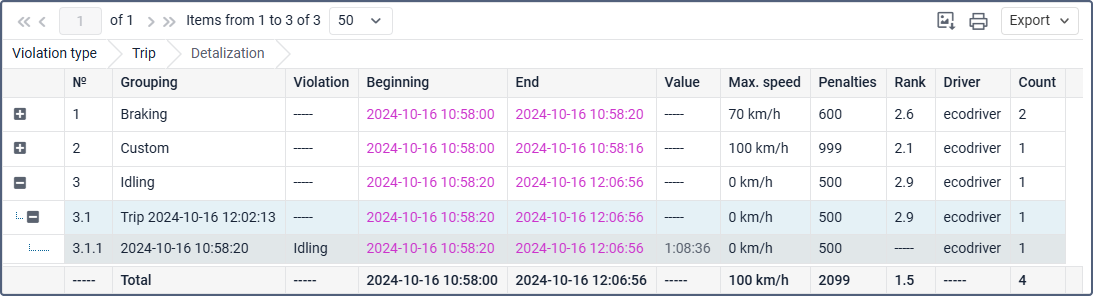Eco Driving (outdated)
This table is outdated and will be removed soon. You can only view existing tables of this type, but you cannot create new ones. Please use the new Eco driving table instead. It analyzes not only the trip data, but the data received during the whole report interval.
The Eco Driving (outdated) table provides you with information on how a driver handles the entrusted vehicle. Analysis of the driving behavior can help you extend the life of the vehicle, reduce fuel costs, ensure cargo safety and also understand the reason for any case of emergency.
Before generating a report using the Eco driving (outdated) table, you need to specify the settings on the Eco driving tab in the unit properties. Eco driving analysis is based on the data received during the trip.
The Eco Driving (outdated) table may include the columns described below.
| Column | Description |
|---|---|
| Violation | The name of the criterion configured on the Eco driving tab in the unit properties. When you use grouping, violations with the same name will be merged into one group. |
| Beginning | The time when violation began. The grouping and Total rows show the beginning of the trip interval, but not the beginning of the violation. If the option Show all trips is enabled, the beginning of the trip is also shown in the grouping row by trip. |
| Initial location | The starting location, i.e., the address where the unit was located when the violation began. |
| End | The end time of the violation. The grouping and Total rows show the end of the trip interval, but not the end of the violation. If the option Show all trips is enabled, the end of the trip is also shown in the grouping row by trip. |
| Final location | The address where the unit was located at the moment of the end of the violation interval. |
| Value | The parameter value during the violation, depending on the criterion:
|
| Avg speed | The average speed during the violation. See how the average speed is calculated on the Data in reports page. The grouping and Total rows show the average speed for the trip, not the violation. |
| Max speed | The maximum speed during the violation. If no violations are detected on the trip intervals, the maximum speed value is equal to zero. |
| Penalties | The penalty value indicated on the Eco driving tab of the unit properties. |
| Rank | The penalty points converted to a 10-point rating system (can be useful if grouping by years, months, weeks, days, shifts, or trips has been applied). |
| Rating by violations | The individual index number of a unit/driver calculated on the basis of the committed violations. The lower the rating, the fewer violations are committed. The Rating by violations column can be used in the report on unit groups and driver groups only. |
| Duration | The column shows the duration of each trip in the grouping row by trip if the Show all trips option is enabled. For grouping by violation and Total rows, the column shows the duration of all trips including the trips without violations. For the other grouping types, it shows the duration of the trips related to the interval of grouping, including the trips without violations. |
| Mileage | The column shows the mileage of each trip in the grouping row by trip if the Show all trips option is enabled. For grouping by violation and Total rows, the column shows the mileage of all trips including the trips without violations. For the other grouping types, it shows the mileage of the trips related to the interval of grouping, including the trips without violations. |
| Mileage (adjusted) | The mileage for the trip taking into account the coefficient set in the unit properties (the Advanced tab). |
| Violation duration | The duration of the violation or grouping interval. If the violation is detected by one message, the cell shows «00:00». |
| Violation mileage | The mileage in the violation or grouping interval. |
| Initial mileage | The mileage counter value at the beginning of the trip. If the mileage parameter was not saved within the report interval, the mileage is counted from zero. |
| Final mileage | The mileage counter value at the end of the trip. |
| Count | The number of violations of this type. |
| Avg value of custom sensor | The average value of the custom sensor registered during the violation. This and the following columns of custom sensor values show a dash if the sensor parameter has a text value or the value is invalid. For example, if the value is not within the bounds set in the calculation table. |
| Min value of custom sensor | The minimum value of the custom sensor registered during the violation. |
| Max value of custom sensor | The maximum value of the custom sensor registered during the violation. |
| Initial value of custom sensor | The value of the custom sensor at the beginning of the violation interval. |
| Final value of custom sensor | The value of the custom sensor at the end of the violation interval. |
| Driver | The name of the driver on this vehicle. |
| Video | Files saved during the violation interval using the Video module. To watch them, click on the icon (the number of grouped files is indicated to the right of it, if several). If several grouped files are available, you can select the required one in the drop-down list in the upper-left corner. The column is available if the Video monitoring service is activated in the account properties. |
| Image | The images received from the unit. Viewing images in reports and the functions available while doing this are described here. |
If the Rating by violations column is included in the table, then units/drivers can be placed in the table according to the violations committed (from the lower rating to the highest one). To do this, select the total grouping by rating in the parameters of the report template. The violations rating is calculated by the system on the basis of the eco driving ranks. In case the ranks are similar, the system takes the covered mileage into account. The higher the mileage value with the same rating, the lower the rating by violations is. Note that the system supports the visual marking of the rating fields according to the eco driving rank. To do this, select the colours and the values matching them in the corresponding block of the report template parameters.
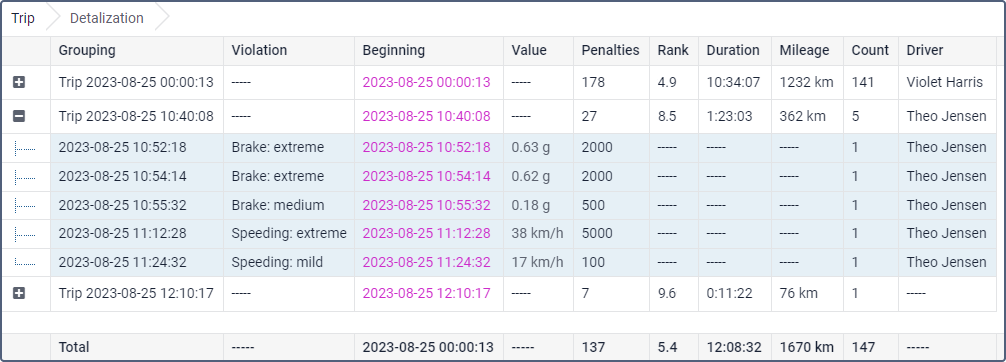
Note that it is easier to analyze the resulting report if the grouping option was applied to the report template. The information received in the report can be grouped on the basis of different criteria, such as time (year, month, week, day, shift), type of violation and trips.
Moreover, in addition to grouping, an option of detalization can be applied. This option allows viewing the final level of nesting (date and time) inside of grouping. However, take into consideration that a penalty and rank can be given for a violation that occurred at a certain time interval (not immediately). That is why on the final level of nesting (date and time) a dash is given in the Rank column, and the Penalty column receives the value indicated on the Eco driving tab of the unit properties.
To display not only violations but all trips, activate the Show all trips option in the Additional parameters block of the Interval filtering section in the table settings.
Penalty scoring system
For each criterion, you can specify penalty points which should be credited for violations. Enter the number of points in the Penalty field on the Eco driving tab of the unit properties. The specified points are used when calculating values in the Penalties and Rank columns in the report. The main peculiarities of the algorithm used for calculating these values in the reports without grouping and with grouping can be found below.
Without grouping
If you don’t use averaging, the penalty value (earlier specified on the Eco driving tab) is displayed next to every violation in the Penalty column of the report. The Total row for this column (if available) contains the sum of points for all violations.
If you use averaging (by mileage or by time), the Penalties column next to every violation also contains the penalty value that you have specified. The Total row for this column contains the sum of points for all violations divided by the number of minutes (averaging by time) or by the number of kilometers (averaging by mileage) in all trips in the report interval (including trips without violations).
With grouping
If you don’t use averaging, the sum of points for all violations in the group is shown for each parameter group in the Penalties column. The Total row contains the sum of points for all violations.
If you use averaging (by time or mileage), it is applied to each parameter group in the report table. In addition, if the report has the Total row, averaging is also applied to the total number of points earned. The averaging algorithm is described above.
Penalty-rank conversion
The Rank column of the report contains the value calculated on the basis of the received penalty points. It is a score from one to ten.
The following function is used for conversion:
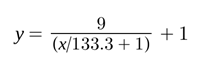 , where
, where
x — number of penalty points,
y — final rank.
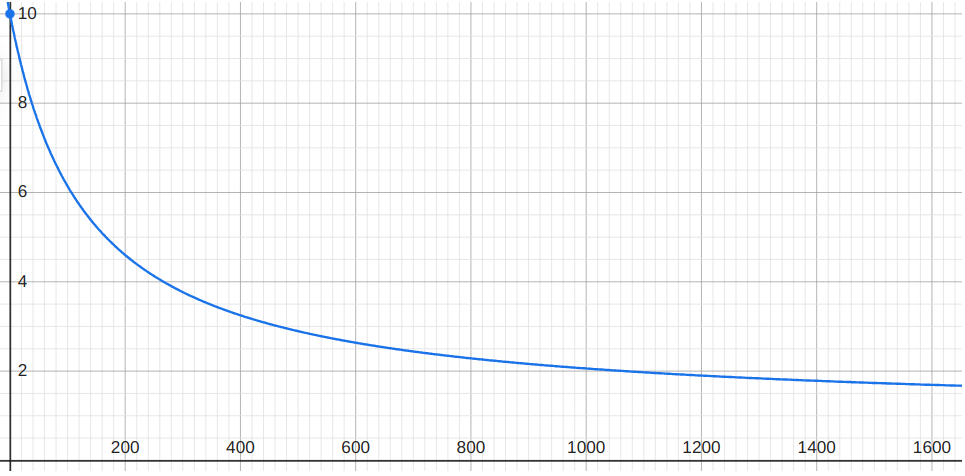
As a six-point system was previously used, the tables below show how the rank is calculated according to the new and old systems.
New ten-point system
In this table, it is shown how the rank is calculated based on penalty points according to the current system.
| Penalty | Rank |
|---|---|
0 | 10,0 |
0–17 | 9,0–10,0 |
| 17–38 | 8,0–9,0 |
| 38–67 | 7,0–8,0 |
| 67–107 | 6,0–7,0 |
| 107–167 | 5,0–6,0 |
| 167–267 | 4,0–5,0 |
| 267–467 | 3,0–4,0 |
| 467–1067 | 2,0–3,0 |
| more than 1067 | 1,0–2,0 |
Previous six-point system
In this table, it is shown how the rank was calculated based on penalty points before the introduction of the new system. The six-point system depicted is no longer in use.
| Penalty | Rank |
|---|---|
0 | 6.0 |
less than 20 | 5.9 |
20–50 | 5.0–5.9 |
50–100 | 4.0–5.0 |
100–200 | 3.0–4.0 |
200–500 | 2.0–3.0 |
500–2000 | 1,0–2,0 |