06.07.2021 v.4.7.0
In the new version of Logistics, we have improved the design of the settings and warehouse cards, added an option which allows confirming an order only if a file with a signature is attached, created a section where you can indicate the reasons for rejecting orders, and we have also supported the new capabilities of the Google routing service.
New design of the settings and warehouse cards
We have redesigned the settings. Now the Save and Cancel buttons are shown only when there are changes.
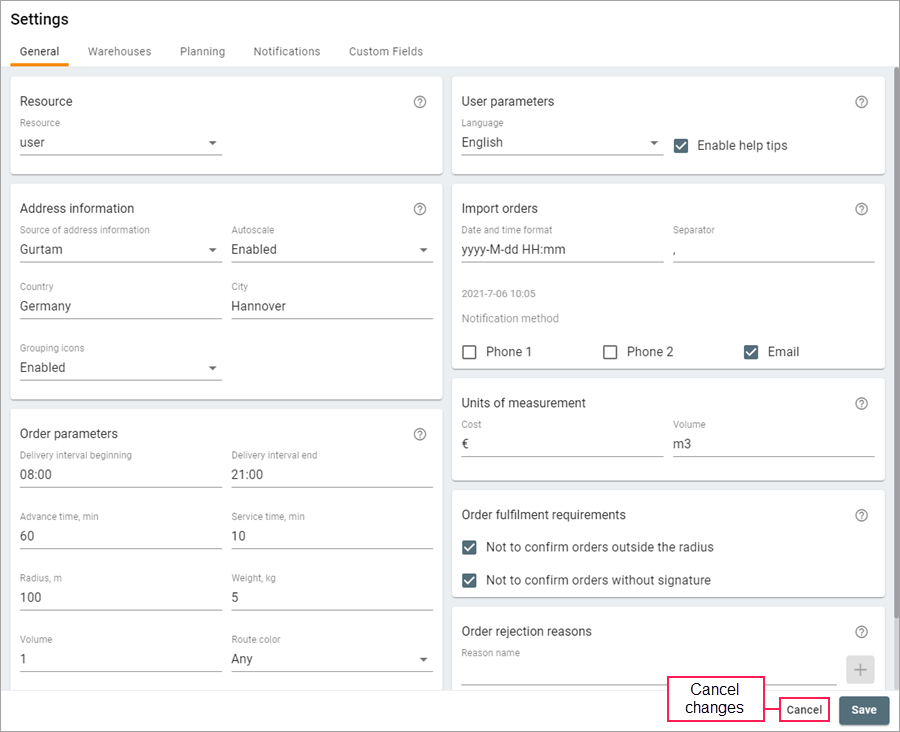
Also, warnings are displayed on the setting tabs if incorrect data is specified or the required fields are not filled in.
We have made the cards on the Warehouses tab more compact. Now all the specified parameters are displayed as icons. We have also added a dynamic search by parameters for warehouses.
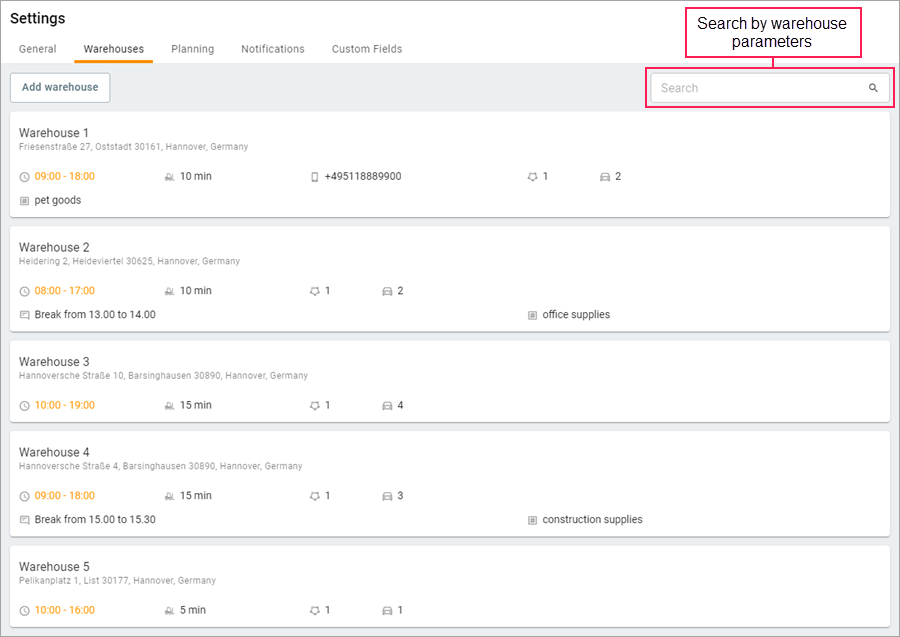
Order confirmation upon attaching a file with a signature
On the General tab of the settings, we have created the Order fulfilment requirements section, to which we have moved the Not to confirm orders outside the radius option and have added a new one: Not to confirm orders without signature. If it is enabled, the driver can confirm an order only after attaching a file with a signature.
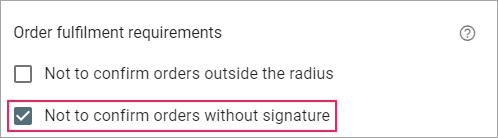
Order rejection reasons
On the General tab of the settings, we have created the Order rejection reasons section where you can specify the reasons for rejecting orders or create a list of the required reasons using the Autocomplete button.
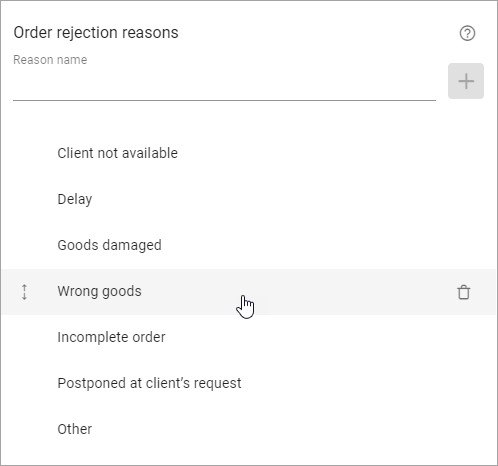
The specified reasons are shown in the mobile application on the driver’s device.
New capabilities of the Google routing service
We have improved the Distribution optimization section on the Planning tab. Now you can specify the traffic model if the With traffic option is selected in the route parameters. Select one of the available models: balanced, optimistic, pessimistic. If you select the Pessimistic model, an additional time based on Google statistics is provided to fulfil the route. If the driver often arrives earlier, you can select the Optimistic model.
In addition, you can specify which parts of the road (toll roads, highways, ferries) should be avoided when planning routes.
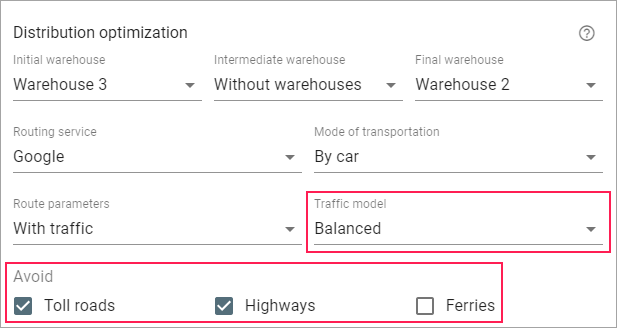
We hope you will like this update!
In case of any questions, write to voan@gurtam.com.
https://help.wialon.com/help/logistics/wialon_hosting/en/what-s-new
The following changes have been made in the new application version:
- the design of the settings and the display of cards on the “Warehouses” tab have been improved;
- the “Order rejection reasons” section has been added;
- the “Not to confirm orders without signature” option has been added;
- the new features of the Google routing service have been supported.
4
09.09.2021 v.5.0.0
In this version, we have added a new Units page, improved the feature of moving orders from one route to another, redesigned the tables on the Planning, Routes, and Templates pages, and made some other changes.
The “Units” page
On the Units page, you can see a list of all the available units, edit some of their properties (Name, Carrying capacity, Volume), and specify the usage cost for each unit per 1 km, per 1 hour, per 1 order, and per vehicle departure. These cost values are used to calculate the route cost.
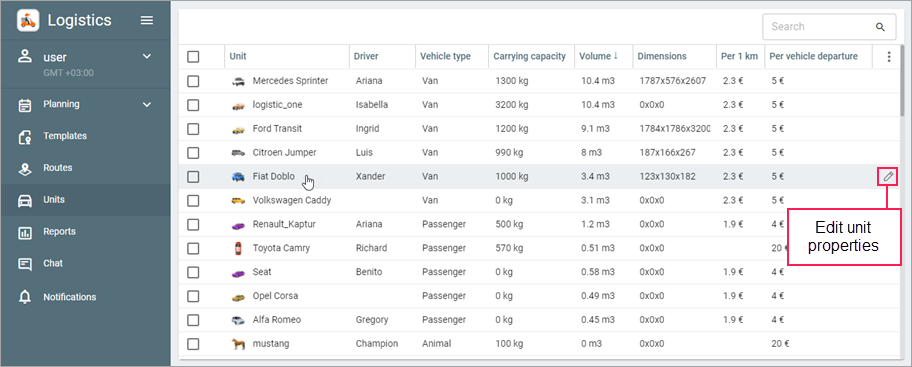
In the unit table, the columns are adjusted automatically according to the width of the content.
Moving orders
Now, when moving orders from one route to another, the orders in both routes are automatically arranged in the most efficient sequence.
Now moving orders in the table has become more convenient. The areas to which you can move an order are highlighted in orange. If the table doesn’t fit on the screen, the page scrolls automatically when you point to the upper or lower edge of the table.
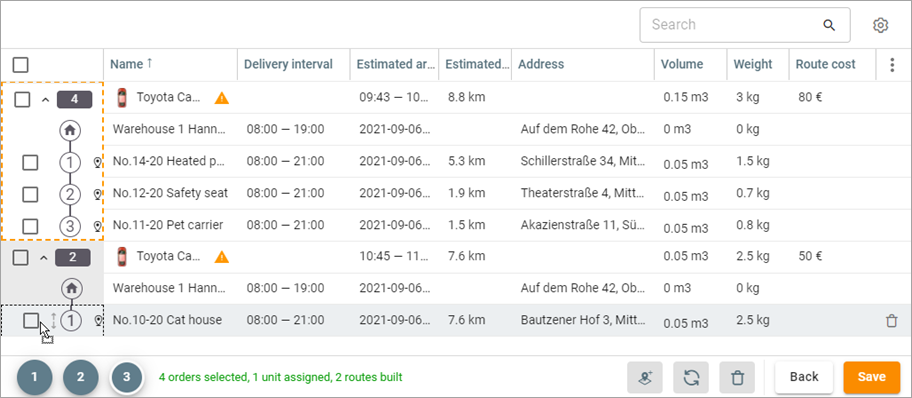
Table design
In the tables of the Planning, Routes, and Templates pages, we have redesigned the buttons, expanded the lines, highlighted a line over which the cursor is pointed, and improved performance.
Other changes
We have added the Recalculate without restrictions option (the icon  ) to the third stage of planning. You can use it to recreate a route without taking into account the configured restrictions. The route will contain all its orders arranged in the most convenient sequence for their visit.
) to the third stage of planning. You can use it to recreate a route without taking into account the configured restrictions. The route will contain all its orders arranged in the most convenient sequence for their visit.
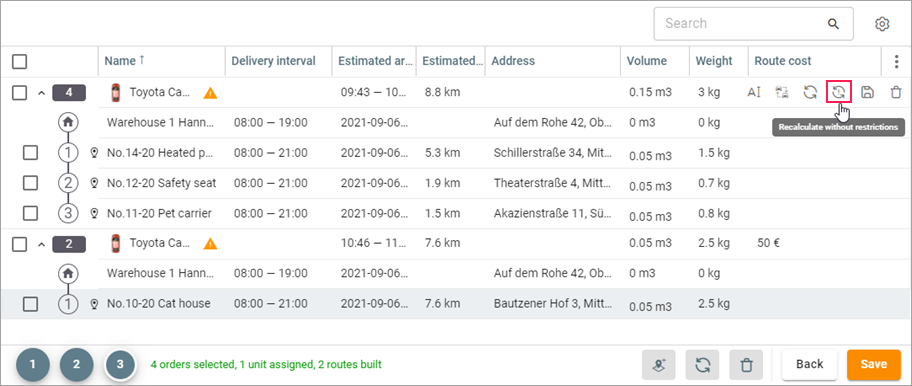
In the order card, an icon for deleting the order has appeared.
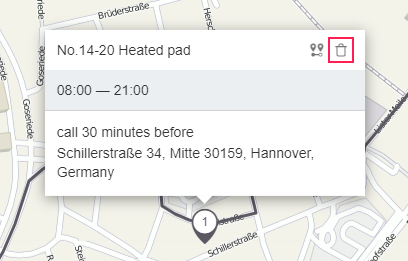
We hope you will find these new features interesting and useful!
In case of any questions, write to voan@gurtam.com.
https://help.wialon.com/help/logistics/wialon_hosting/en/what-s-new
In this version of the application:
- the new “Units” page has been added, where you can edit some of the unit properties and specify its usage cost;
- the feature of moving orders from one route to another has been improved;
- the design of tables on the “Planning”, “Routes”, and “Templates” pages has been updated.
6
12.10.2021 v.5.1.0
In this version, we have added new notification types, changed the design of modal windows, and made some other changes.
New notification types
On the Notifications tab in the settings, you can see two new types of notifications: Orders ready to be sent and Visiting an order. The Orders ready to be sent notification is sent simultaneously to all clients specified in the route orders when the route begins. The Visiting an order notification is sent to the driver when the order is visited.
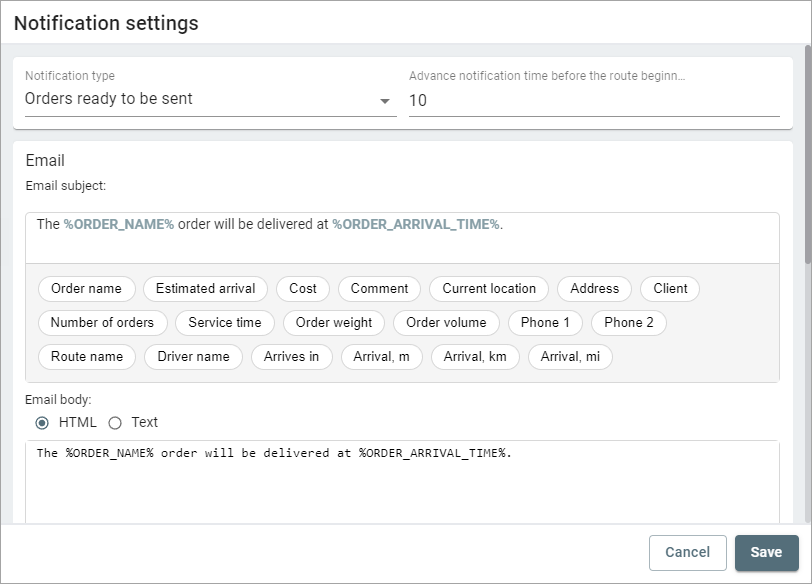
Design of modal windows
We have changed the design of buttons and rearranged them, updated the styles and colours of windows to make the interaction with the application even more pleasant.
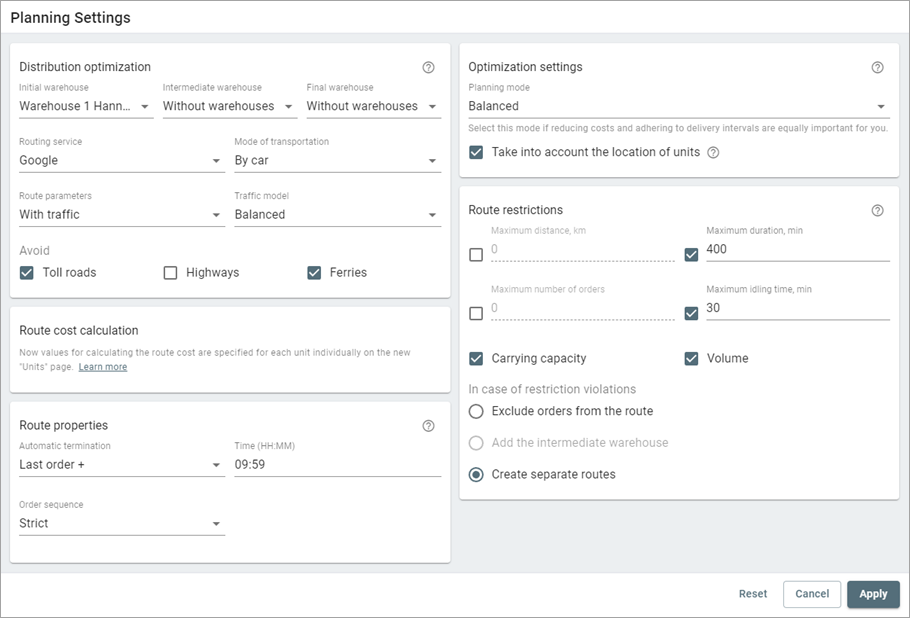
Other changes
In this version of the application, we have added the ability to select (deselect) several orders arranged one after another. To do this, you should select the first order of the range, hold down Shift, and select the last order.
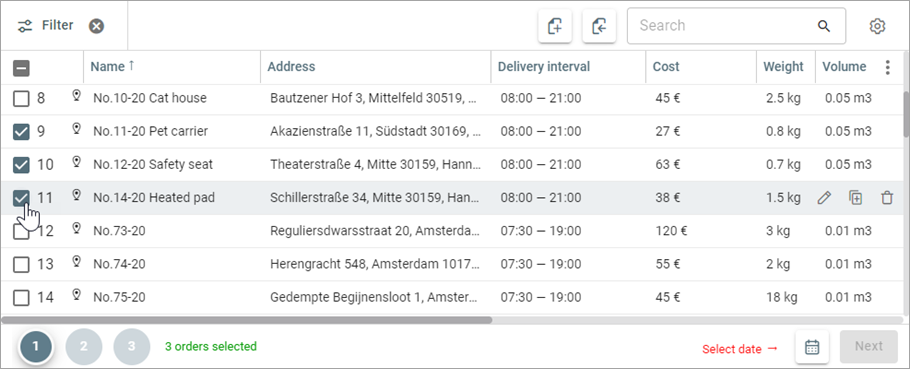
In addition, now the marker on the map on the Routes page and in reports in the window of planned and actual routes shows the order status: confirmed or rejected.
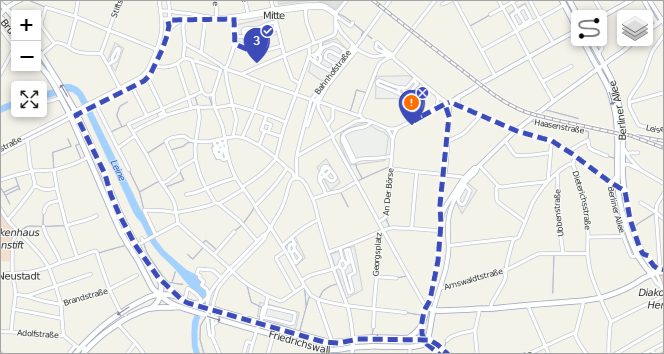
We hope you will like this update!
In case of any questions, write to voan@gurtam.com.
https://help.wialon.com/help/logistics/wialon_hosting/en/what-s-new
In this version of the application:
- two new types of notifications have been added;
- design of modal windows has been changed;
- display of the order status for routes on the map has been added.
7
13.04.2021 v.4.4.0
In the new application version, we are glad to present you with an improved design of the navigation bar and tables.
The filter and the search have been moved from the navigation bar to the toolbar above the tables on the Planning, Templates, Routes, Reports, and Chat pages. The search is now also available at the third stage of planning and in reports.
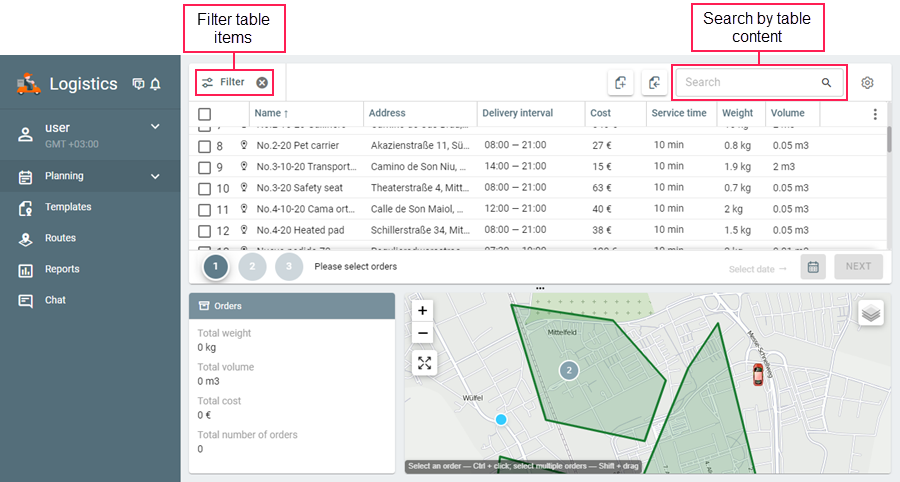
At the first and second stages of planning, you can reset the filter parameters to the default ones.

Besides, we have made improvements to the routes created from templates: now their cost is also calculated if its calculation parameters are specified on the Planning tab of the settings.
In case of any questions, write to voan@gurtam.com.
https://help.wialon.com/help/logistics/wialon_hosting/en/what-s-new
The new version of the application includes the following changes:
- filters and search are moved from the navigation bar to the toolbar above the table;
- search is added to reports and the third stage of planning;
- cost calculation is added for the routes created from templates.
1
15.07.2021 v.4.8.0
In the new version of Logistics, we have redesigned the login page, changed the logic for configuring client notification methods, and improved web notifications.
We have completely changed the login page design and updated the application logo in the navigation bar.
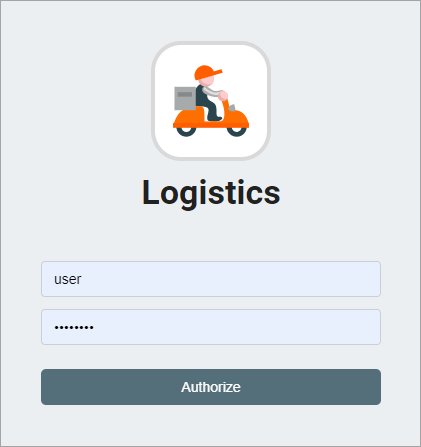
On the General tab of the settings, we have moved the Notification method option to the Order parameters section. The selected methods are used as default values for all orders you import and create. In the order creation window, notification methods are displayed in a separate section of the same name now.
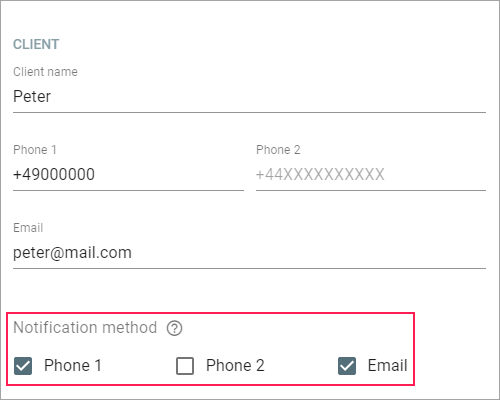
In addition, the Show button is displayed in cards of all types of notifications except for notifications when a route is deleted. After clicking on the button, the order or route is centered and highlighted in the table.
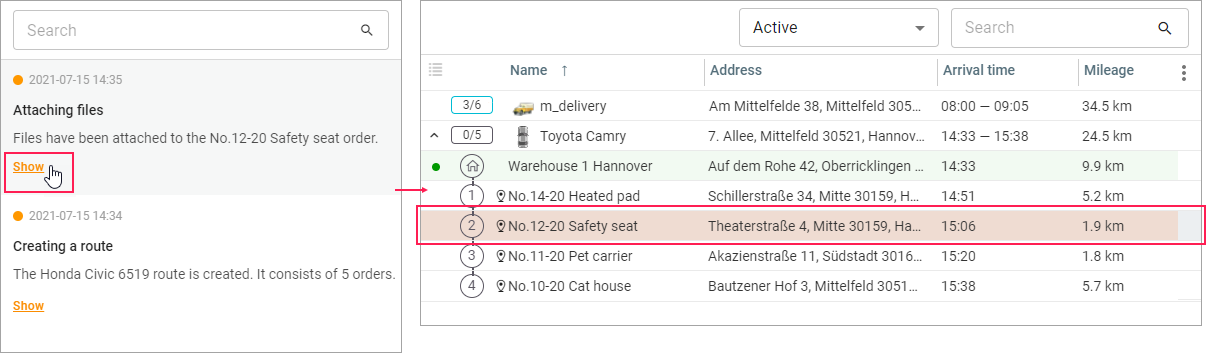
In case of any questions, write to voan@gurtam.com.
https://help.wialon.com/help/logistics/wialon_hosting/en/what-s-new
Changes in the new version of the application:
- login page has been redesigned;
- client notification methods have become more convenient to configure;
- web notifications have been improved.
5
18.11.2021 v.5.1.2
In this version, we have improved the logic and display of the settings on the Notifications tab.
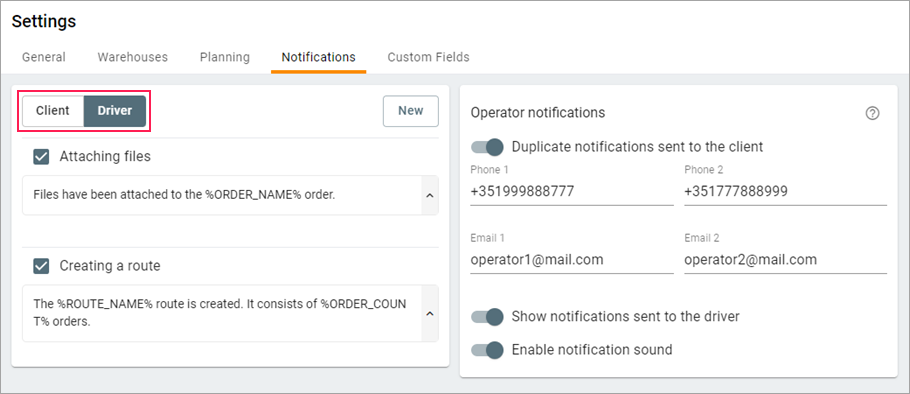
In the left part of the tab, there is a switch which allows you to filter all created notifications: by client and by driver.
In the notification settings for the operator, we have added switches for duplicating notifications which are sent to the client and the driver. If the Duplicate notifications sent to the client option is enabled, the operator receives notifications to the specified email address and phone number. By the way, now you can specify two email addresses and two phone numbers for this option. If the Display notifications sent to the driver option is enabled, the operator can see push notifications in the application.
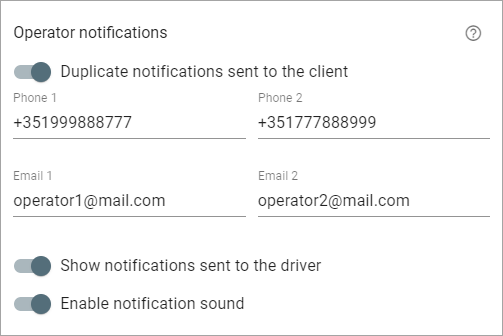
We hope you will like this update!
In case of any questions, write to voan@gurtam.com.
https://help.wialon.com/help/logistics/wialon_hosting/en/what-s-new
The following changes are available in the new version of the application:
- design of the “Notifications” tab has been improved;
- logic of the operator notifications has been changed;
- ability to specify two email addresses and two phone numbers of the operator has been added.
8
23.12.2021 v.5.3.0
The new version of the application includes the following changes:
- ability to create delivery requirements and specify them in orders and units;
- filtration by delivery requirements at the first and second stages of planning;
- import of orders with specified delivery requirements;
- display of undistributed orders at the third stage of planning;
- more parameters which can be changed when editing orders in bulk;
- improved chat design.
Delivery requirements
In the settings of a new tab, we have added the ability to create a list of delivery requirements. You can select these requirements (one or several at once) in the order parameters or in the unit properties. After that, you can filter orders and units by the specified requirements during planning. To fulfil a route, the system uses only those units that have the same requirements as the route orders. The columns with delivery requirements are shown in the tables at all stages of planning and on the Routes page.
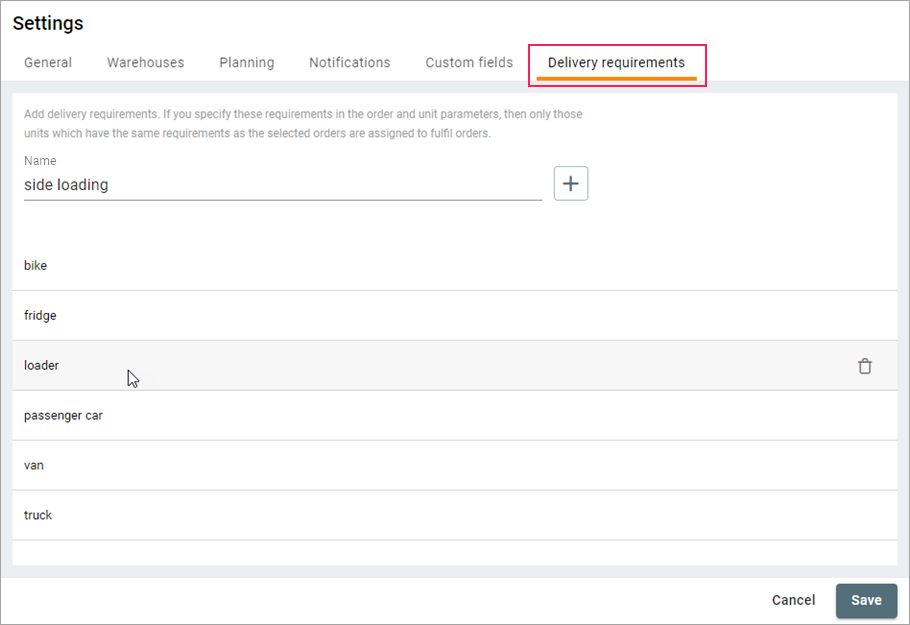
You can import orders with the Delivery requirements parameter filled in. To specify several requirements in the source file, use the character | as a separator. The column with requirements is also available for saving in the import template.
Undistributed orders
Now orders which haven’t been distributed between routes due to violation of restrictions are grouped in a separate line of the table at the third stage of planning. To find out the reason for excluding an order, point to the icon  in the line with it.
in the line with it.
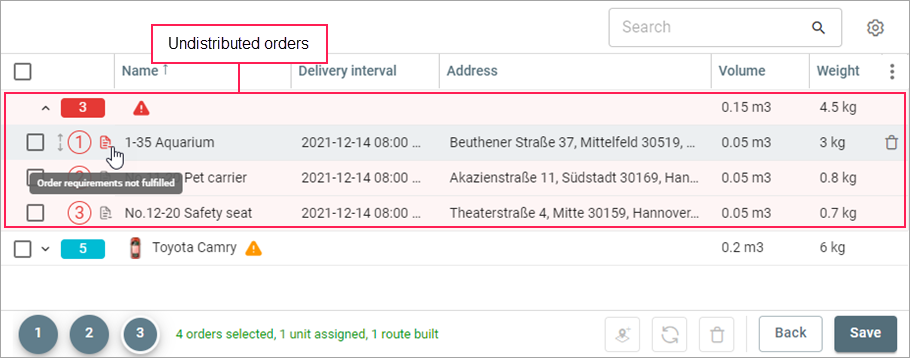
You can move undistributed orders to other routes both in the table and on the map. In addition, you can use them to create a new route.
Bulk editing of orders
More parameters have become available in the window for bulk editing of orders. Now here you can edit the weight, volume and cost of goods in orders, the priority of orders, enable the Not to confirm orders outside the radius option, and specify the delivery requirements.
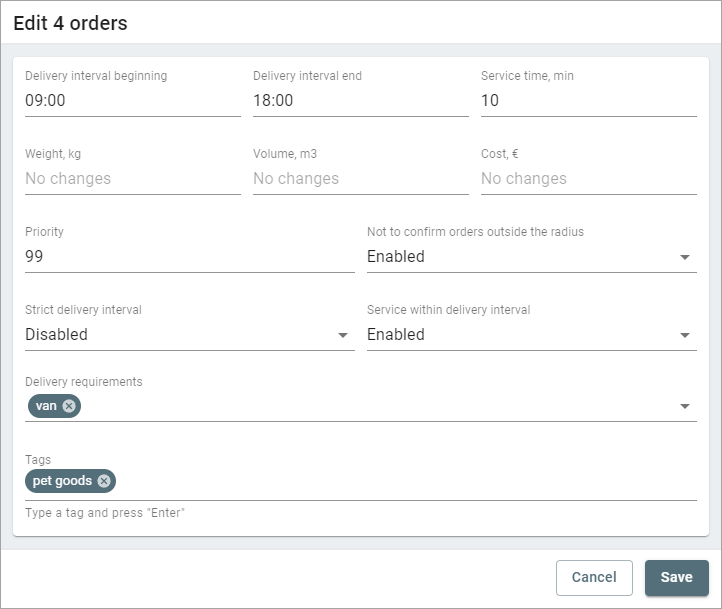
We hope you will like this update!
In case of any questions, write to voan@gurtam.com.
https://help.wialon.com/help/logistics/wialon_hosting/en/what-s-new
The new version of the application includes the following changes:
- ability to create delivery requirements and add them to orders and units for filtering at the planning stage;
- import of orders with specified delivery requirements;
- a new line with undistributed orders at the third stage of planning;
- more parameters in the window for bulk editing of orders.
10
25.05.2021 v.4.6.0
In the new version of Logistics, we have added the ability to move orders from one route to another using the map, improved the Take into account the location of units option, added the Route cost column to the report, and updated the design of the notification window.
Moving orders on the map
We have added the Move button to the order cards at the third stage of planning. Click on this button and select a route to which you want to move the order by clicking on it on the map.
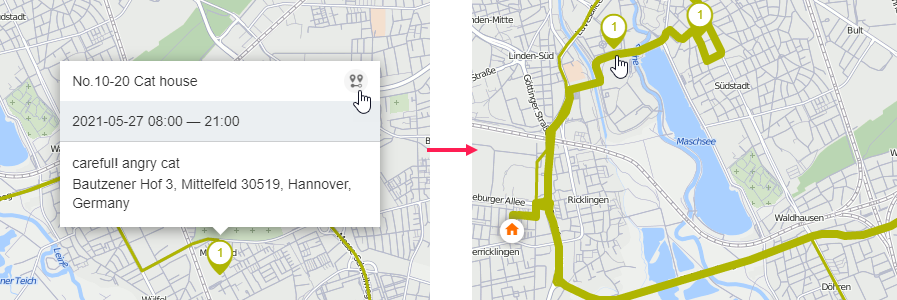
The improved "Take into account the location of units" option
If the Take into account the location of units option is enabled, the route from the unit to the first point is displayed on the map when creating a route. In addition, the estimated arrival time and the distance from the unit to the first point are calculated and displayed in the table.
The “Route cost” column
We have added the Route cost column to the reports on routes and reports on routes and orders. The column shows the route cost values that are calculated during the optimization if the corresponding parameters are indicated in the settings of the Route cost calculation section.
New design of the notification window
We have improved the design of the Notifications window. Now it is larger and you can mark all notifications as read. We have also improved the displaying of unread messages and added the Show button. We have updated the style of the pop-up notifications about errors and completed actions.
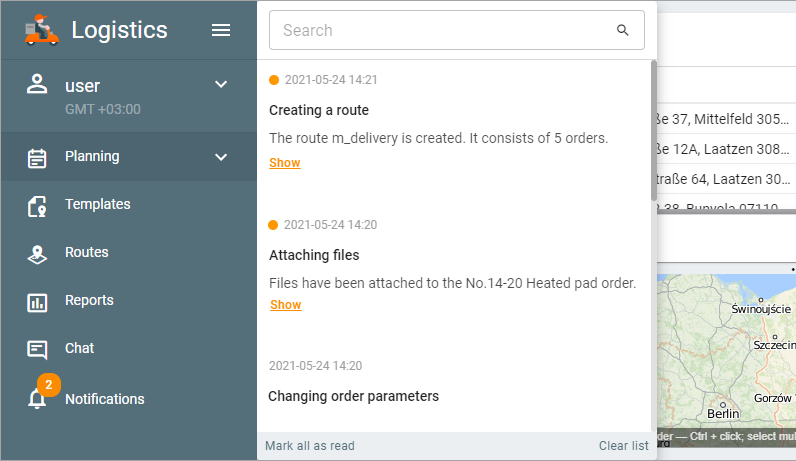
In case of any questions, write to voan@gurtam.com.
https://help.wialon.com/help/logistics/wialon_hosting/en/what-s-new
The new version of the application includes the following changes:
- ability to move orders from one route to another using the map;
- improvement of the "Take into account the location of units" option;
- new “Route cost” column in the reports;
- new design of the notification window.
3
29.04.2021 v.4.5.0
In the new version of Logistics, we have added the ability to select the application language and collapse the navigation bar, optimized help tips, and created the What’s new? window so that you can learn about the latest updates in time.
Language selection and help tips
Previously, the application language depended on the language selected in the user settings in Wialon. Now you can change it on the General tab of the application settings.
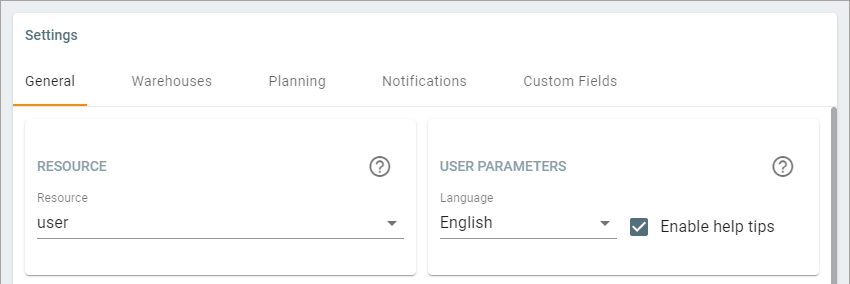
We have also improved the logic for displaying help tips. Now you can enable help tips (in the application settings) or disable them (in the settings or in the help tip itself) at any time.
Navigation bar
Important information doesn’t fit on the screen? Now you can collapse the navigation bar and see more information both on the map and in the table.
“What’s new?” window
Can’t keep up with new Logistics updates? Then you will like the What’s New? window. Thanks to it, you won’t miss a single update, even if you don’t have time to follow the news in our blog or forum.

The window displays up to five latest news. To navigate between them, use the arrows to the right and left of the update date.
Click on the Learn more button to read more about the new features in our new help center, or go to the forum to discuss them because your feedback helps us to improve.
You can open the window with updates at any time by selecting What’s new? in the user menu.
In case of any questions, write to voan@gurtam.com.
https://help.wialon.com/help/logistics/wialon_hosting/en/what-s-new
The update includes the following features:
- selection of the application language;
- improvement of help tips;
- ability to hide the navigation bar;
- modal window with information about the latest updates.
2
30.11.2021 v.5.2.0
In this version, we have added the ability to send notifications to an external server. This may be useful if you integrate the Logistics application with other systems.
On the Notifications tab in the settings, we have added a new External server notifications section. In the section, you can specify the server to which notifications should be sent and select the sending method: POST or GET.
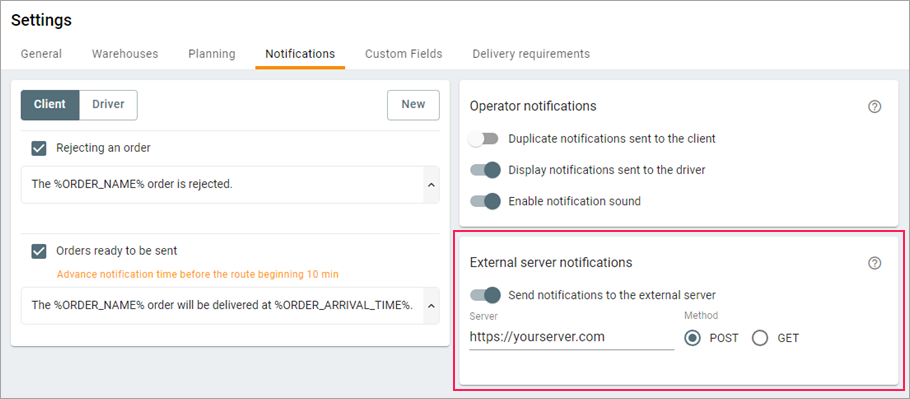
In order for the notification to be sent to an external server, you should fill in the External server section (available only in client notifications) in the settings of the notification template. When specifying request parameters in the section, you can use all the available tags and several new ones: Order JSON, Route JSON, Notification ID, and Resource ID. To see all tags, go to the documentation.
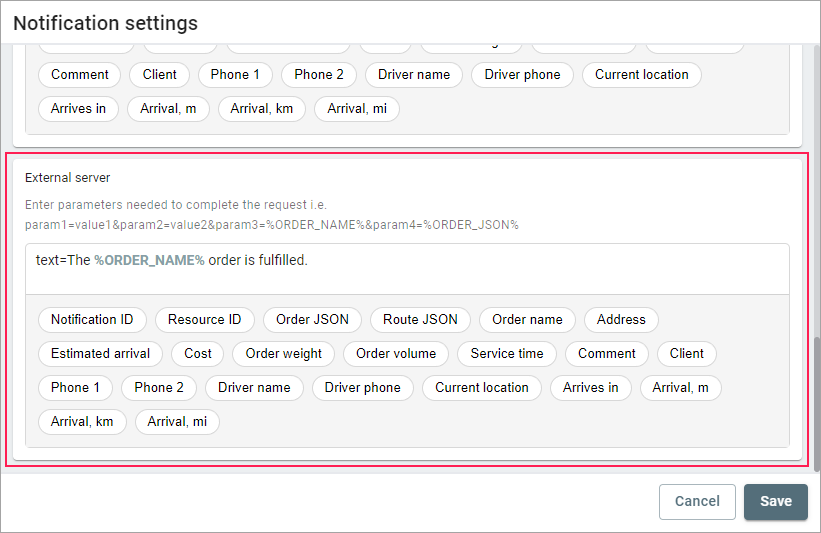
We hope you will like this update!
In case of any questions, write to voan@gurtam.com.
https://help.wialon.com/help/logistics/wialon_hosting/en/what-s-new
In this version of the application, we’ve added the ability to send notifications to an external server.
9
31.03.2022 v.5.4.0
In this application version, we have added the feature of planning by geofences.
On the new tab of the settings, you can add geofences which have been previously created in Wialon. You can attach a unit to a geofence or specify this geofence in the unit properties. As a result, when you create a route, only those orders are assigned to the unit, the addresses of which are within the geofence.
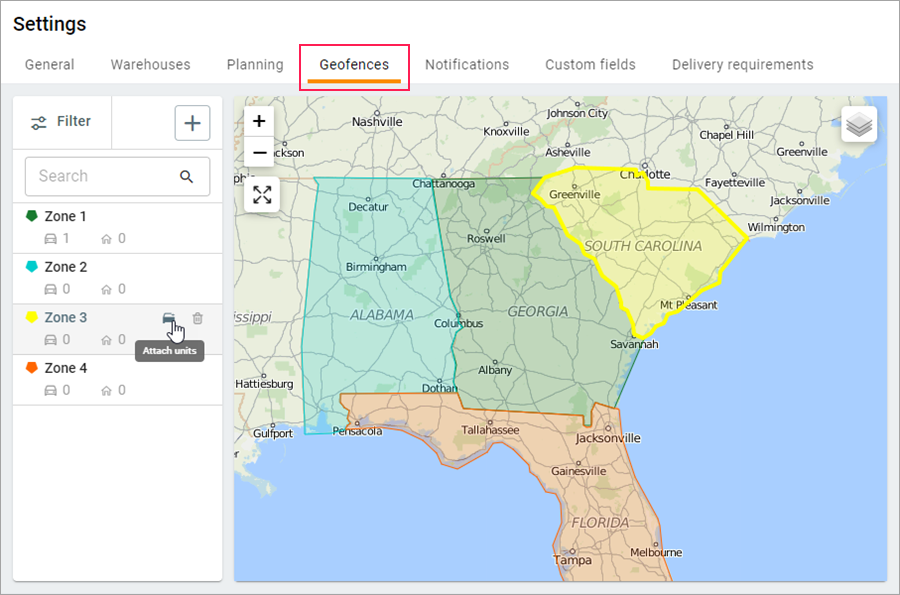
To use this feature, you should also activate the Planning by geofences option on the Planning tab.
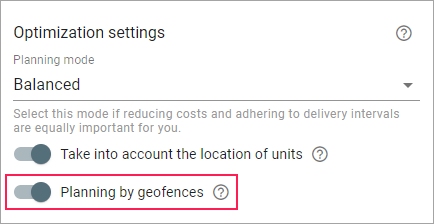
The geofences attached to units are displayed in the Geofences column at the second and third stages of planning, as well as on the Routes and Templates pages.
In addition, we have added a new reason for excluding orders from the route. If the addresses of orders are not within the geofences of the selected units when you create the route, then such orders are shown in the Undistributed orders row with the description “The geofences of the unit and the order don’t match”.
We hope you will find this new feature useful!
In case of any questions, write to voan@gurtam.com.
https://help.wialon.com/help/logistics/wialon_hosting/en/what-s-new
In this version, we have added the feature of planning by geofences.
11