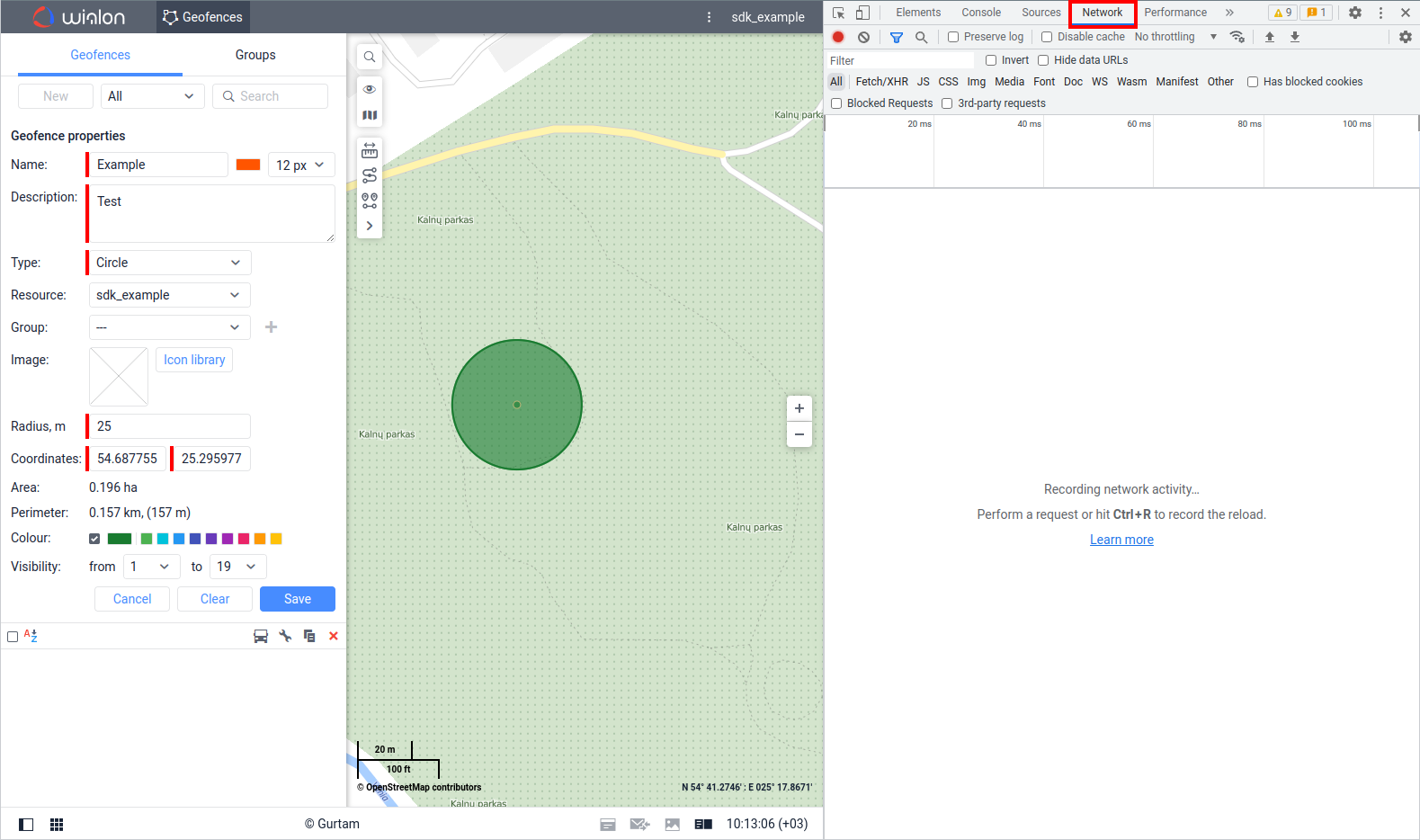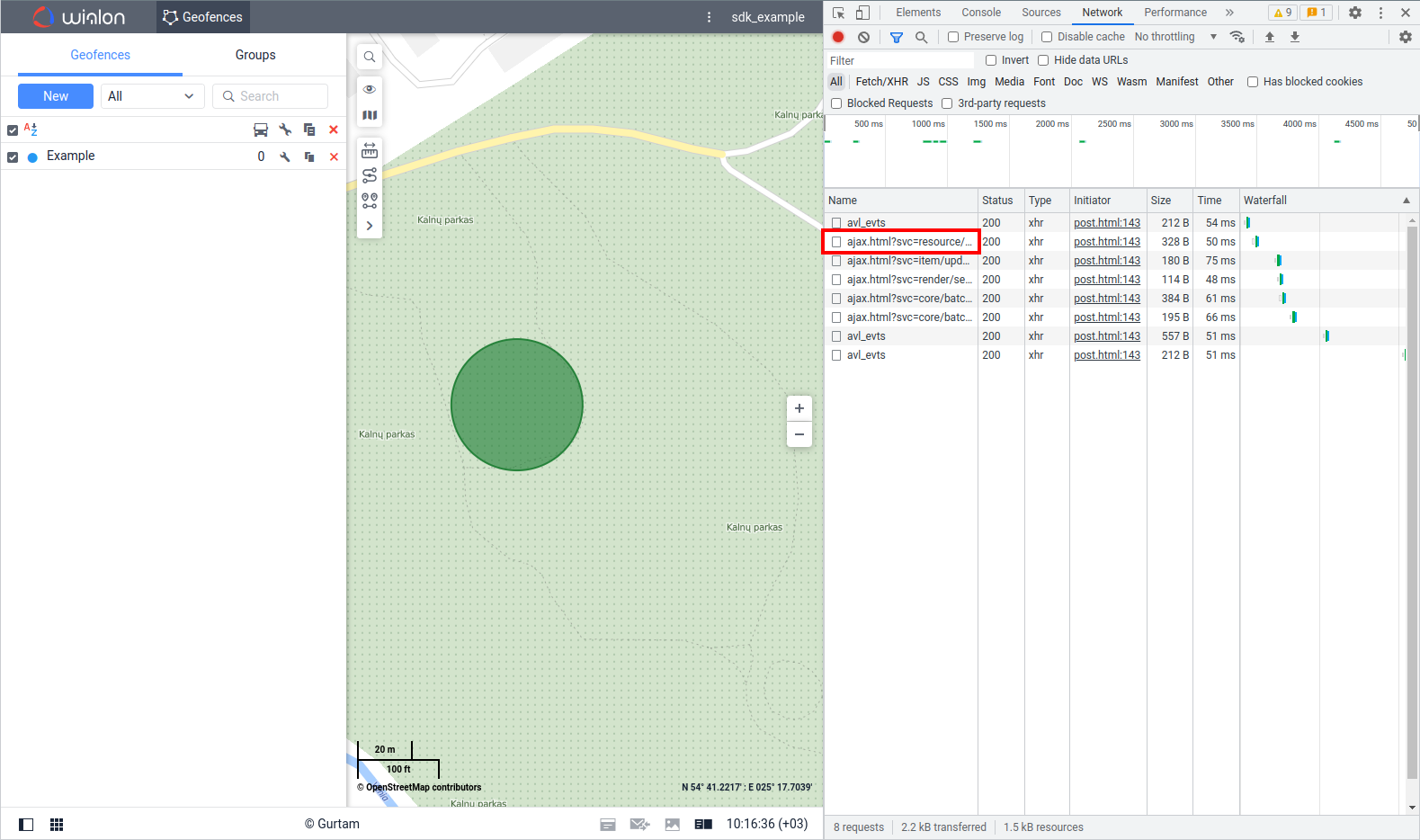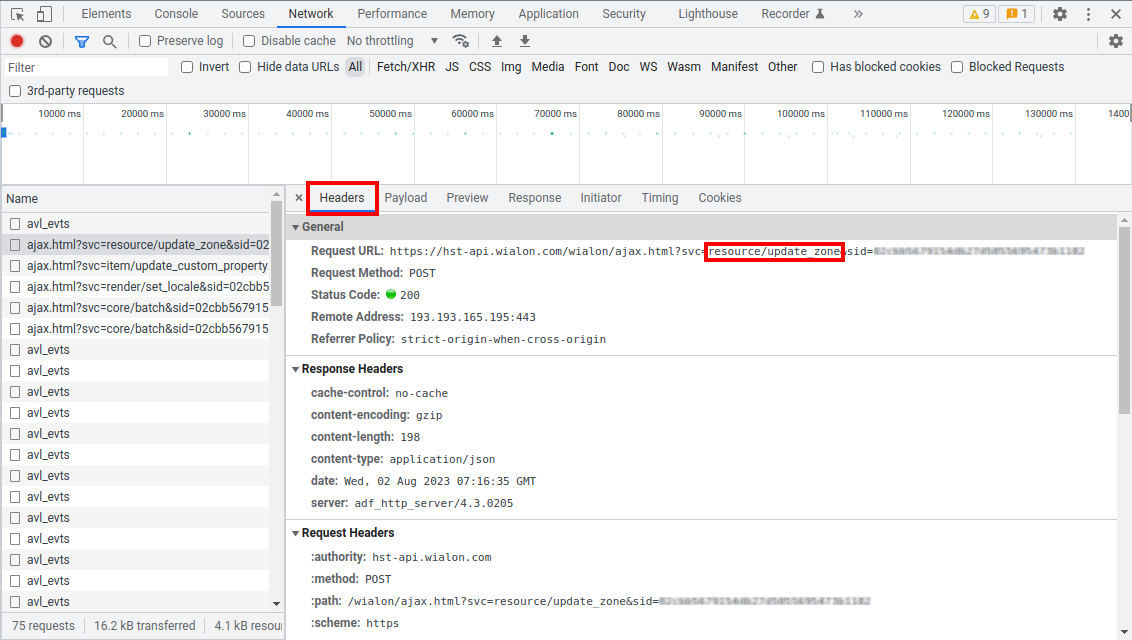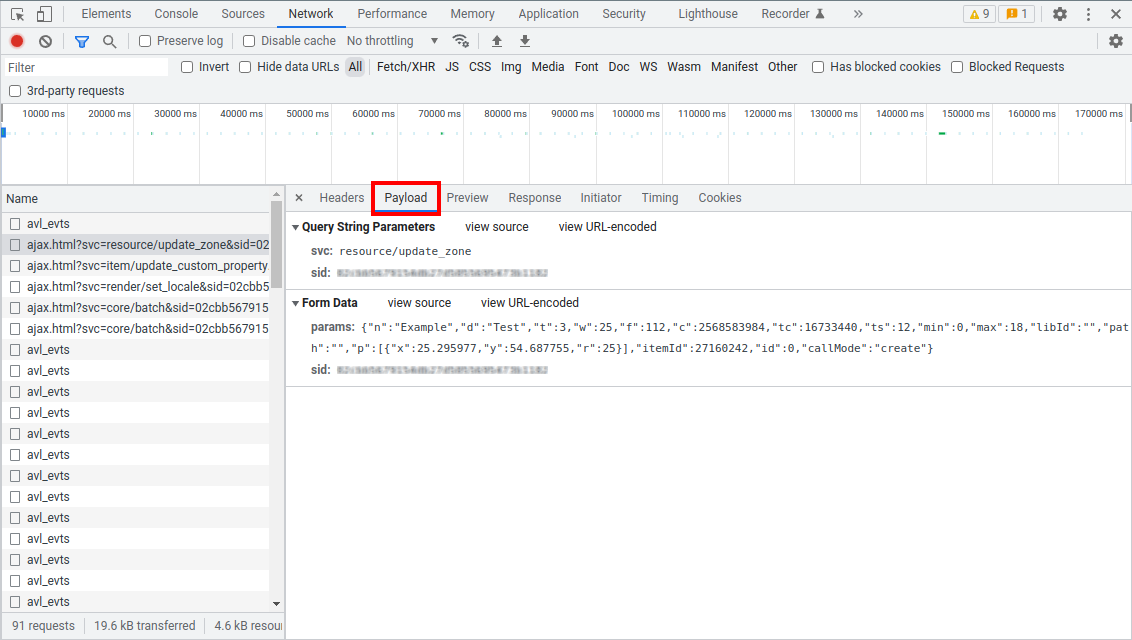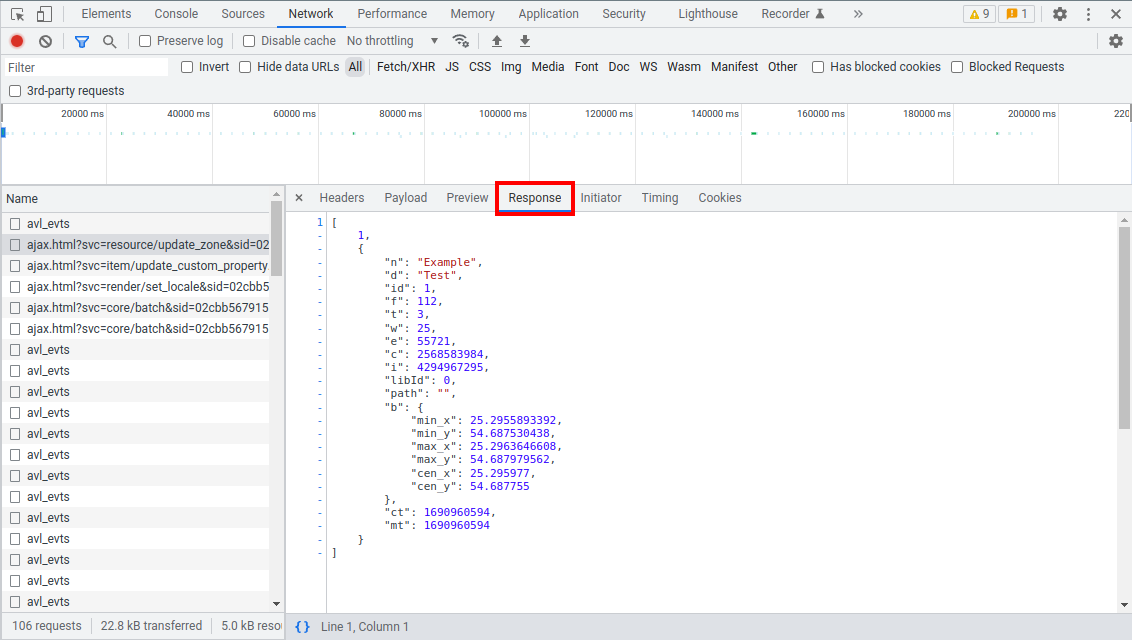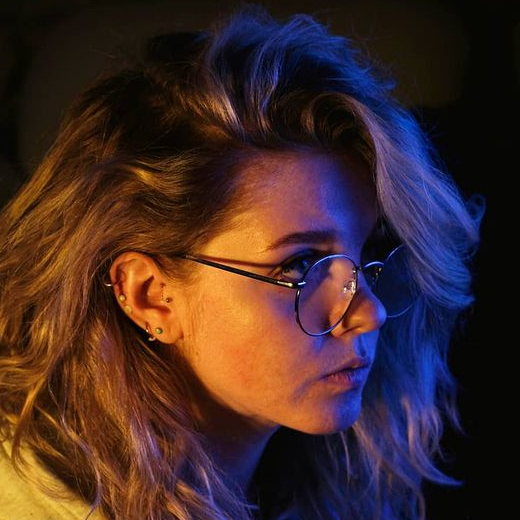Intro to SDK: Basic requests
SDK (Software Development Kit) is a set of tools for developing custom applications. Wialon SDK includes several APIs. The most basic of them is the Remote API, and these articles are focused on studying this exact tool. Remote API allows access to data through HTTP requests and is relevant for 1C, PHP, C++/C#, and other programming languages. JS API and others are built on top of the Remote API.
This article will cover the basic knowledge necessary for beginners to use Remote API.
You may also find the following sources useful:
- Portal designed for developers with documentation and detailed description of each request.
- Examples of ready-made solutions using the SDK from the Marketplace section.
- Wialon API and SDK: how-to videos webinar series.
- Collection of examples in the Postman application for testing API requests.
- Custom SDK development forum section.
Viewing requests in the browser
When starting to explore the SDK, it is often necessary to understand which API request is being sent to the server when performing a certain action in the Wialon interface. This can be easily tracked using built-in browser tools for network request monitoring.
In Chrome browser, you can do it using the Network tab in the Developer Tools, which can be opened by pressing F12. In other browsers, this tool may open differently, as described in the browser’s documentation.
When viewing network requests, you can see the sent request, its parameters, and the response from the API server in JSON format.
Some requests are executed in batches. In this case, when viewing network requests, you need to find the core/batch request and study its parameters.
Not all functionality of the monitoring interface is based on Wialon API (an example of an exception is the Distance tool).
Request format
HTTP requests are sent to the server in the following format:
https://host/wialon/ajax.html?svc=REQUEST_NAME¶ms={PARAMETERS}&sid=SESSION_IDENTIFIER
| Parameter | Description |
|---|---|
| host | For Wialon Hosting, this is usually hst-api.wialon.com, and for Wialon Local, it is the site of Wialon Web or CMS Manager type. |
| svc | The name of the request (e. g., resource/update_zone). |
| params | The parameters for executing the request in JSON format. They are listed in the documentation, and some of them may be optional. In some cases, the system sends an empty value params={}. |
| sid | A unique session identifier which is used in almost all requests. The server returns it after authorization request. |
You can send requests to test the functionality of the API through the address bar in your browser. In this case, the characters must be encoded for transmission in the URL. For example, the code for the % symbol is actually %25, which can be checked using publicly available online tools. If special characters are not encoded, the server will return an error with code 4.
Obtaining a token and authorization
Wialon uses a token for authorization, which is a key used for encrypted user identification.
To create a token, you can use the oAuth form. After you log in successfully, the token will be displayed in the browser’s address bar as the value of the access_token parameter. It is important here to consider additional parameters that regulate properties such as token duration (duration parameter), user name (user parameter), token flags (access_type parameter), and others.
Example of an extended form for obtaining a token:
https://hosting.wialon.com/login.html?client_id=APP_NAME&access_type=256&activation_time=0&duration=0&lang=en&flags=0&user=USER_NAME
Example of a response:
https://hosting.wialon.com/login.html?lang=en&user=USER_NAME&wialon_sdk_url=https%3A%2F%2Fhst%2Dapi%2Ewialon%2Ecom&access_token=TOKEN_VALUE&svc_error=0
After obtaining the token, you can use it for authorization. Here is the example of logging in with a token:
https://hst-api.wialon.com/wialon/ajax.html?svc=token/login¶ms={"token":"TOKEN_VALUE"}
The response to the token login contains the eid parameter, and its value is the unique session identifier. It will be used in almost all API requests.
Setting the time zone
By default, when working with the Remote API, data is displayed according to the GMT+0 time zone. To change it to the desired time zone, the render/set_locale request is used. It is sufficient to execute this request within one active session.
We recommend setting the time zone immediately after authorization, thus, before performing any main actions (such as requesting messages, building tracks, etc.).
When sending the render/set_locale request, you must use the tzOffset parameter. The standard method for calculating its value is described in the documentation.
You can also find out the required value of the tzOffset parameter by viewing network requests while changing the user’s time zone in the web interface.
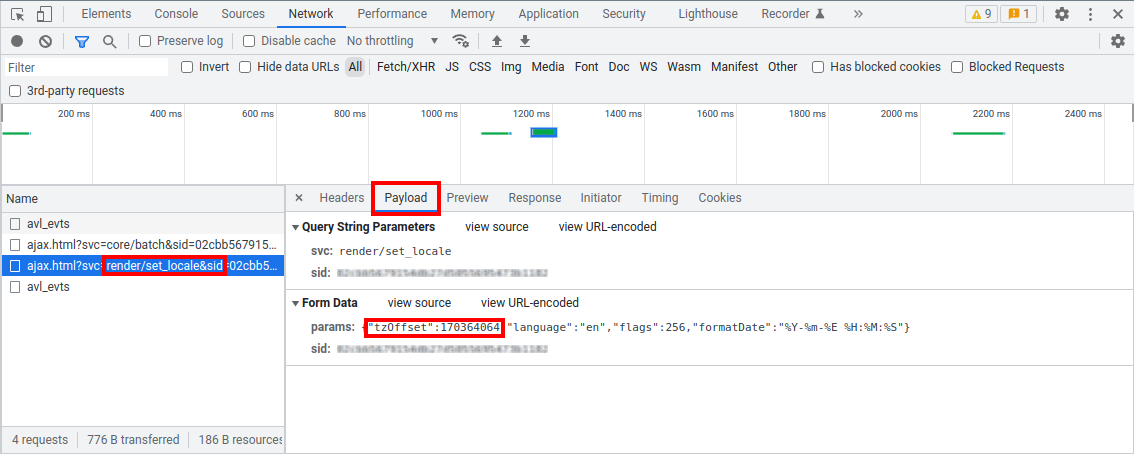
System ID
In the API, work with almost every item is done through system IDs, which are represented by unique numerical values.
Do not confuse the system ID of a unit with its Unique ID, which is specified in the properties on the General tab.
System IDs are not displayed in web interfaces by default but they can be seen in three ways:
-
In the response to a request for searching items by property (core/search_items). We will explain it in more detail in the next section of this article.
-
In the parameters of requests when viewing network requests in the browser.
-
In the avl_id column in the management system.
To make the avl_id column shown, you need to log in to the CMS and add ?features=avl_id to the end of the link. An example of such a link is shown in the image below.
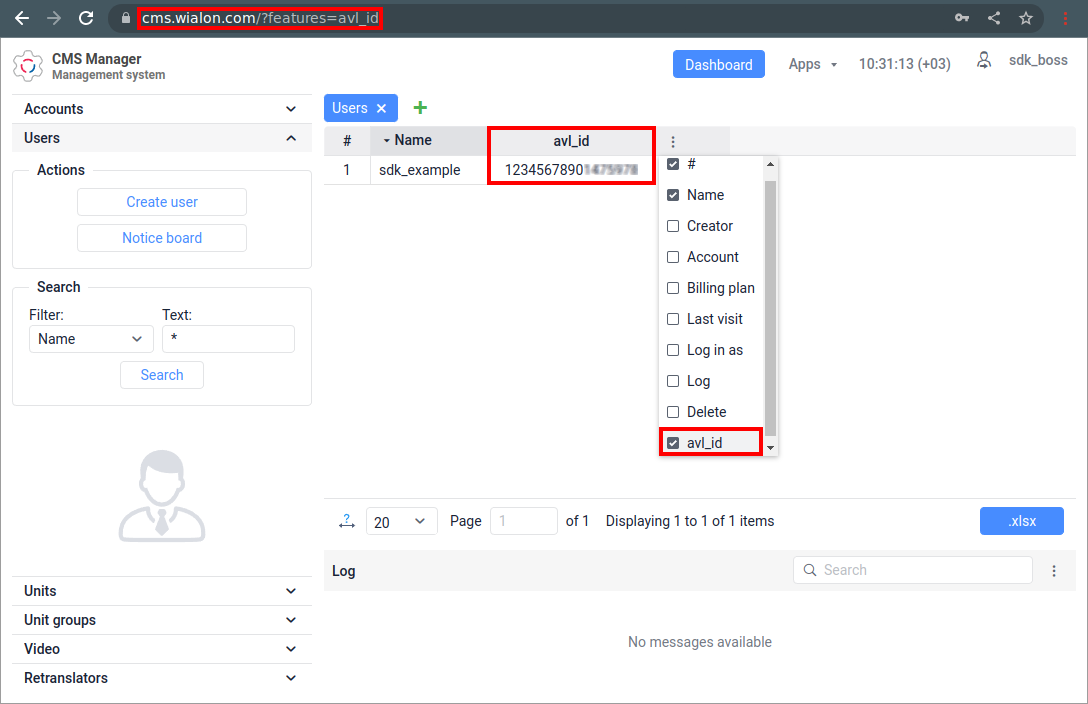
Search items by property
This request allows you to find items by certain properties.
The search is performed for the following types of items, which are specified in the itemsType field:
- avl_hw — hardware type;
- avl_resource — resource;
- avl_retranslator — retranslator;
- avl_unit — unit;
- avl_unit_group — unit group;
- user — user;
- avl_route — route.
One of the possible search properties can be subitems. In this case, the propType parameter is set to propitemname, and the propName parameter takes the following values:
- units:
- unit_sensors — sensors;
- unit_commands — commands;
- service_intervals — service intervals;
- resources:
- drivers — drivers;
- driver_groups — driver groups;
- jobs — jobs;
- notifications — notifications;
- trailers — trailers;
- trailer_groups — trailer groups;
- zones_library — geofences;
- reporttemplates — report templates;
- orders — orders;
- routes:
- rounds — rounds;
- route_schedules — schedules;
- retranslators:
- retranslator_units — retranslator units;
- units, users, or resources:
- custom_fields — custom fields;
- admin_fields — administrative fields.
System IDs of items have unique numeric values and are assigned by the server.
System IDs of subitems are numbered in the order of creation and start from 1.
If several subitems were previously created (e. g., with system IDs 1, 2, and 3), and then one of them was deleted (assuming subitems with IDs 1 and 3 were left), then the next created subitem will get the smallest free ID (in this example, it is ID 2).
The search request cannot display data for a specific subitem. The response to the search request contains information about the items themselves (device type, resource, retranslator, unit, unit group, user, and route). In other words, subitems are the properties for the search.
For example, you can search Engine sensor by its name but the response to the request will return not only information about the sensors, but specifically about the units where a sensor with the required name is created.
The information in the response depends on the flags specified in the search request in the flags parameter. Flags are specified in DEC format.
Flags can be added up together to get multiple types of data simultaneously, rather than performing multiple separate requests.
For example, if you need to display the general properties of a unit (“flag":1), the commands created in it (“flag”:524288), and its last position (“flag”:4194304), it is enough to search for units with the “flag":4718593 flag, since 1 + 524288 + 4194304 = 4718593.
Let’s consider several examples of using the request for searching items by property (other examples can be found in the documentation).
Search Items by a specific name
In case you need to get a list of all units available to the user with the word Tractor in their name, as well as information about the sensors created in these units, you can use the following request:
https://hst-api.wialon.com/wialon/ajax.html?svc=core/search_items¶ms={"spec":{"itemsType":"avl_unit","propName":"sys_name","propValueMask":"*Tractor*","sortType":"sys_name"},"force":1,"flags":4097,"from":0,"to":0}&sid=SESSION_IDENTIFIER
| Parameter and its value | Description |
|---|---|
| “itemsType”:“avl_unit” | The search will be performed on units.If the value is left empty (“itemsType”:“”), the search will be performed on all types of items. |
| “propName”:“sys_name” | The search will be performed on the name of the item. |
| “propValueMask”:“*Tractor*” | The response will display a list of units containing the word Tractor in their names with any number of characters before and after it.If the value for this parameter is set to *, then the response to the request will include items with any name value, i.e., all items available to the user. |
| “sortType”:“sys_name” | The sorting will be performed based on the name of the item. |
| “force”:1 | Previous search results will not be taken into account. |
| “flags”:4097 | The response will include information about the general properties, as the names of the units and the created sensors are required. 1 + 4096 = 4097 |
| “from”:0;“to”:0 | There will be no restrictions on the number of found items. |
Search users created after a specific date
Imagine you need to get a list of users created after February 23, 2021, 05:41:46 (GMT+0). The response should contain user’s system IDs and email addresses.
In such a case use the following request:
https://hst-api.wialon.com/wialon/ajax.html?svc=core/search_items¶ms={"spec":{"itemsType":"user","propName":"rel_creation_time","propValueMask":">=1614058906","sortType":"sys_name"},"force":1,"flags":3,"from":0,"to":0}&sid=SESSION_IDENTIFIER
| Parameter and its value | Description |
|---|---|
| “itemsType”:“user” | The search will be performed on users. |
| “propName”:“rel_creation_time” | The search will be performed on the creation date. |
| “propValueMask”:“>=1614058906” | The response will display a list of items with the creation time greater than or equal to February 23, 2021, 05:41:46 (GMT+0). Requests use Unix time. You can use publicly available online tools to convert date and time to Unix time. |
| “sortType”:“sys_name” | The sorting will be performed based on the name of the item. |
| “force”:1 | Previous search results will not be taken into account. |
| “flags”:3 | The response will include information about the general properties to get the system IDs of the users and the custom properties to get the email addresses of the users. 1 + 2 = 3 |
| “from”:0;“to”:0 | There will be no restrictions on the number of found items. |
Search units of a specific type
Let’s get a list of units with the Wialon Retranslator hardware type that have sent messages after February 12, 2023, 12:00:00 (GMT+0). The response must display information about the sensors on the units, the last message date, and the position. In this case, use the following request:
https://hst-api.wialon.com/wialon/ajax.html?svc=core/search_items¶ms={"spec":{"itemsType":"avl_unit","propName":"rel_hw_type_name,rel_last_msg_date","propValueMask":"Wialon%20Retranslator,>1676203200","sortType":"rel_creation_time"},"force":1,"flags":1,"from":0,"to":0}&sid=SESSION_IDENTIFIER
| Parameter and its value | Description |
|---|---|
| “itemsType”:“avl_unit” | The search will be performed on units. |
| “propName”:“rel_hw_type_name,rel_last_msg_date” | The search will be performed on the hardware type and last message date. |
| “propValueMask”:“Wialon%20Retranslator,>1676203200” | The response will display a list of items with the Wialon Retranslator hardware type that have sent messages after February 12, 2023, 12:00:00 (GMT+0). |
| “sortType”:“rel_creation_time” | The sorting will be performed based on the creation date of the items. |
| “force”:1 | Previous search results will not be taken into account. |
| “flags”:1 | The response will include information about the general properties of the units. |
| “from”:0;“to”:0 | There will be no restrictions on the number of found items. |
Search units by sensor name
To get a list of units that have a sensor named Engine created, you can use the following request:
https://hst-api.wialon.com/wialon/ajax.html?svc=core/search_items¶ms={"spec":{"itemsType":"avl_unit","propType":"propitemname","propName":"unit_sensors","propValueMask":"Engine","sortType":"sys_name"},"force":1,"flags":1,"from":0,"to":0}&sid=SESSION_IDENTIFIER
| Parameter and its value | Description |
|---|---|
| “itemsType”:“avl_unit” | The search will be performed on units. |
| “propType”:“propitemname” | The search will be performed on the subitem name. |
| “propName”:“unit_sensors” | The search will be performed on the sensor name. |
| “propValueMask”:“engine” | The response will display a list of units that have a sensor named Engine in their properties. |
| “sortType”:“sys_name” | The sorting will be performed based on the name of the items. |
| “force”:1 | Previous search results will not be taken into account. |
| “flags”:1 | The response will include information about the general properties of the units. |
| “from”:0,“to”:0 | There will be no restrictions on the number of found items. |
Search unit groups by multiple properties
To get a list of unit groups created by User and containing more than 5 units, the following request can be used:
https://hst-api.wialon.com/wialon/ajax.html?svc=core/search_items¶ms={"spec":{"itemsType":"avl_unit_group","propName":"rel_user_creator_name,rel_group_unit_count","propValueMask":"User,>5","sortType":"sys_name"},"force":1,"flags":133,"from":0,"to":0}&sid=SESSION_IDENTIFIER
| Parameter and its value | Description |
|---|---|
| “itemsType”:“avl_unit_group” | The search will be performed on unit groups. |
| “propName”:“rel_user_creator_name,rel_group_unit_count” | The search will be performed on the creator name and the number of items in the group. |
| “propValueMask”:“User,>5” | The response will display a list of unit groups created by User and containing more than 5 units. |
| “sortType”:“sys_name” | The sorting will be performed based on the name of the units. |
| “force”:1 | Previous search results will not be taken into account. |
| “flags”:133 | The response will include information about the general properties, billing properties, and administrative fields. 1 + 4 + 128 = 133 |
| “from”:0,“to”:0 | There will be no restrictions on the number of found items. |
List of common errors
An error is displayed when it is not possible to execute a request. A complete list of returned errors can be found in the documentation.
The most common errors are the following:
-
{error: 1} — invalid session.
This error is displayed when the unique session identifier has expired. To fix this error, simply log in with the token again and use the new session identifier (sid) for further requests.If within 5 minutes no request is made within the session, then it becomes inactive. To keep the session active, you can send an avl_evts request every 5 minutes.
-
{error: 4} — invalid input.
This error is displayed if there is a mistake in the request text, for example, not all required parameters are specified, text parameters are not enclosed in quotes, there is no opening or closing bracket, etc. To fix this error, correct the text of the executed request according to its description in the documentation. -
{error: 7} — access denied.
This error is displayed if the user does not have sufficient access flags to execute the request. To fix this error, check if the token used to obtain the unique session identifier has sufficient access flags, as well as if the user the token was generated for has sufficient access rights regarding the used items.