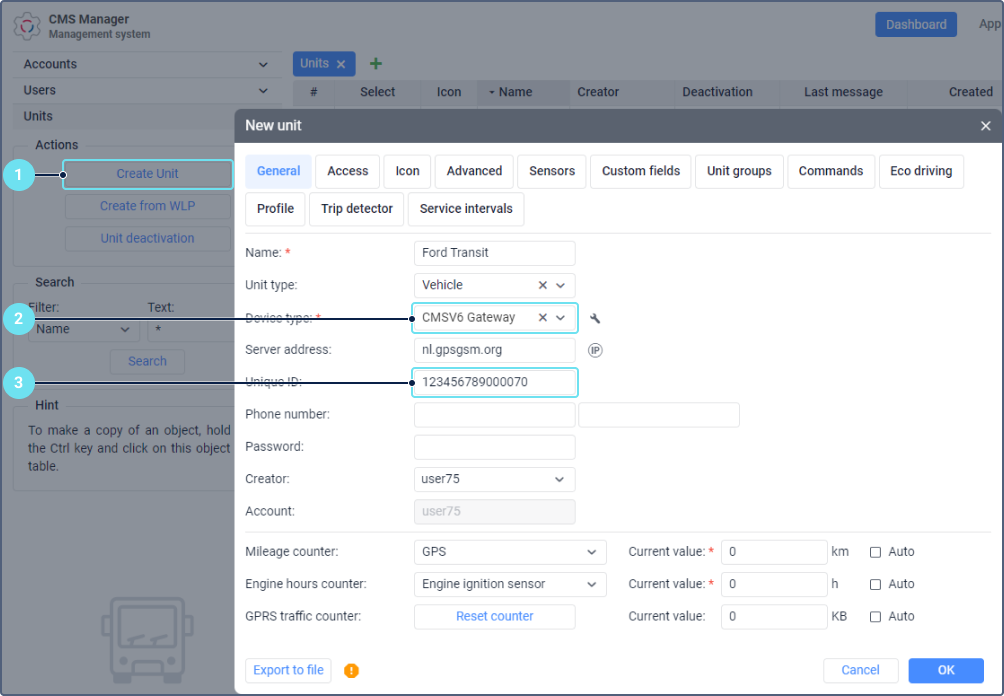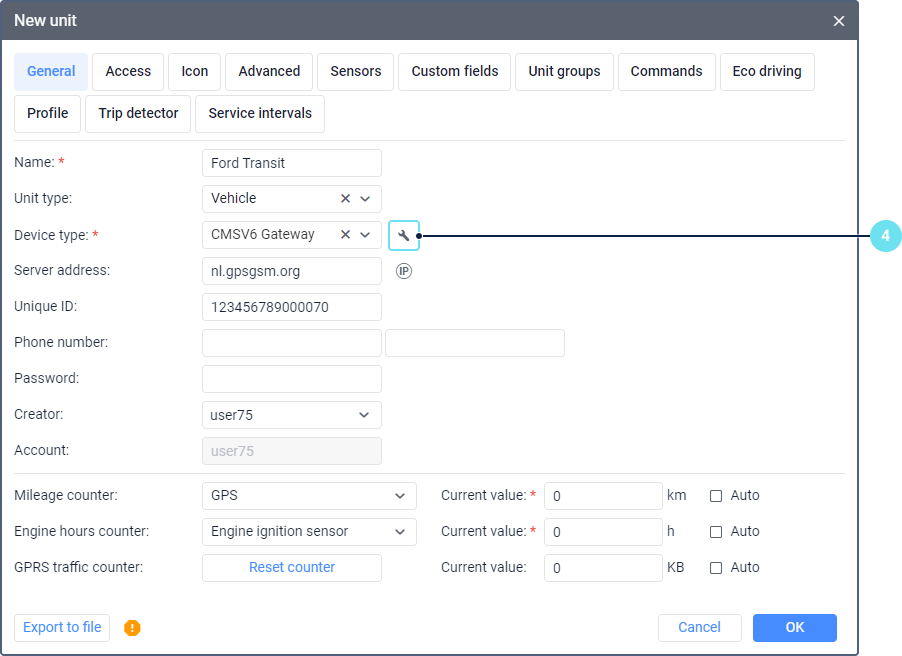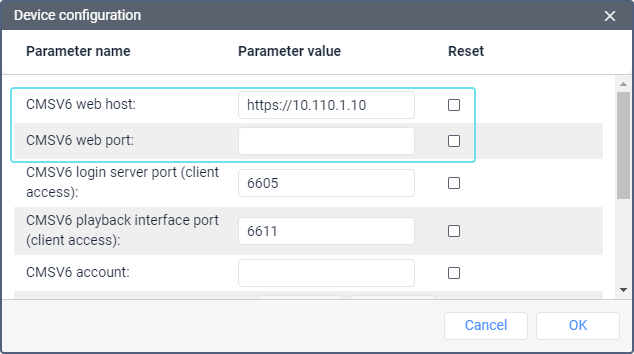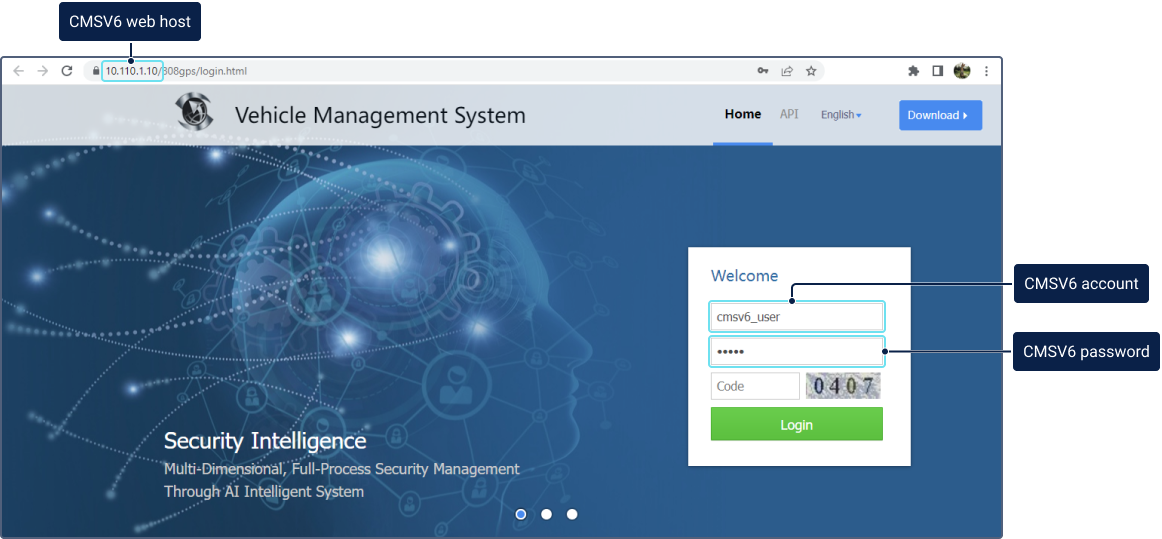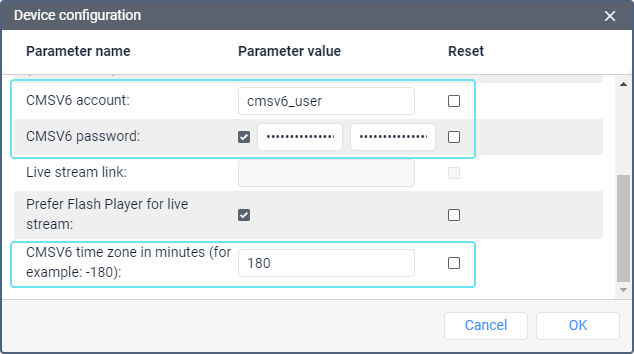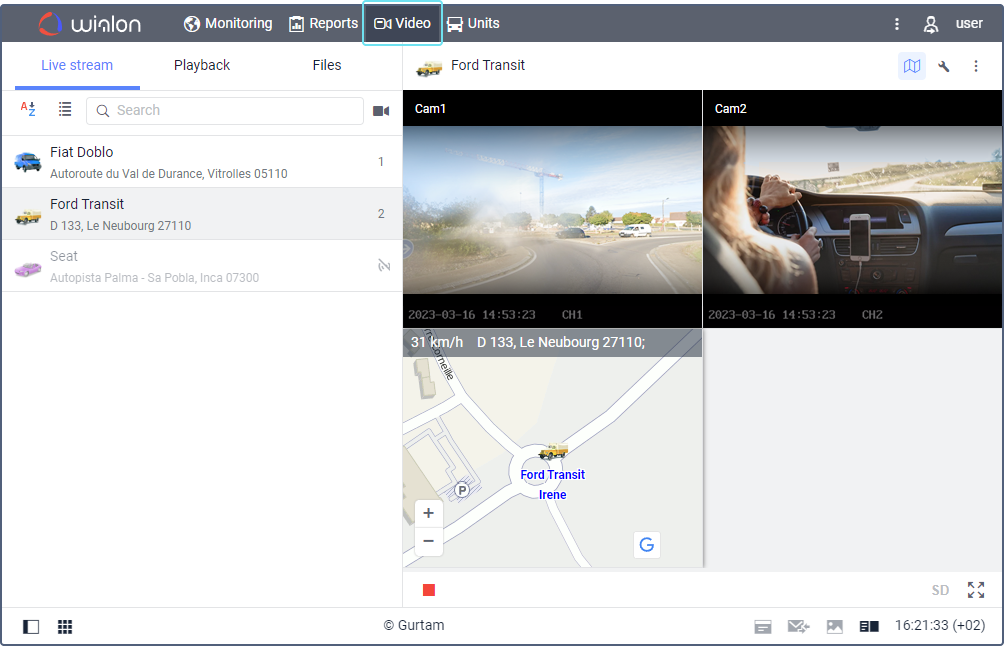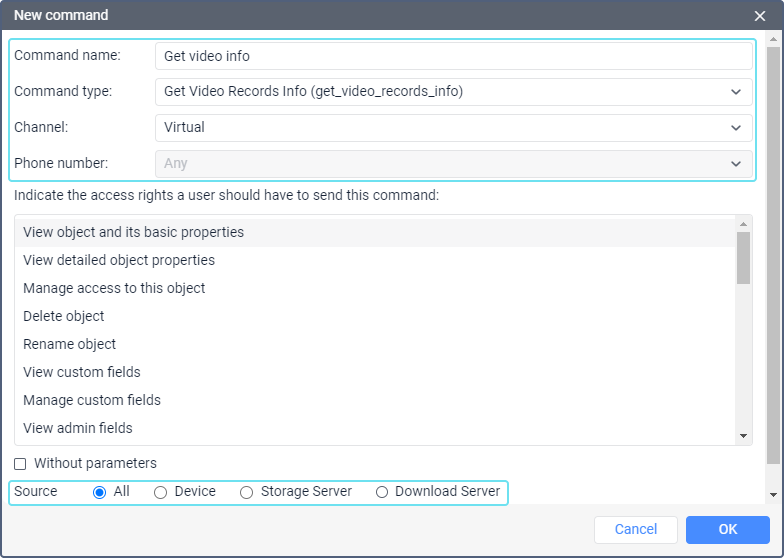This guide describes the way of obtaining data from CMSV6 in Wialon on the example of live-streaming. This process includes creating and configuring a unit. At the end of this document, you can also find the commands available for units with the CMSV6 Gateway device type.
To get live streams in Wialon, it is required to set up a proxy server on the side of CMSV6 and configure data transfer via HTTPS connection. An HTTP connection allows transmitting telematic data, but not live-streaming.
Creating and configuring a unit
Perform the following actions in the monitoring or administration system:
- Create a unit.
- On the General tab, select CMSV6 Gateway as a device type.
- Enter the unique identification number of the device indicated in CMSV6.
- Go to the device settings by clicking on the icon .
- In the dialog box which opens next, fill in the fields described below.
• CMSV6 web host: the IP address or domain name from the URL of the CMSV6 website. If you use a secure connection, you should specify the protocol (for example, https://12.34.56.78 or https://yourcmsv6site.com). As stated above, live-streaming requires a secure connection.
• CMSV6 web port: the port from the URL of the CMSV6 website, if any. You can also specify the host and port in the CMSV6 Web Host field. In this case, you don't need to fill in the CMSV6 Web Port field.
▪ CMSV6 account: account name in CMSV6.
▪ CMSV6 password: account password in CMSV6 (twice).
▪ Prefer Flash Player for Live Stream: this option is obsolete and doesn't affect live streams.
▪ CMSV6 Timezone in minutes: the difference between the time zone of the device and GMT +0 in minutes, if they differ. For example, if the time zone of the device is GMT +3, the field should contain 180 (without the plus sign). The device as well as CMSV6 and Wialon accounts must have the same time zones. - Click ОК.
Watching the live stream
To watch the live stream, follow the steps below.
- Make sure the prerequisites are met.
- Create one or several cameras in the unit properties.
- Open the Video tab in the monitoring system and select the required unit in the list.
In the right part of the window, the live streams from the unit cameras are displayed.
Saving the files
The data sent by the devices, such as photo and video files, are stored on the CMSV6 server. You can access them using the commands created in the unit properties (see Command types below).
You can also save video files in Wialon in one of the following ways:
- manually on the Video tab;
- automatically by means of a notification.
You can see the saved files on the Video tab, in messages and in reports.
Command types
In addition to some standard commands, CMSV6 Gateway devices support the commands described below.
download_video
When this command is sent, the video playback is uploaded from the device to the CMSV6 server. If there is no connection with the device, the request execution is postponed until the device is connected to the server. To see if a video is uploaded to the CMSV6 server, execute the get_video_records_info command.
get_gps_status
This command allows you to request the last GPS location.
get_photo
Using this command, you can request a photo from a camera in real time.
get_track
The command allows you to request the telematic data of the unit for the indicated period of time (similarly to the import of messages in Wialon).
get_video_records_info
This command allows you to request information about the video that is stored in the device or on the CMSV6 servers. You can select the location of the data in the command properties.
After the command is executed, if there are available files, the icon becomes active on the Monitoring tab (the Media option). Also, a numeric indicator shows up over the same icon in the bottom panel.
Besides, you can request messages from units for the necessary interval (the Data messages type, show parameters as raw data). The icon will be displayed in the Media column of the resulting table. Click on it to view the found photo and video files.
The messages with media files contain the following parameters:
- video uri: the link for playing the video;
- loc: the file location (loc=2 indicates that the file is stored on the CMSV6 storage server);
- cha_n: the number of the video channel.