Live stream
On this tab, you can watch live streams from the unit cameras and monitor the unit movement on the map.
Live streams are also available in the unit minimaps on the Monitoring tab. They show video only in standard quality.
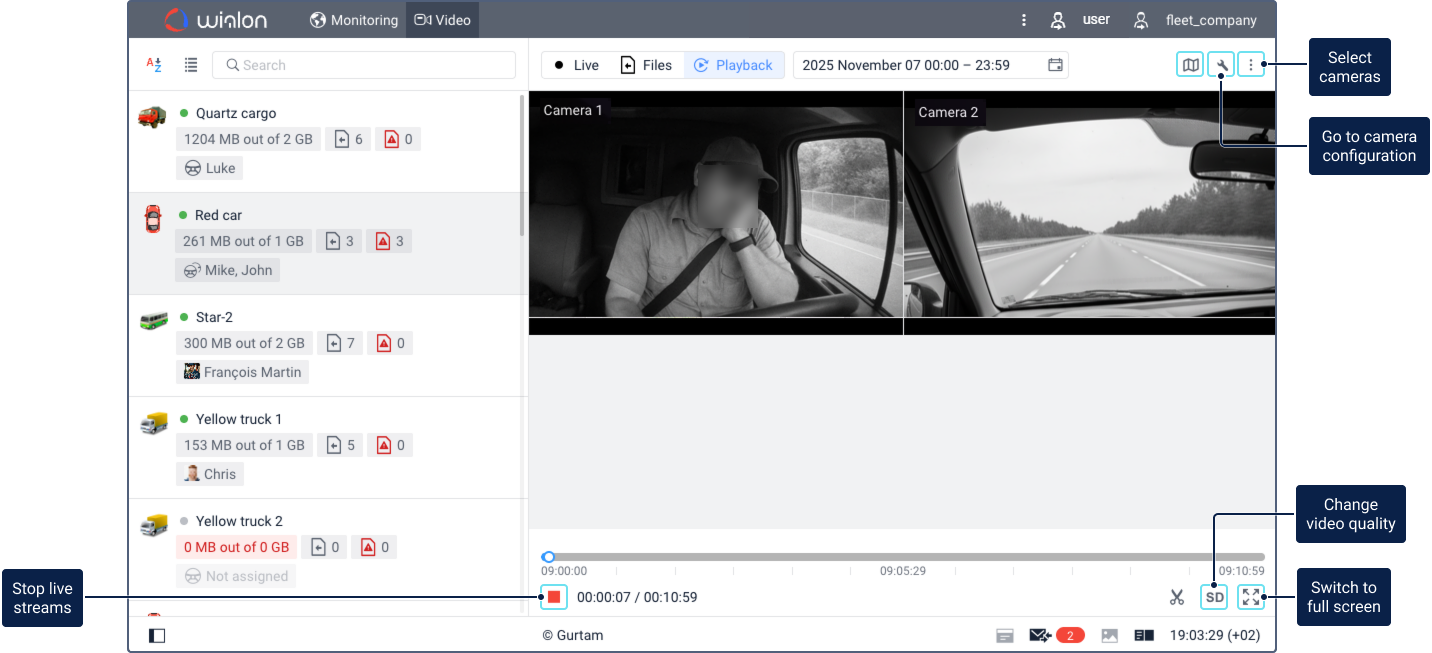
Unit list
The work area contains a list of units for which cameras are configured.
Above the list, you can see a dynamic filter to quickly find units by name, as well as the following features:
| Icon | Action |
|---|---|
 / / |
Sort list items by name in forward or reverse alphabetical order. |
 / / |
Switch between the lists of units and their groups. To expand a group and see the units belonging to it, use the icon  ; to collapse the group, use ; to collapse the group, use  . . |
Each unit section in the list displays the following information:
- Connection status. A green circle
 to the left of the unit name means the unit is online; a gray circle
to the left of the unit name means the unit is online; a gray circle  means it is offline.
means it is offline. - A label indicating storage status. See the Used traffic labels section below for details.
- Failed uploads. The icon
 indicates the number of files or file groups (in case of multiple cameras) where at least one file failed to upload.
indicates the number of files or file groups (in case of multiple cameras) where at least one file failed to upload. - Successful uploads. The icon
 indicates the number of files or file groups (in case of multiple cameras) where at least one file was successfully uploaded. This counter refers only to files currently available in the storage.
indicates the number of files or file groups (in case of multiple cameras) where at least one file was successfully uploaded. This counter refers only to files currently available in the storage. - Assigned drivers’ names.
To watch live streams from the unit cameras, click on the unit name in the list.
Used traffic labels
The amount of used (before the slash) and purchased traffic (after the slash) is displayed below the unit address. The color of this label depends on the Automatic package purchase setting and percentage of used traffic. The tooltips for all traffic labels also displays the last updated time.
| Automatic package purchase | Used traffic condition | Label color |
|---|---|---|
| Off | Used traffic is 75% or less of the current package. | Grаy |
| Off | Used traffic is more than 75% and less than 90% of the current package. | Orange |
| Off | Used traffic is 90% or more of the current package. | Red |
| Numeric value (for example, 2, 5, 7) | While using any package except the last one, the label remains gray regardless of the amount used. | Grаy |
| Numeric value (for example, 2, 5, 7) | When using the last package and traffic is more than 75% and less than 90% of that package. | Orange |
| Numeric value (for example, 2, 5, 7) | When using the last package and traffic is 90% or more of that package. | Red |
| No limit | Any amount of used traffic. | Always grаy |
Live streams
In the right part of the window, you can see live streams from all the cameras configured in the properties of the selected unit. To watch live streams only from certain cameras, click on the icon ![]() and select the required cameras. To configure cameras in the unit properties, click on the icon
and select the required cameras. To configure cameras in the unit properties, click on the icon  .
.
When watching live streams, the following functions are available:
| Icon | Function |
|---|---|
 |
Play live streams. If you stop live streams, then after clicking on this icon they are played in real time again. |
 |
Stop live streams. |
 / / |
Enable or disable high video quality. This feature is available for the following device types:
 ). ). |
 |
Switch to full screen. You can open all live streams at once, or each one separately. To do this, click on this icon in the lower-right corner of the tab or live stream section, respectively. The icon is shown in the section when you point to it. |
 |
Exit the full-screen mode. You can use the Esc key instead. |
 / / |
Switch the sound on or off. The icon is displayed when you point to a section of an individual live stream. You can play the sound from only one camera at a time. If a live stream from a certain camera is open in full screen mode, you can play the audio only from this camera. If the icon  is displayed after you start playing the live stream, its sound is unavailable. is displayed after you start playing the live stream, its sound is unavailable. |
If the live stream does not load within 30 seconds after selecting the unit, click on the block with the live stream to try again.
Map
On the Live stream tab, you can also monitor the unit movement on the map. To do this, click on the icon  . In the open section, you can see the map centred on the unit location. The unit location is marked with the unit icon. Click on it to open the menu of monitoring options. Apart from the unit icon, you can also see the trace of the unit if the Unit trace layer is enabled in the menu of visible layers.
. In the open section, you can see the map centred on the unit location. The unit location is marked with the unit icon. Click on it to open the menu of monitoring options. Apart from the unit icon, you can also see the trace of the unit if the Unit trace layer is enabled in the menu of visible layers.
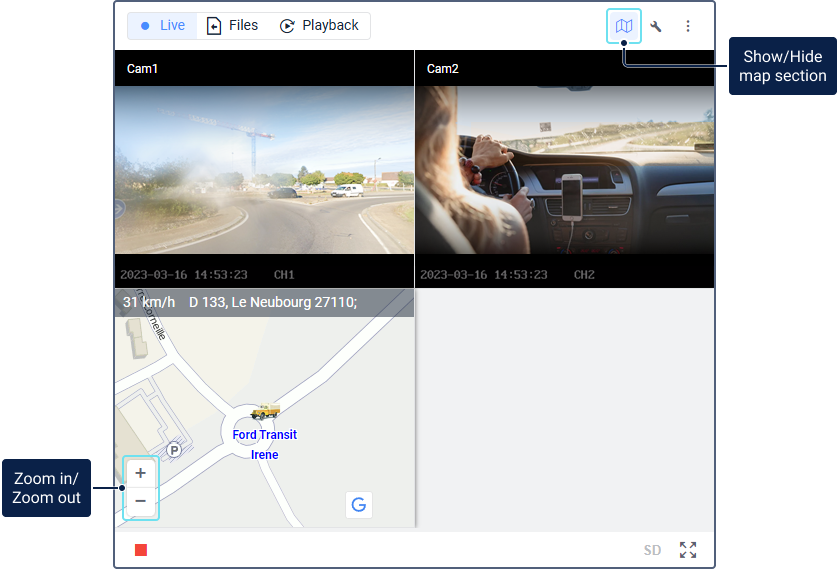
At the top of the map section, the unit speed and address are displayed.
You can scale the map using the buttons in the lower-left corner of the section. Moving the map is not possible. Switching to full-screen mode and exiting it is carried out in the same way as with live stream sections.
To hide the map section, click on the icon . The section is also hidden when you go to another tab.
. The section is also hidden when you go to another tab.
If the unit is not in the work list of the Monitoring tab when you log in, then after opening the map section, the unit is added to this list.