Video
On the Video tab of the unit properties, you can configure cameras for getting live streams, playbacks, and saving files.
The table of the connected cameras contains three columns.
| Column | Description |
|---|---|
| Camera number | The number of the camera. |
| Camera name | The name of the camera (editable field). The maximum length is 50 characters. The indicated name is used to denote the camera in the rest of the interface. |
| Automatic saving | An option which allows saving videos from the unit cameras when a notification with the Save a video as a file action is triggered. |
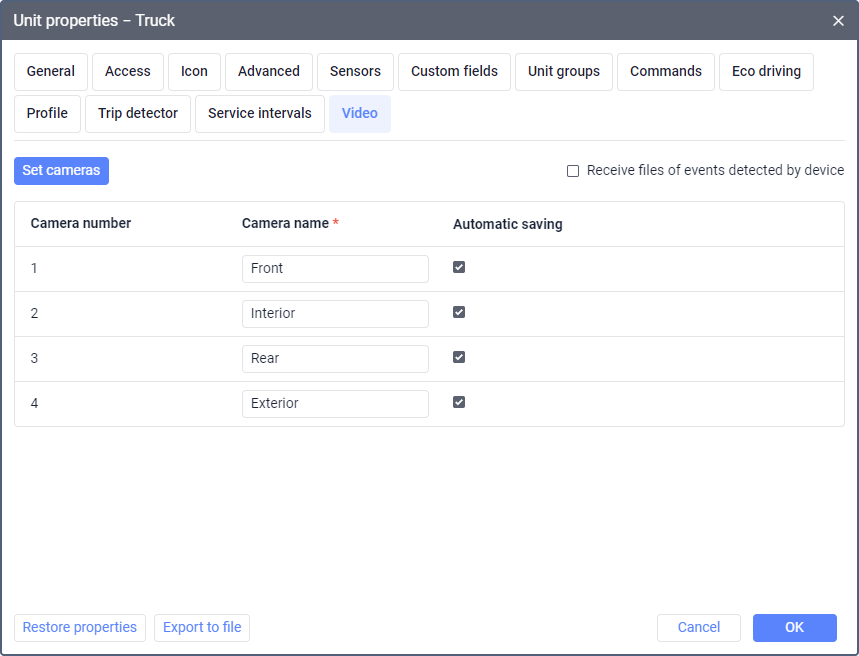
If the table does not contain all the required cameras or contains unnecessary ones, click Set cameras and select those that should be used for live streaming, getting playbacks, and saving files. Click OK to apply the changes.
A record of changing the settings on this tab is shown in the log.
Receiving files from the device automatically
In order for the device to automatically send video files to the monitoring system when events are detected, do the following:
- Make sure that the device installed on the unit supports automatic sending of video files.
- On the Video tab of the unit properties, enable the Receive files of events detected by device option. After that, under the option, you will see the address of the server to which the files should be sent.
If receiving files by FTP is available for the device, the option Receive files of events by FTP connection is shown. In this case, you must configure receiving files by FTP.
- Copy this address and specify it in the settings of your device, for example, using a configurator.
As a result, after the device detects an event, it automatically sends the related video to the monitoring system. In the list, the files received in such a way are named Detected by device, or have a name generated by the device automatically.
Receiving files by FTP
FTP (File Transfer Protocol) is available for some devices.
To configure the feature, do the following:
- Make sure that the device installed on the unit supports automatic sending of video files and FTP.
- On the Video tab of the unit properties, enable the Receive files of events by FTP connection option. You can see the FTP connection details in the appearing notice.
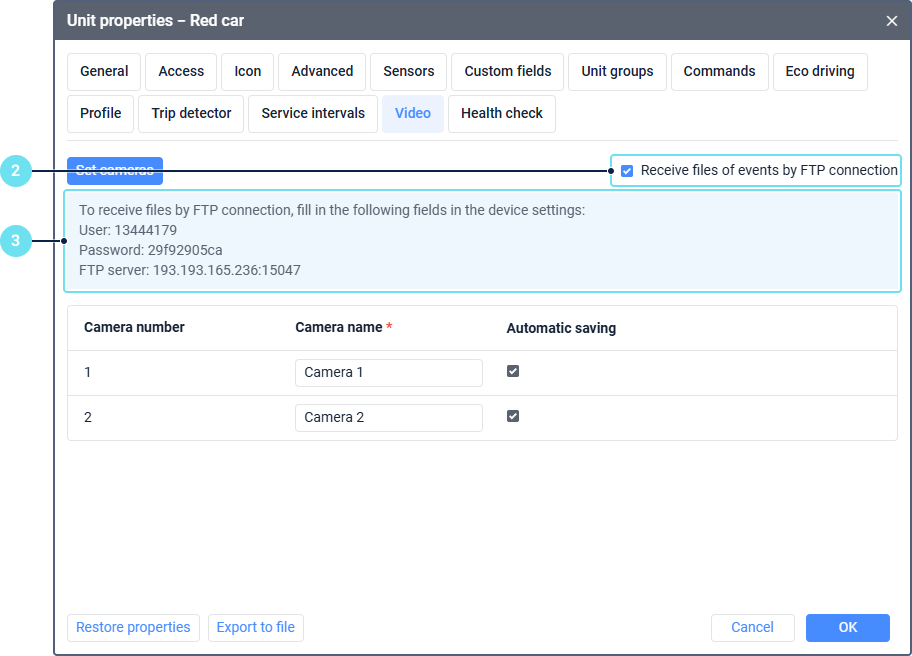
- Copy the FTP server address and the User number and specify them in the settings of your device, for example, using a configurator. Use the password for authentication.
When an event detected by the device occurs, the device automatically connects to the FTP server and uploads video files.
For the devices that do not support FTP, the option Receive files of events detected by device is available. You can also use standard video playback and storage in Wialon.