Operation Mode
In this section of the settings, you can select a suitable operation mode. The operation mode influences the battery consumption and the accuracy of positional data.
Mode | Description |
Light | The mode which allows saving battery power and receiving approximate data about the location of the unit. |
Standard | The mode which allows consuming battery power moderately and obtaining accurate tracks of the unit. |
Custom | The mode which you can customize according to your requirements. |
To determine the unit location, the application uses Google algorithms which allow identifying the coordinates by means of GPS, Wi-Fi and cell stations.
For the ability to select the operation mode, the Allow the user to view and select operation modes in the mobile application option should be activated for the device in the Configurator web application.
Custom mode settings
To configure a custom mode, tap the Edit button. Next, specify the required settings in the Operation mode and Filtration sections.
To apply the configured custom mode, turn off and turn on the tracker function.
Operation mode
In this section, you should specify the frequency of collecting and sending positional data and, if necessary, enable the heartbeat mode.
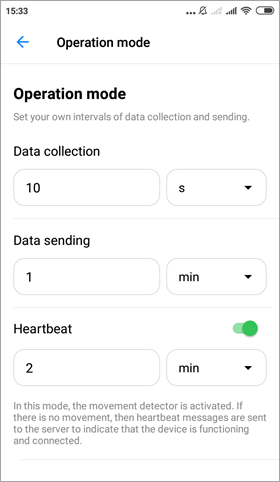
The available settings are described below.
Setting | Description |
Data collection | In this field, specify the frequency at which positional points should be generated. In the drop-down list on the right, select the unit of time (seconds or minutes). The lower the specified value, the more accurate the data. If the specified value is less than a minute, the consumption of traffic and battery power increases significantly. If the value is 0, the data is collected continuously. |
| Data sending | In this field, specify the frequency at which positional data should be sent to the server. In the drop-down list on the right, select the unit of time (seconds or minutes). The lower the specified value, the higher the consumption of traffic and battery power. |
| Heartbeat | Activate this option to specify the frequency at which heartbeat messages should be sent to the server when the unit is not moving. Such messages allow seeing only that the unit is online, and don't contain location data. In the drop-down list, select the unit of time (seconds or minutes). If the option is not activated, the frequency of collecting and sending data corresponds to the first two options, regardless of whether the unit is moving or not. |
Filtration
In this section, you can configure the criteria according to which the unit messages should be filtered. The filtration allows you to avoid sending redundant data to the server and reduce traffic consumption.
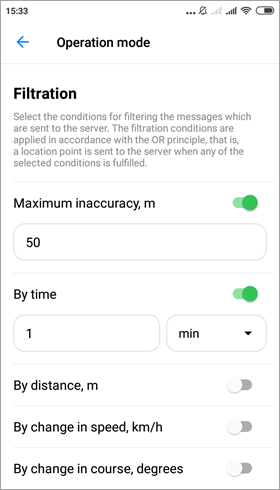
Messages are filtered only when they are received by means of GPS. If the location is determined by cell towers or Wi-Fi, the messages contain zero values of speed, course, number of satellites, and the inaccuracy can exceed 2000 meters, therefore such messages are not filtered.
The filtration criteria work in accordance with the OR principle, that is, a positional point is sent to the server when a message is considered valid according to at least one criterion.
Filtration criterion | Description |
Max inaccuracy | Activate this option to specify the maximum allowed inaccuracy of positional data which should be sent to the server. If the data inaccuracy exceeds the specified value, the message is considered invalid according to this criterion. |
By time | Activate this option to specify how much time should pass from the previous message in order to send a new one. In the drop-down list, select the unit of time (seconds or minutes). |
By distance | Activate this option to specify what distance the unit should travel from the time of the previous message in order to send a new one. |
By speed | Activate this option to specify how much the speed value should change from the time of the previous message in order to send a new one. |
By change in course | Activate this option to specify how much the course angle should change from the time of the previous message in order to send a new one. |