Ride View Modes
There can be hundreds of rides for the selected date. For convenience, they are grouped into sections on the basis of their affiliation to a route, unit, or a block. You can select a type of grouping in the drop-down list on the left side of the working area header (grouping by routes is selected by default).
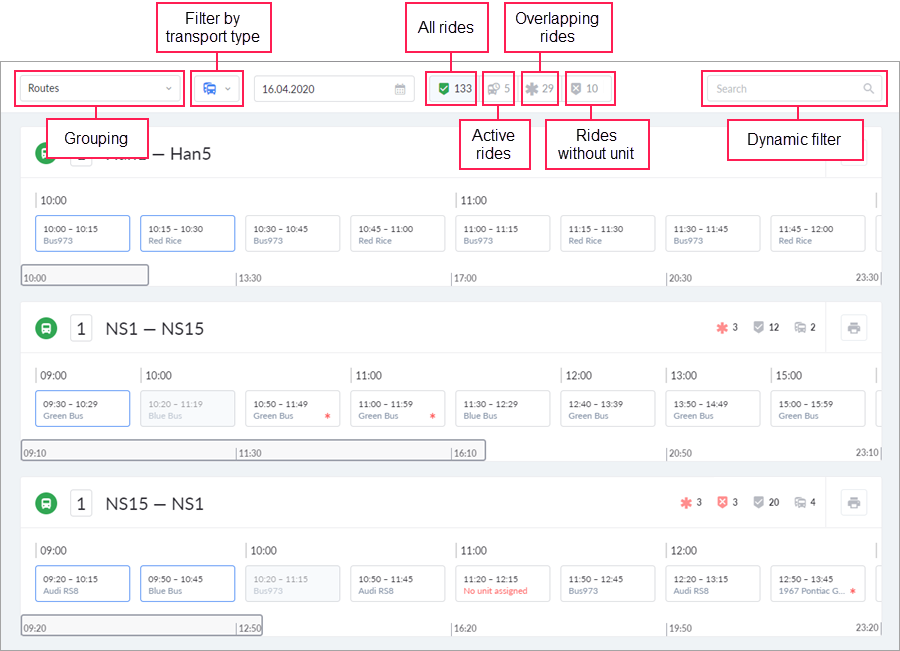
When you use grouping by routes, the card of the ride displays its schedule and the assigned unit. When you use grouping by units, the card shows the schedule and the route. In the case of grouping by blocks, the card shows the schedule of the block and the unit (units) assigned to it. If the rides are grouped by routes or blocks, you can also filter them by transport type. The filter is located to the right of the grouping selection.
Using the filter to the right of the calendar, you can view all rides at once or only the rides of a certain type. To do this, click on the required icon in the filter.
 : all the rides left for the day;
: all the rides left for the day; : the rides that are active at the moment;
: the rides that are active at the moment; : overlapping rides with the same unit assigned;
: overlapping rides with the same unit assigned; : rides with no unit assigned.
: rides with no unit assigned.
The numbers next to the icons show how many rides of the given type are there for the selected date.
In the upper-right corner of each section, there is the button  which allows you to print the information about the rides from the section. If you use grouping by blocks, you should select the required collection of routes in the menu that opens after clicking on the button.
which allows you to print the information about the rides from the section. If you use grouping by blocks, you should select the required collection of routes in the menu that opens after clicking on the button.
To quickly find and sort rides, you can use the dynamic filter on the right side of the work area header. Depending on the selected grouping type, the search is performed by routes (name, number and description), units, or blocks.
Click on the title of the section to open it on a separate page. In this way, you can see the rides of the unit or route in expanded form (depending on the type of grouping). This view mode is convenient for working with the rides of a particular route or unit. To return to the general list, click on the arrow in the upper-left corner.
Notation keys
On the right side of each section with rides, there is statistical information where the following signs are used:
 : overlapping rides with the same unit assigned or blocks containing such rides;
: overlapping rides with the same unit assigned or blocks containing such rides; : rides with no unit assigned or blocks containing such rides (only for grouping by routes or blocks);
: rides with no unit assigned or blocks containing such rides (only for grouping by routes or blocks); : all rides of this route/unit/block on the specified date;
: all rides of this route/unit/block on the specified date; : the number of units involved in the rides of the route (only for grouping by routes);
: the number of units involved in the rides of the route (only for grouping by routes); : routes in which the unit is used (only for grouping by units).
: routes in which the unit is used (only for grouping by units).
In the picture below, you can see how different types of rides are indicated.
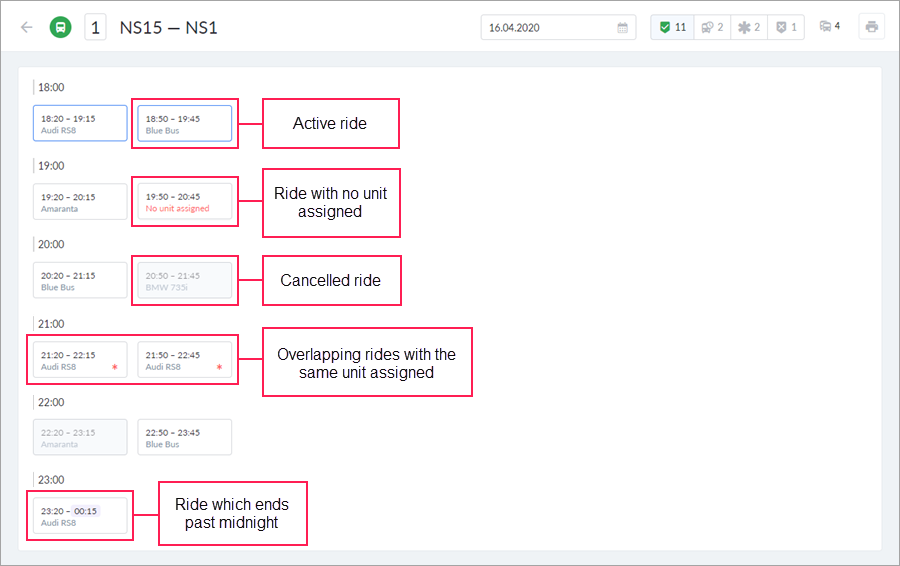
In the case of grouping by blocks, the same notation keys are used for blocks with no unit assigned and the ones with overlapping rides. To analyze overlapping rides, we recommend you use grouping by units.
The rides are not considered overlapping if the end time of one coincides with the start time of the other.