Dashboard
The Dashboard page is available only to users for whom the depot is activated, and contains a summary of its contents. The page is updated dynamically and is displayed after you log in to the application. Besides, you can open it from the user menu.
This page allows you to assess the overall situation in the depot or the user on one screen, and also to draw attention to some potential problems: incorrectly configured time, the availability of routes without schedules, rides without units, etc.
In the upper-right corner of the page, the current date and time are shown. The information is presented in the form of blocks which correspond to the main pages of the application. Click on any of the blocks to open the page it represents.
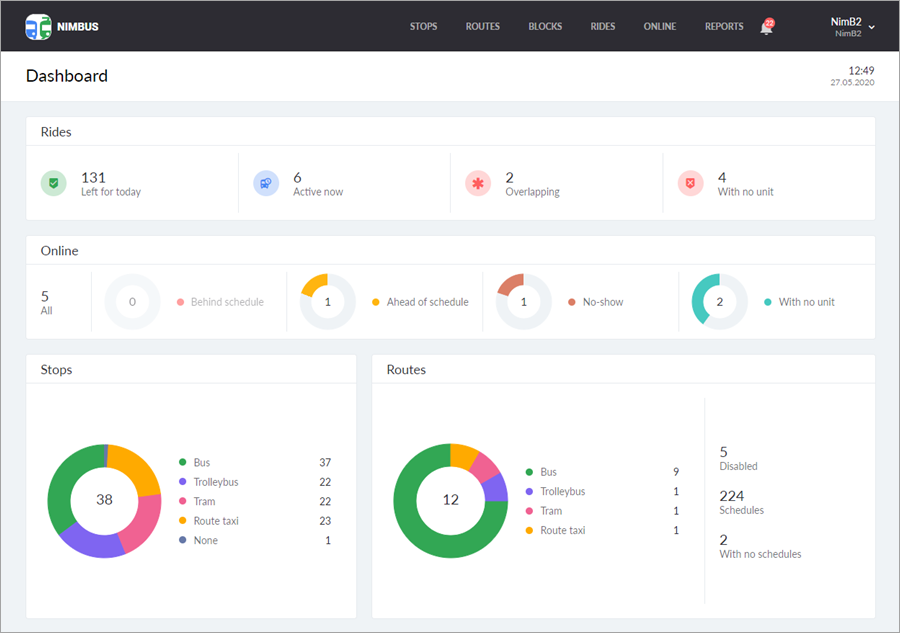
The following information blocks can be displayed on the Dashboard page: Stops, Routes, Rides, Online. The Stops block is always available. For viewing the other ones, you should have the same access rights as for the same name pages:
- The View routes right for access to the Routes block;
- The View routes and Rides rights for access to the Rides block;
- The View routes and Online rights for access to the Online block.
Rides
The block consists of four sections described below.
| Section | Description |
|---|---|
| Left for today | The total number of active and upcoming rides (cancelled rides are not taken into account). |
| Active now | The number of rides active at present. |
| Overlapping | The number of overlapping rides, to which the same unit is assigned. |
| With no unit | The number of rides with no unit assigned. |
Click on the required section to go to the Rides page with the filtration turned on.
If there are active rides which end past midnight, the number of rides in the Dashboard and on the Rides page is different. On the Rides page, you can see only those rides which are left for the current day. In the Dashboard, however, the rides which are still active but belong to the previous day are also taken into account.
Online
The block consists of five sections described below.
| Section | Description |
|---|---|
| All | All rides for which it is time to start. If a unit visits any point of the route within 10 minutes before the start of the ride, the ride is also included in this number. |
| Behind schedule | The number of rides which are behind the schedule. |
| Ahead of schedule | The number of rides which are ahead of schedule. |
| No-show | The number of rides for which the assigned unit has not left. |
| With no unit | The number of rides with no unit assigned. |
When you point to a sector of any pie chart, a percentage of rides belonging to this category is displayed. Click on the required section of the block to go to the Online page with the filtration turned on.
The Active now number in the Rides block can exceed the total number of rides in the Online block. This is because a ride gets in the Online block only when the time comes to visit the first point of the route according to the schedule or if the unit visits any point within 10 minutes before the start of the ride. However, the ride becomes active 10 minutes before its start regardless of the location of the unit.
Stops
Below, you can see the information displayed in the block.
| Section | Description |
|---|---|
| Total | The total number of stops (shown inside the diagram). |
| Bus | The total number of bus stops. |
| Trolleybus | The total number of trolleybus stops. |
| Tram | The total number of tram stops. |
| Route taxi | The total number of route taxi stops. |
| None | The total number of stops without type. |
When you point to a sector of the pie chart, a percentage of stops belonging to this category is displayed. Click on the required transport type or sector of the chart to go to the Stops page with the filtration turned on. To see all the stops, click on the centre of the chart.
Routes
Below, you can see the information displayed in the block.
| Section | Description |
|---|---|
| Total | The total number of routes (shown inside the diagram). |
| Bus | The total number of bus routes. |
| Trolleybus | The total number of trolleybus routes. |
| Tram | The total number of tram routes. |
| Route taxi | The total number of route taxi routes. |
| Disabled | The total number of disabled routes. |
| Schedules | The summarized number of schedules for all routes. |
| With no schedules | The number of routes with no schedules. |
When you point to a sector of the pie chart, a percentage of routes belonging to this category is displayed. Click on the required transport type or sector of the chart to go to the Routes page with the filtration turned on. To see all the routes, click on the centre of the chart.