Exporting stops from OpenStreetMap and importing them to NimBus
This guide describes how to export stops from OpenStreetMap to a KML file and add them to NimBus subsequently.
To export data from OpenStreetMap, we use the third-party site https://export.hotosm.org. You can also use other similar services (https://extract.bbbike.org, https://overpass-turbo.eu, etc.).
-
After logging in to the account on the page https://export.hotosm.org, click Start Exporting.
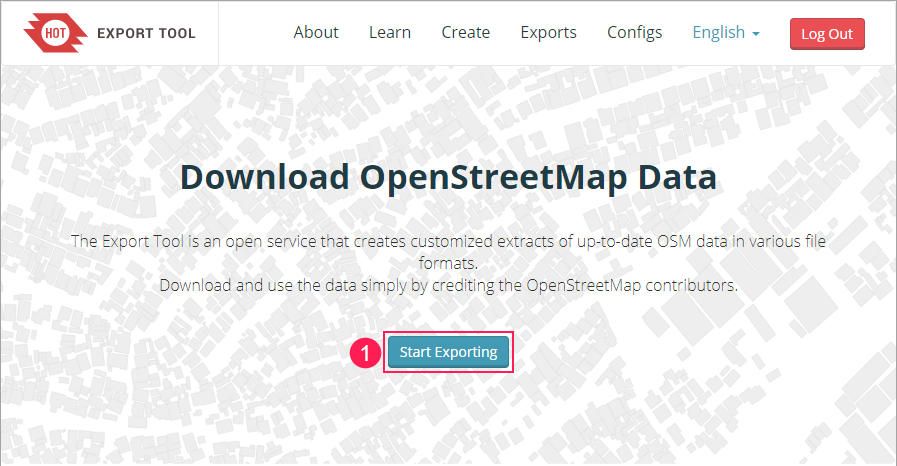
-
Go to the Describe tab.
-
In the Name field, type the name of the file to which the stops should be exported.
-
On the map, select the area of export using one of the available tools.
-
Click Next.
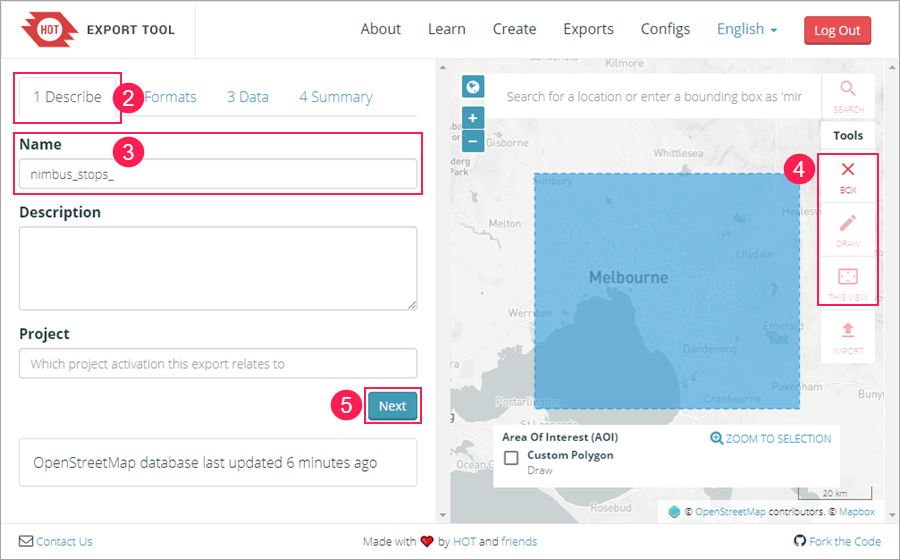
-
Go to the Formats tab.
-
Select Google Earth KML as the format of the file to which the data should be uploaded.
-
Click Next.
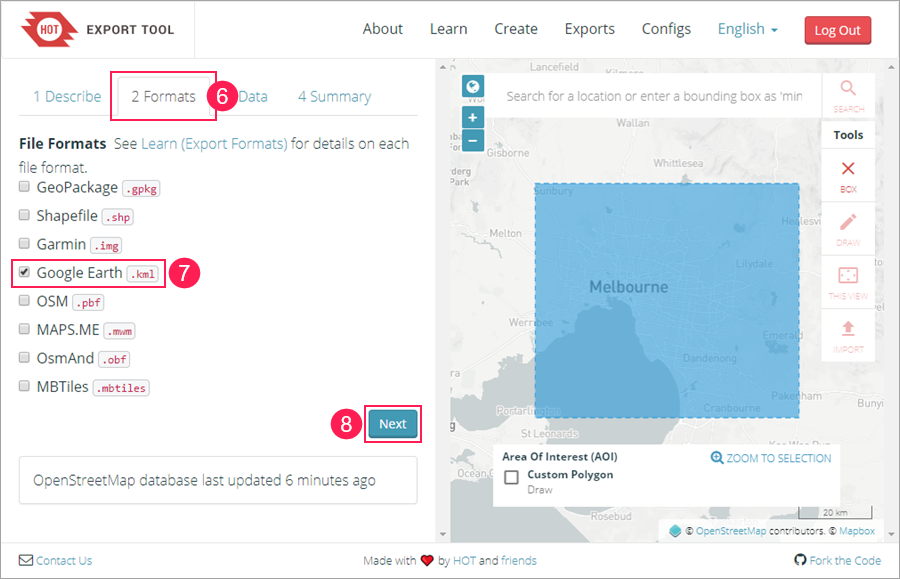
-
Go to the Data tab.
-
Click on the YAML button.
-
In the Feature Selection field, replace the text with the following:
planet_osm_point:
types:
- points
select:
- highway
- name
where:
- highway = “bus_stop”
-
Click Next.
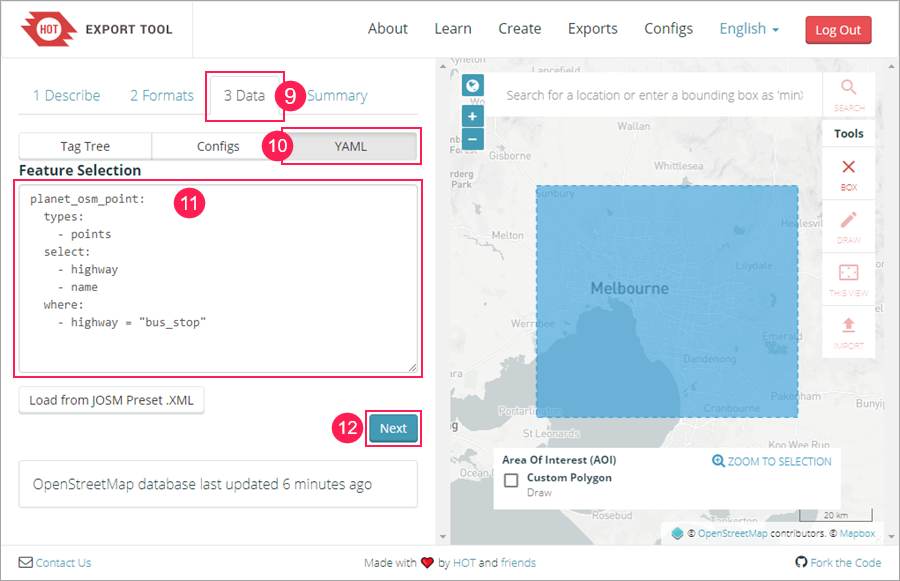
-
Go to the Summary tab.
-
Clear all the checkboxes.
-
Click Create Export.
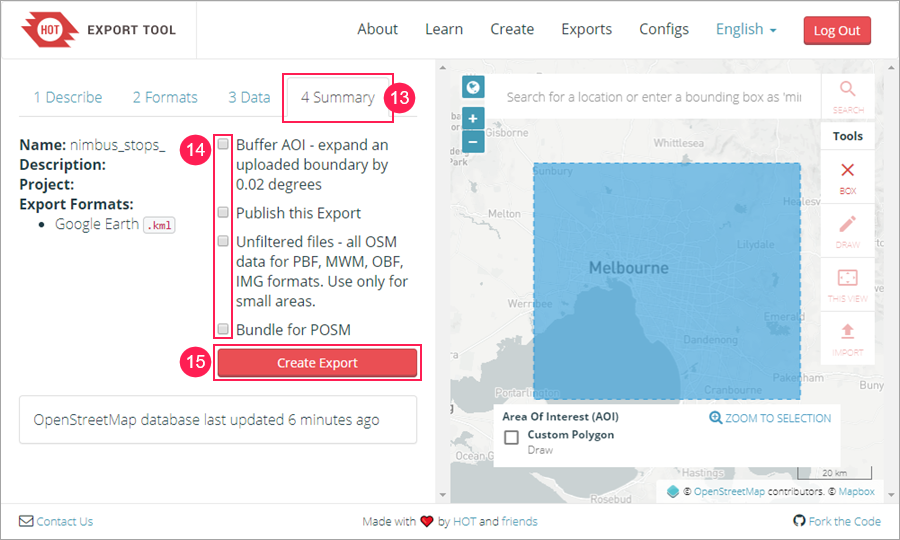
-
Make sure the export is completed successfully (the Status field says Completed).
-
Click on the link and save the file on your computer.
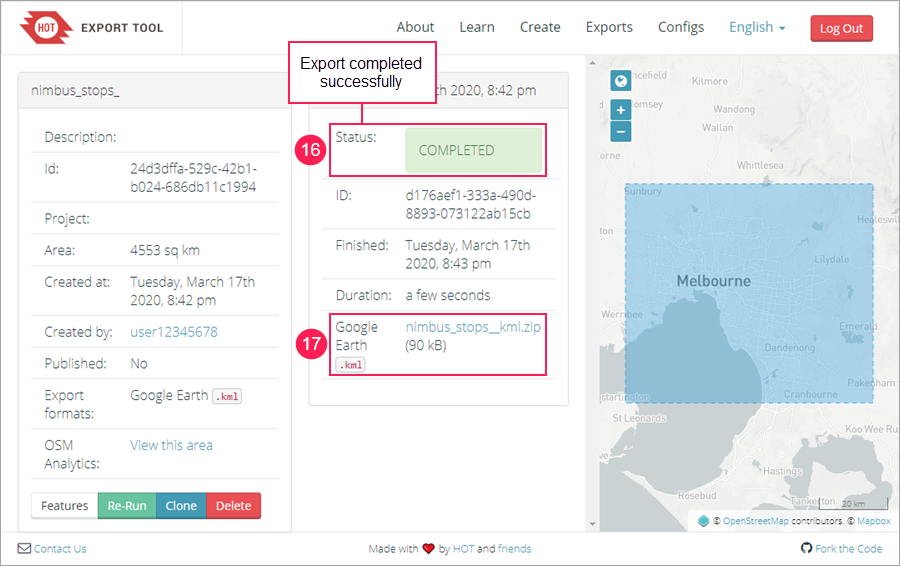
-
On the Stops tab in NimBus, click on the button
 and select the saved file.
and select the saved file.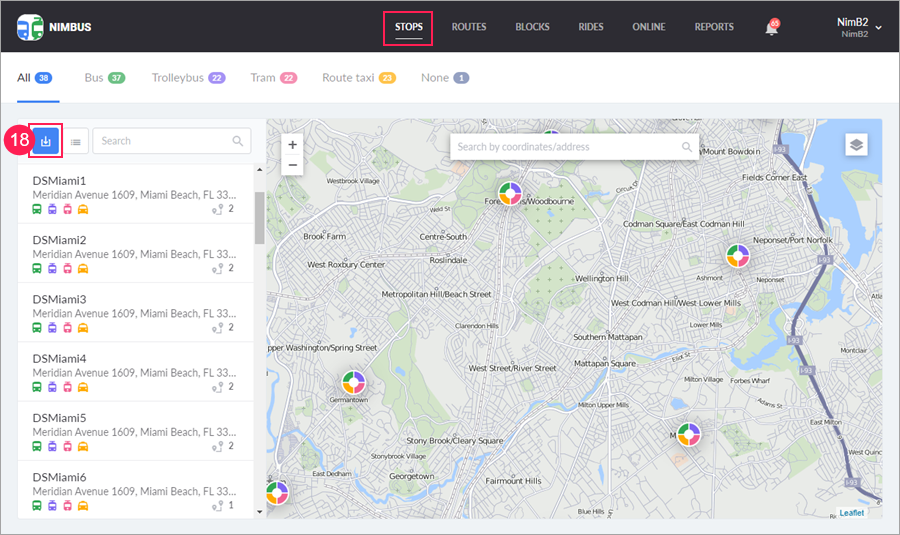
-
Select the required stops in the list.
-
Select the type of transport.
-
Click Import.
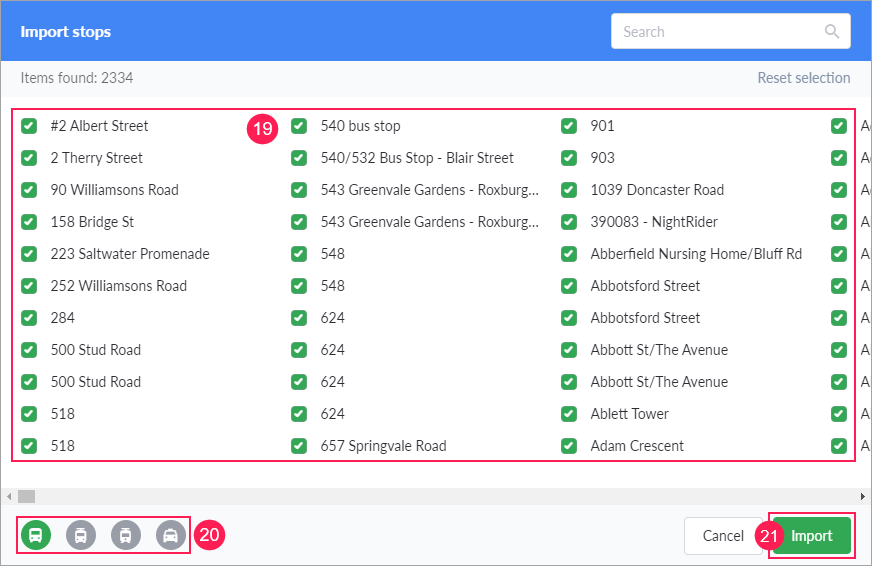
The stops have been added. Now you can use them for further work.