Creating Routes
The route is created from the stops that exist in the system.
Click on the button  to open the Create route dialog.
to open the Create route dialog.
To select the stops of the route, move the required stops from the left list to the right, using the button  at the end of the line, or double-click on the line. The route can include from 2 to 100 stops. For the convenience of stops search, you can use filtering by type of transport in the lower-left part of the dialog and the dynamic filter located above the list. Note that the list on the left does not show all the stops, but only those that correspond to the selected filter. To remove a stop from the list on the right, point to the line with it and click on the icon
at the end of the line, or double-click on the line. The route can include from 2 to 100 stops. For the convenience of stops search, you can use filtering by type of transport in the lower-left part of the dialog and the dynamic filter located above the list. Note that the list on the left does not show all the stops, but only those that correspond to the selected filter. To remove a stop from the list on the right, point to the line with it and click on the icon  that appears at the end of the line.
that appears at the end of the line.
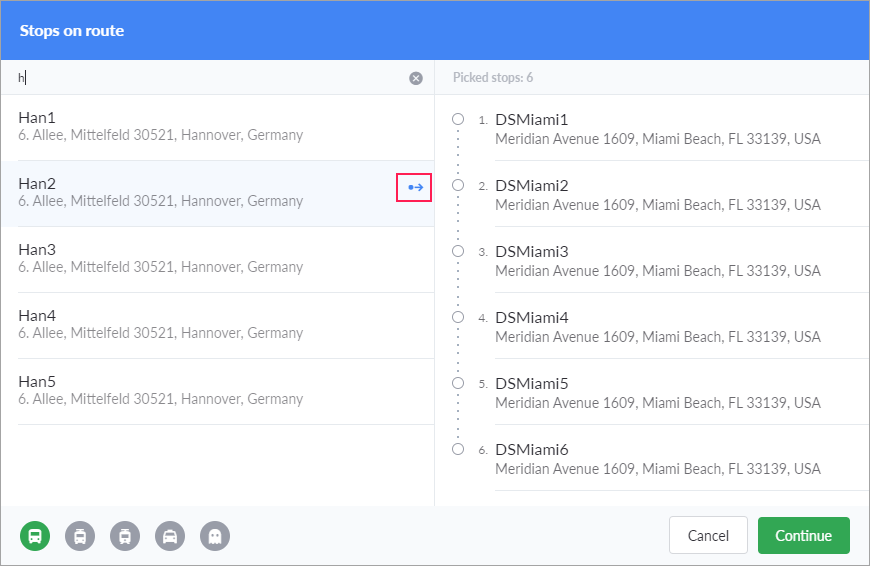
You can change the sequence of stops in the right part of the dialog by dragging them to the required position. One stop can be used in any number of routes.
In the Online 2.0 mode, you can create a circular route in which the first stop corresponds to the last one on the map but has another time of visiting indicated in the schedule. To do this, enable the Circular route option.
When this option is enabled, an additional stop which duplicates the first one appears at the end of the right list. You cannot move this stop, and it changes automatically when you change the first stop in the list.
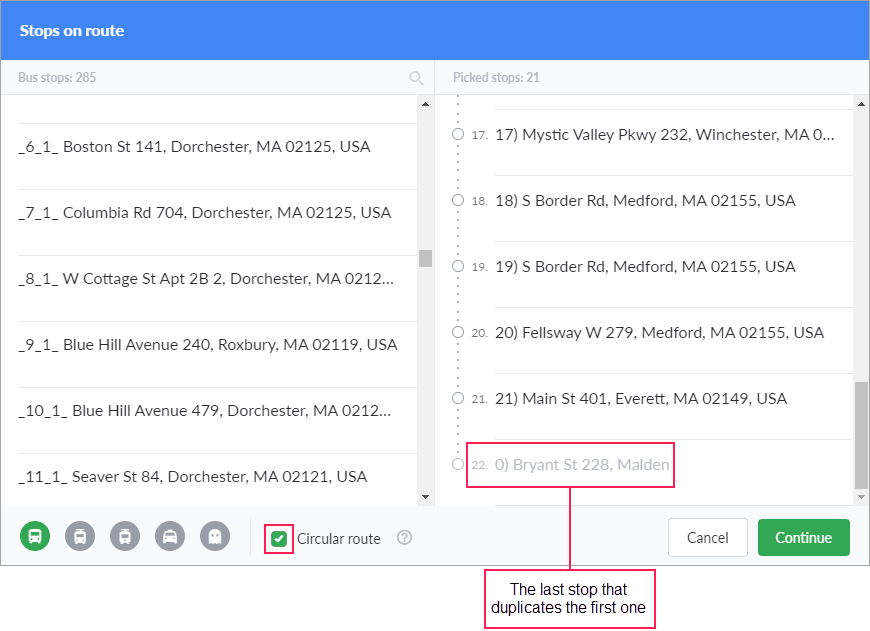
When route formation is complete, click Continue. Enter the route number and save it.
If during the creation of a route one of its stops is deleted from the system (for instance, by another user who has the necessary access rights), further work with the route becomes impossible.
The type of the created route is defined by the last selected filter.
The route properties window consists of three tabs: Stops, Schedules, Units. Changes made to any of them should be saved using the Save button on the right side of the window header. The button appears only when the data is not saved, and becomes available only if the data is valid.
The automatic assignment of units is not available for circular routes in the Online 2.0 mode.
You can unloop a circular route on the Stops tab.