Units
On this tab of the route properties, you can associate units or unit groups with a route. In this case, they are primarily offered for assignment to rides and schedules.
In the Online 2.0 mode, here you can configure the automatic assignment of units to rides.
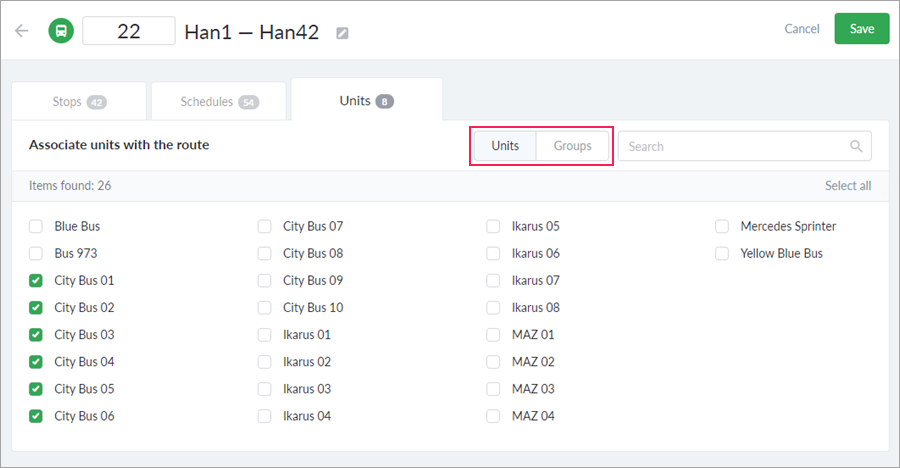
To associate separate units with the route, select the Units mode. Next, select the required items in the list and click Save. To select or reset the selection of all items at the same time, click Select all/Reset selection.
To associate a unit group with the route, switch to the Groups mode. On the left side of the screen, you can select groups created in Wialon. If you have previously selected some units in the Units mode, they are marked in the group as well. To cancel the selection of such items, you should return to the mode in which you have selected them. After saving, all the units belonging to the group are associated with the route. If a new unit is added to this group in Wialon later, when signing in to the application you can choose whether to associate this unit with the route or not.
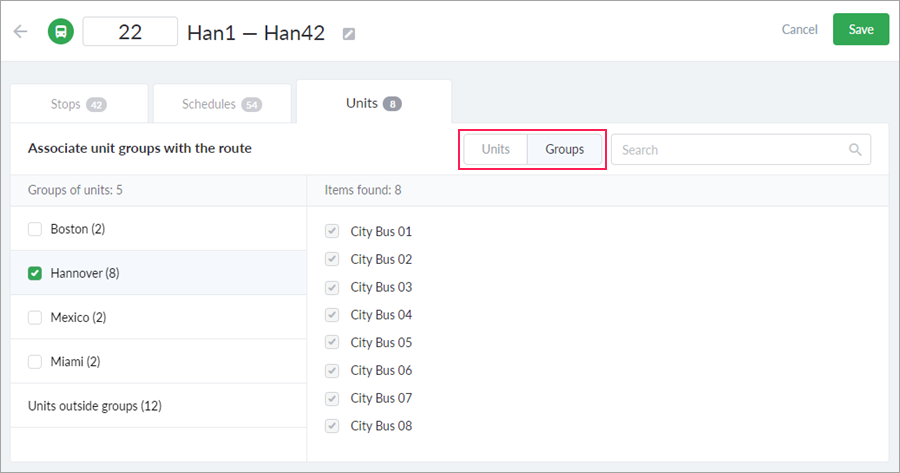
It is not obligatory to associate units with the route. If no unit is associated with the route, all the available ones are considered equally suitable for executing rides on this route.
If you have a large vehicle fleet, the search for the unit may become more complicated and the chances of error may increase. To simplify and speed up the work of the dispatcher and reduce the risks, the list of units that usually follow a certain route can be specified directly in the route. More information about using this function is described below.
Automatic assignment
The automatic assignment of units is a function in Online 2.0 after the activation of which the units associated with a route are assigned to the rides automatically as soon as they visit the first stop of the route.
To use the function, the following [access rights](/en/nimbus/user-guide/administrator-interface/depot-administration/access-rights) are required:
- Create, edit, delete routes;
- Bind units.
By default, the automatic assignment of units is disabled. This function is recommended to use instead of assigning units manually in the schedules or on the Rides page.
The manual assignment of units on the Rides page has priority even if the automatic assignment is enabled for this route and there are assigned units in the schedules of its rides.
To enable the automatic assignment, follow the steps described below.
- Enable the Online 2.0 operation mode.
- On the Routes page, select the required route.
- On the Units tab, select the units which should be associated with the route from the list of available ones. You should select more than one unit.
- Enable the Assign units automatically option.
- Click Save.
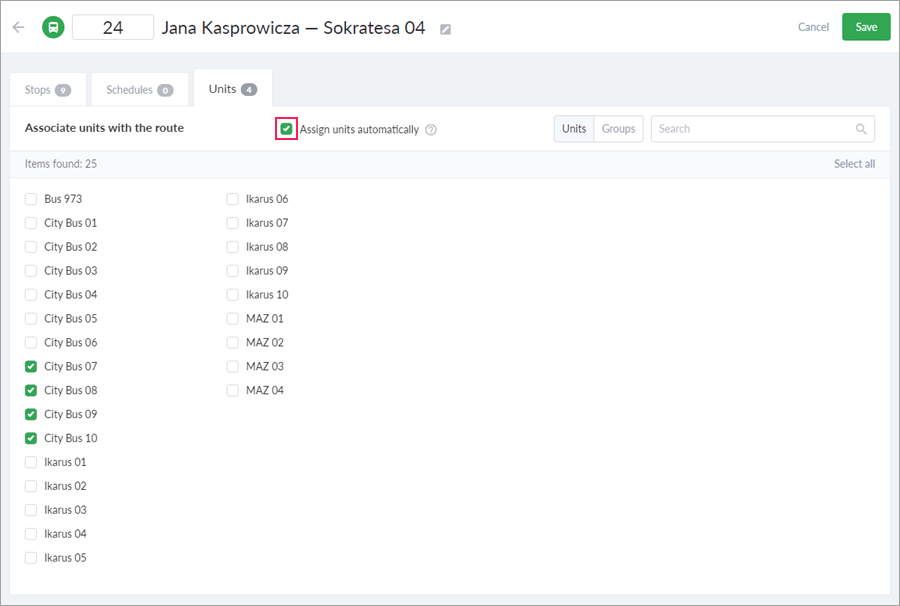
It is not recommended to associate the same units with the routes which have the same first stops.
When visiting the first stop of the route, the unit is automatically assigned to the active ride the beginning of which is closer to the time of the message from the unit, if the automatic assignment is enabled for this route.
You can also see examples of ride activation in Online 2.0.
When performing bulk operations with routes, the automatic assignment of units is unavailable.