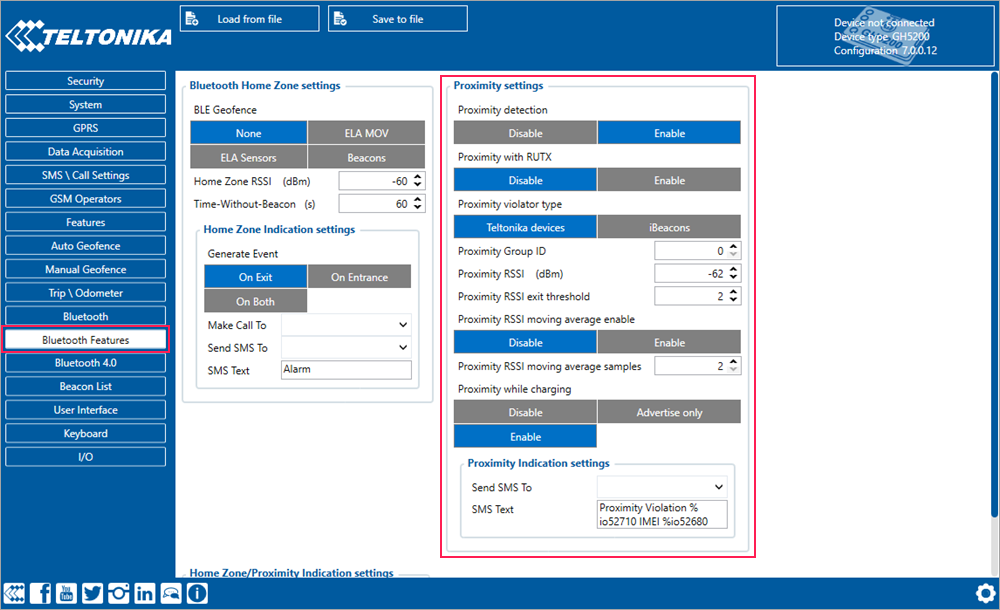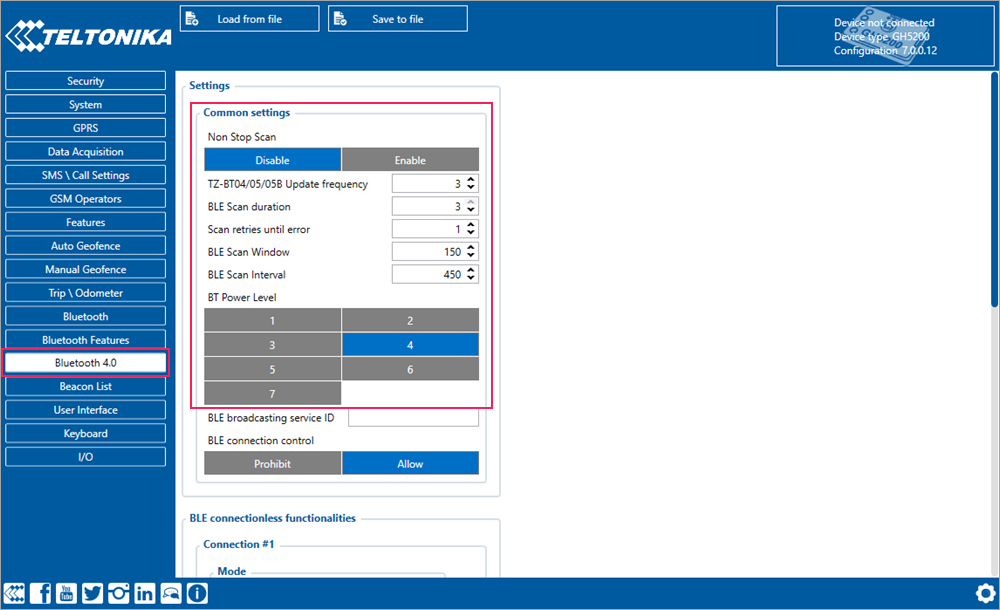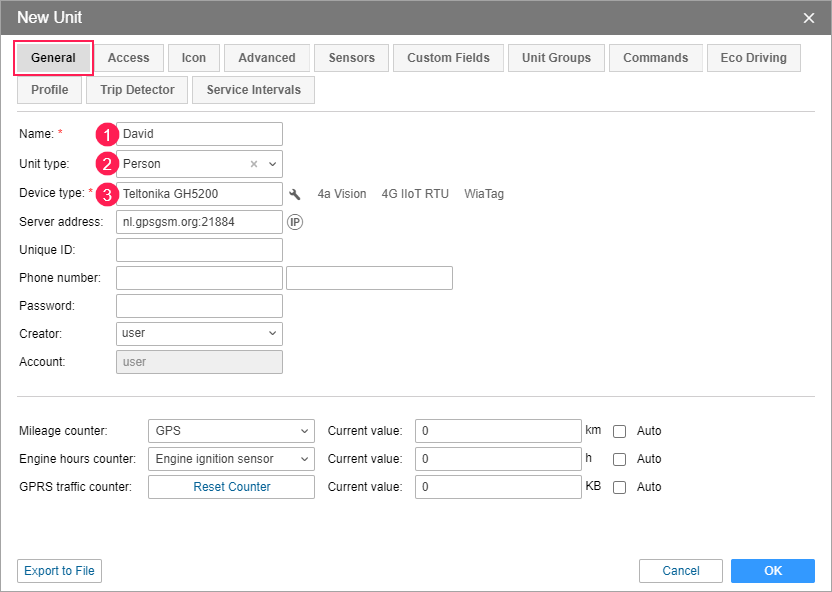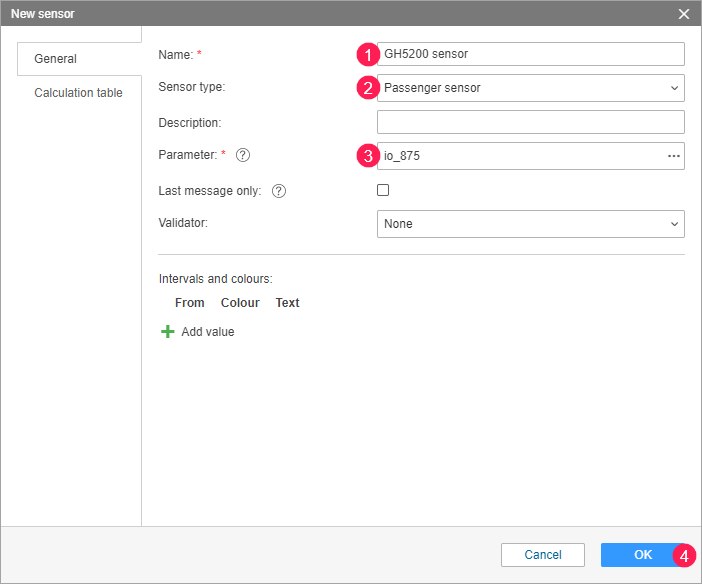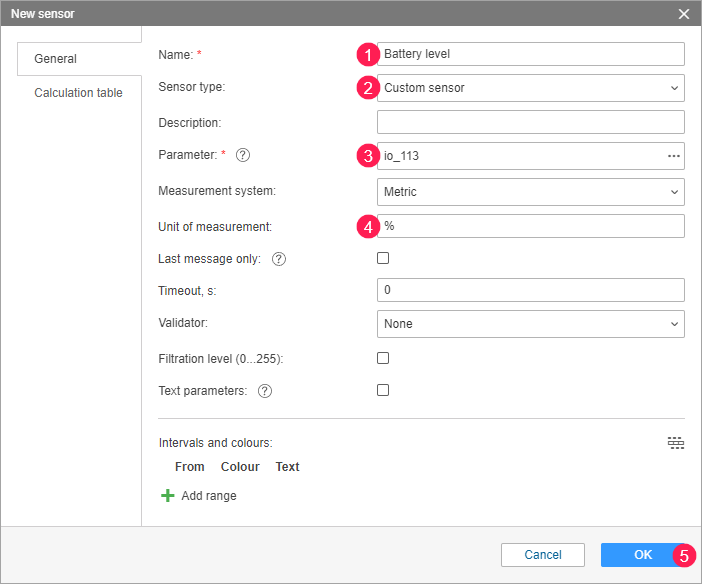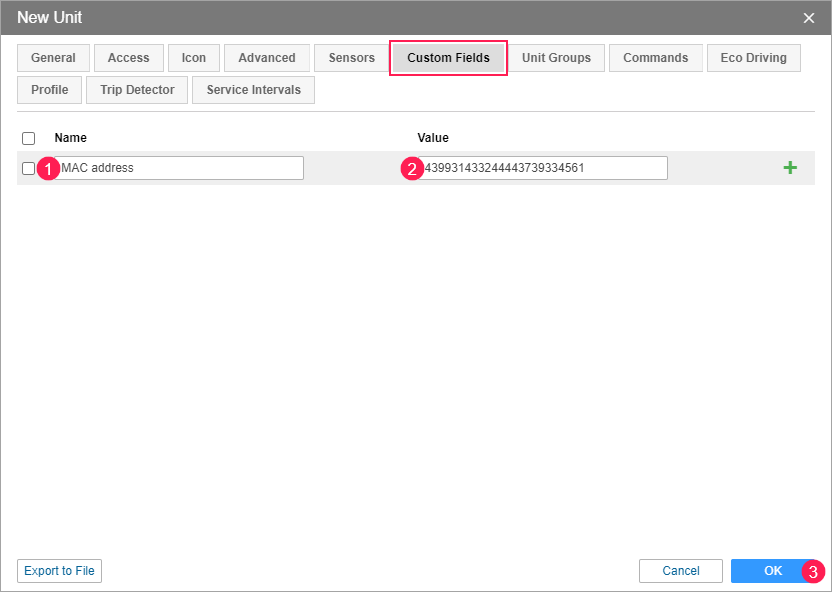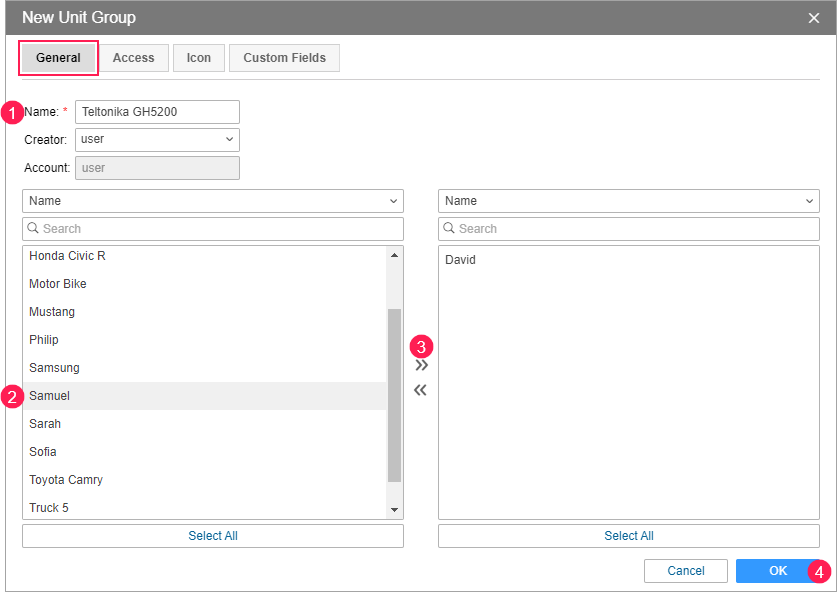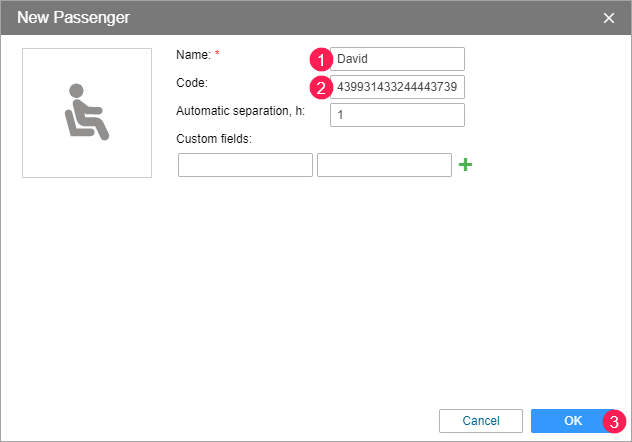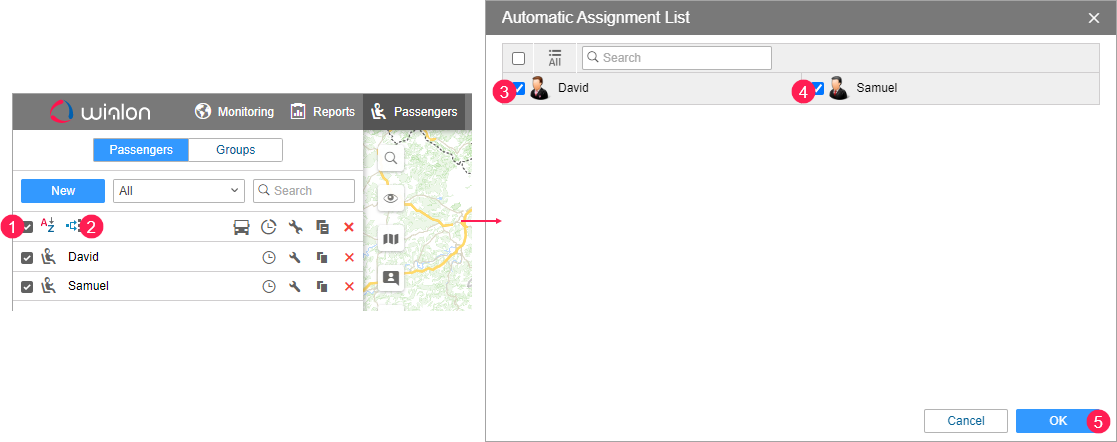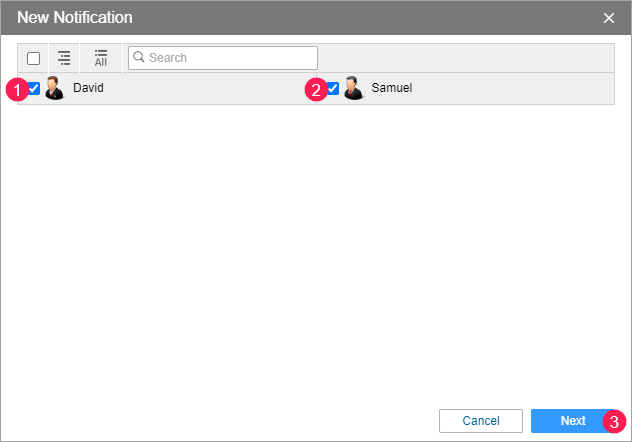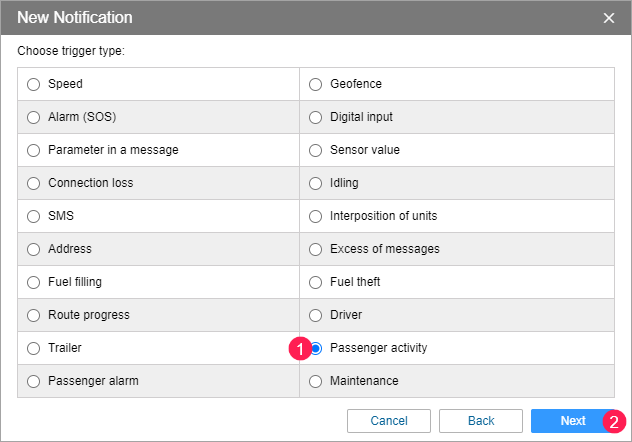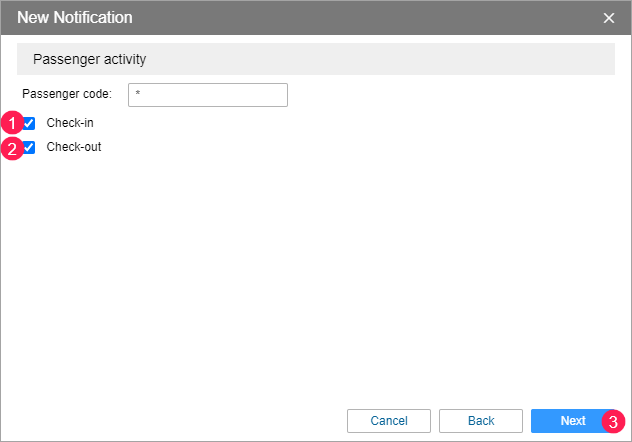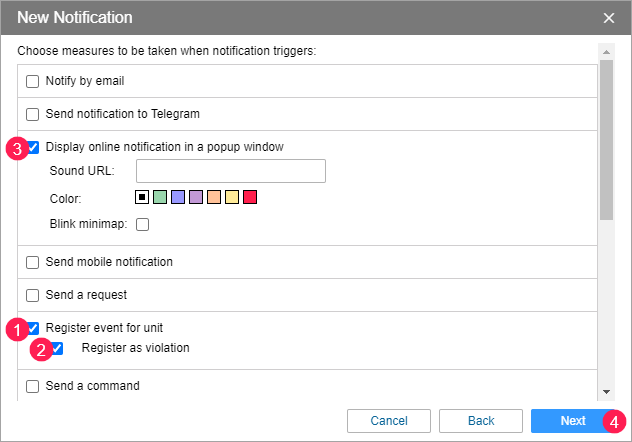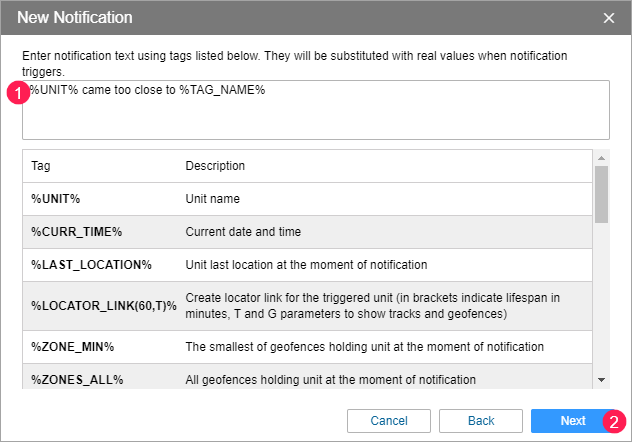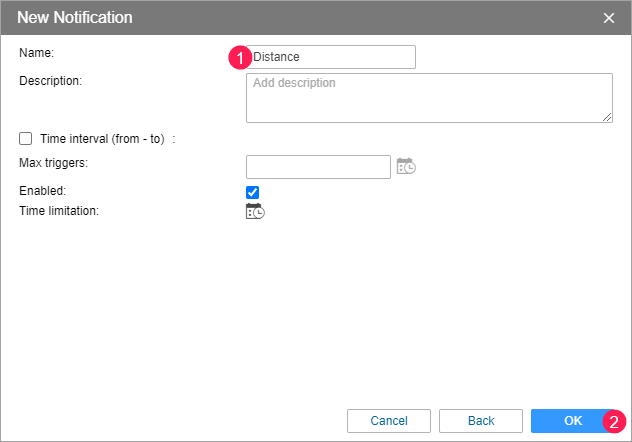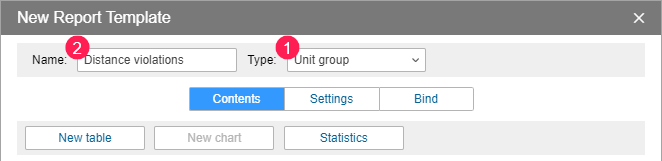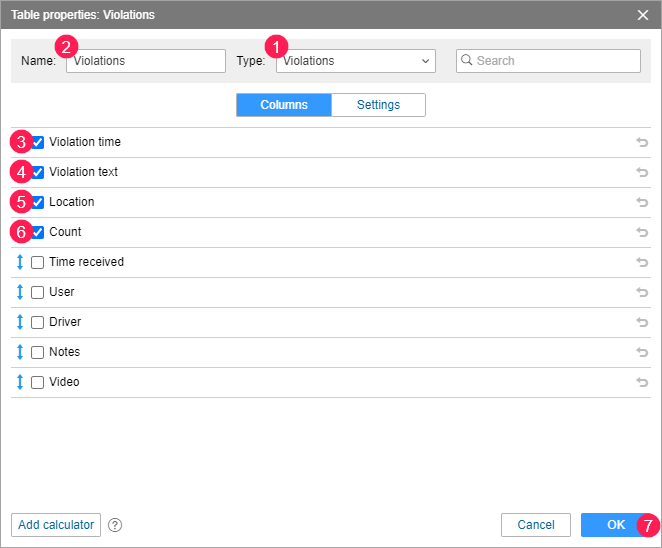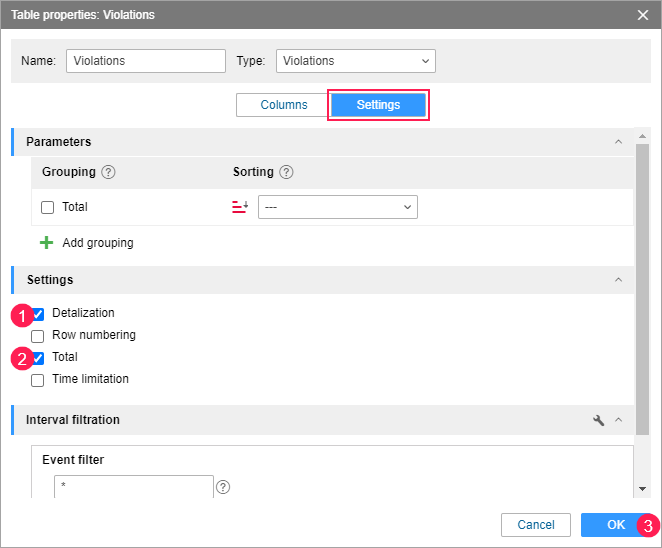From this guide you will learn:
- how to configure units which use the Teltonika GH5200 device so that you can monitor the physical distance between them during the COVID-19 pandemic;
- how to create notifications and register events about distance violations;
- how to create and execute reports in Wialon to analyze contacts between units and detect violations.
Configuring units
To configure units, follow the steps below.
- In the device settings, open the Bluetooth Features section, enable the Proximity detection function and specify the required parameters.
- Go to the Bluetooth 4.0 section and specify the required parameters.
- Go to the Beacon List section and select Teltonika in the settings.
- In Wialon, create a unit. On the General tab, type the name of the person who should maintain the specified distance. In the Unit type field, select Person. In the Device type field, specify Teltonika GH5200.
- Go to the Sensors tab and create a sensor of the Passenger sensor type. In the Parameter field, specify io_875.
- If necessary, create a custom sensor to determine the battery level. In the Parameter field, specify io_113. In the Unit of measurement field, specify %.
Go to the Custom fields tab and create a custom field named MAC address. In the Value field, specify the MAC address of the device used.
To find out the MAC address of the device, contact the hardware supplier. You can also find out the MAC address using messages in Wialon. The units determine the MAC addresses of the nearest devices of the same type and send them to Wialon as the io_875 parameter in messages. For example:
io_875 = 439931433244443739334561.- Create the required number of units following steps 4—7.
- Create a unit group and add to it the units the distance between which you want to monitor.
- On the Passengers tab, create a passenger named as the unit which corresponds to it. In the Code field, specify the same MAC address of the device as in the custom field of the corresponding unit.
Create the required number of passengers.
You should create a passenger for each unit specifying the same name and MAC address as for the unit to which this passenger corresponds.
- Select all the passengers and create the list of automatic assignment to all the units to which they correspond.
The units are ready. Now you can configure notifications and create a report for them.
Creating notifications
To receive notifications and register events about distance violations, follow the steps below.
- On the Notifications tab, create a notification for units which should maintain the specified distance.
- Select the Passenger activity trigger type.
- Enable the Check-in and Check-out options.
- Select the Register event for unit action and enable the Register as violation option. To display the notification in Wialon, select the Display online notification in a popup window action as well.
- In the notification text, add the %UNIT% and %TAG_NAME% tags. Type the required text between the tags. For example:
- Specify the notification name and save it.
Now you can monitor the physical distance between the created units and register events in Wialon.
Creating a report
To get detailed information on distance violations, create and execute a report on the unit group created in step 9. To do this, follow the steps below.
- Create a report template of the Unit group type.
- In the report template, create a table of the Violations type and select the following columns:
- In the table settings, enable the Detalization and Total options.
- Save the report template.
- Execute a report on the required unit group using the created template.
Thanks to the executed report, you can not only get detailed information on distance violations but also reduce the risks of spreading the virus. For example, if one of the employees you monitor tests positive, you can determine when and with whom the infected person has been in contact recently. In addition, you can get this information by executing a report on passenger assignments.
Video: Wialon partners joint webinar. Teltonika GH5200 in Wialon
This webinar dated 04.08.2020 describes how to use Teltonika GH5200 in Wialon.