Custom fields
To work with the Custom fields tab, you should have the following access rights:
- View custom fields. To view general custom fields.
- Manage custom fields. To create, edit, and delete custom fields.
- View admin fields. To view administrative fields.
- Manage admin fields. To create, edit, and delete administrative fields.
On this tab, you can create custom fields with additional information about the unit (for example, year of manufacture, fuel grade, engine capacity, and so on).
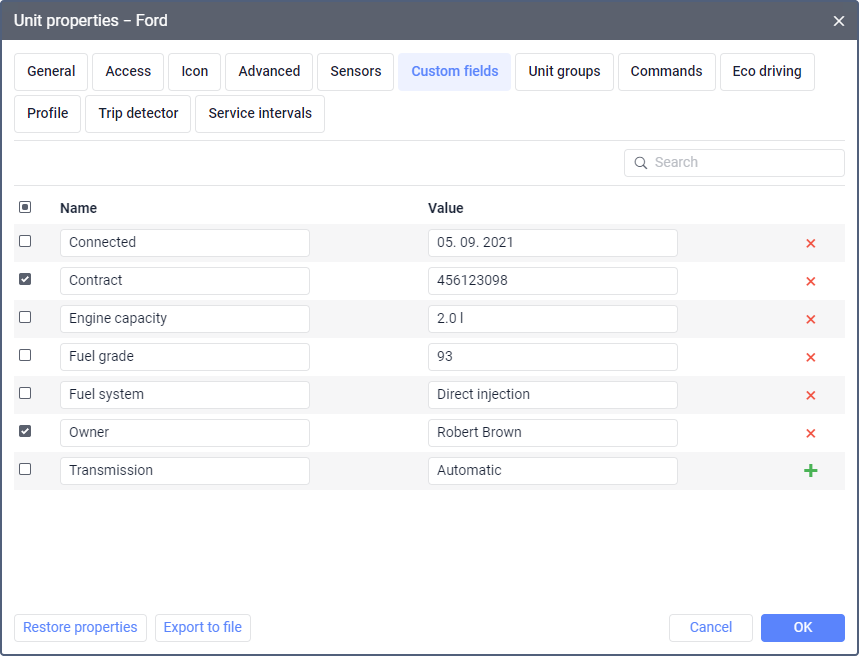
Creating custom fields
To create a custom field, fill in the Name and Value fields and click on the icon  . The Value field is optional. After saving the changes on the tab, all custom fields are displayed in alphabetical order.
. The Value field is optional. After saving the changes on the tab, all custom fields are displayed in alphabetical order.
Administrative custom fields
To restrict access to custom fields, you can make them as administrative. Thus, they will be available only to the users that have the View admin fields and Manage admin fields access rights to the unit. Check the box to the left of the required field to make it administrative.
Searching for custom fields
To find a specific field among the created ones, use the dynamic search above the list. It allows searching for custom fields by name and value.
Deleting custom fields
To delete a custom field, click on the icon  next to it.
next to it.
Using custom fields
In addition to working with custom fields on the same-name tab, you can perform the following actions:
- in the user settings, enable the Custom fields option which allows you to display all the created custom fields and their values in the unit tooltip and in the extended unit information on the Monitoring tab;
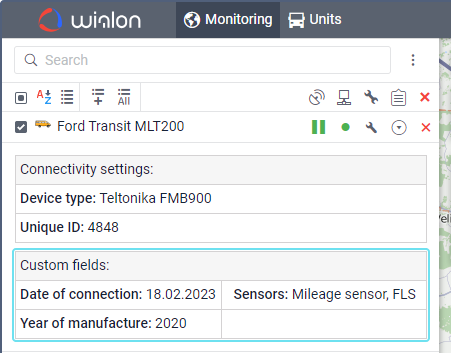
- use the search by names and values of custom fields when adding units or unit groups on the Monitoring tab;
- add the Custom fields table to a report on unit or unit group;
- add the
%CUSTOM_FIELD(*)%tag to the notification text; - use a custom field in a custom column of a report in the
custom_field(field name)format.