Custom Fields
On this tab, you can create, edit and delete custom fields which should be displayed in the properties of the services with a service object of the Unit type. You can add up to three custom fields.
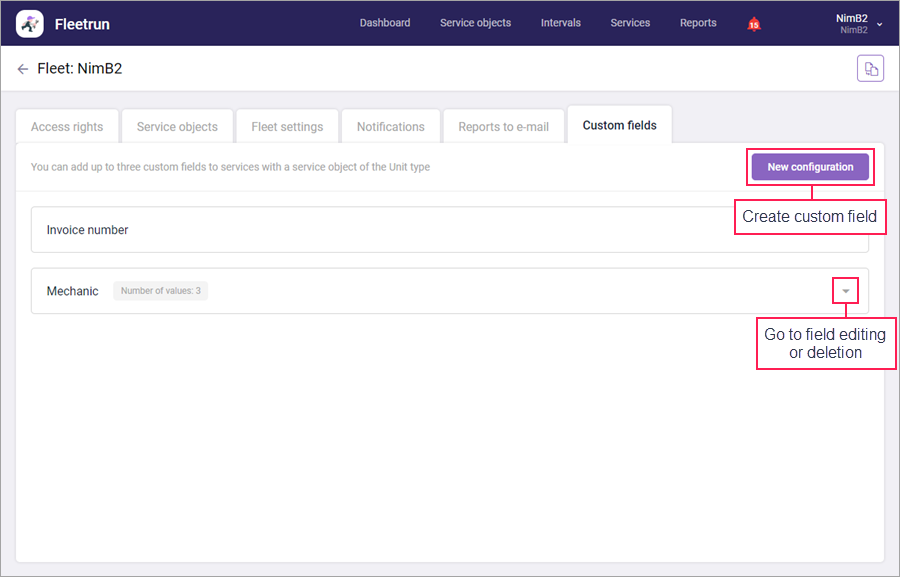
Creating custom fields
To create a custom field, follow the steps below.
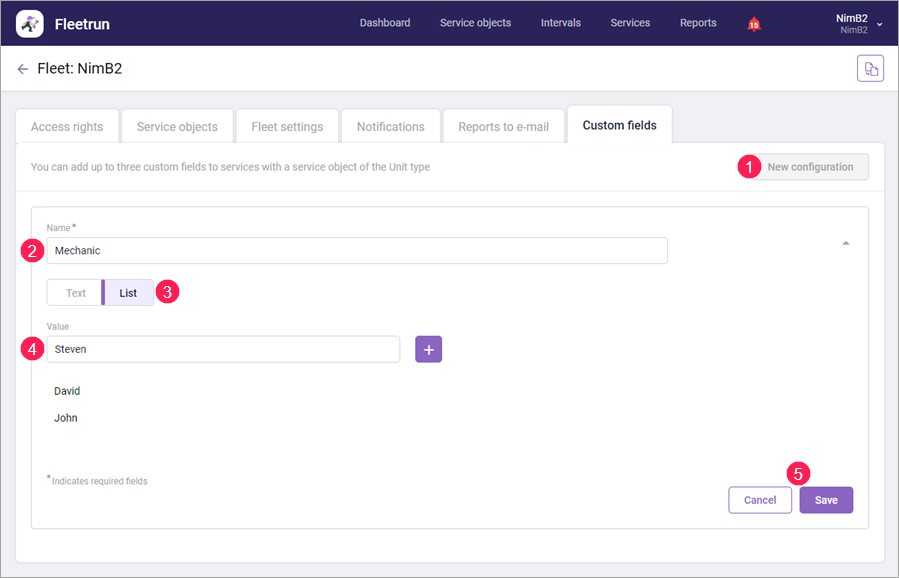
- Click on the New Configuration button.
- Specify the name of the custom field in the Name tab. The name of the field should be unique within the fleet. The maximum length of the name is 128 characters.
- Using the switch below, select the type of the custom field:
- Text — for a text field,
- List — for a drop-down list.
- For a custom field of the List type, specify the list items. To do this, type the name of the item in the Value field and click on the button
 . The maximum length of the item name is 128 characters. The added items sorted alphabetically by the system. If necessary, you can delete the list item by pointing to it and clicking on the icon
. The maximum length of the item name is 128 characters. The added items sorted alphabetically by the system. If necessary, you can delete the list item by pointing to it and clicking on the icon  .
. - Click Save.
After saving the custom field, it is added to all the services of units. In the user interface, the custom fields are optional.
Editing and deleting custom fields
To edit a custom field, expand the line with it, make the necessary changes and click Save.
Special aspects of editing custom fields:
- You cannot change the type of the custom field;
- If you remove an item from the drop-down list, it will disappear from all services except those in which it is selected.
To delete a custom field, expand the line with it and click on the button  . When deleted, the field disappears from all services.
. When deleted, the field disappears from all services.