Reports to Email
Here you can configure the sending of reports to email, as well as enable the sending of already created report templates.
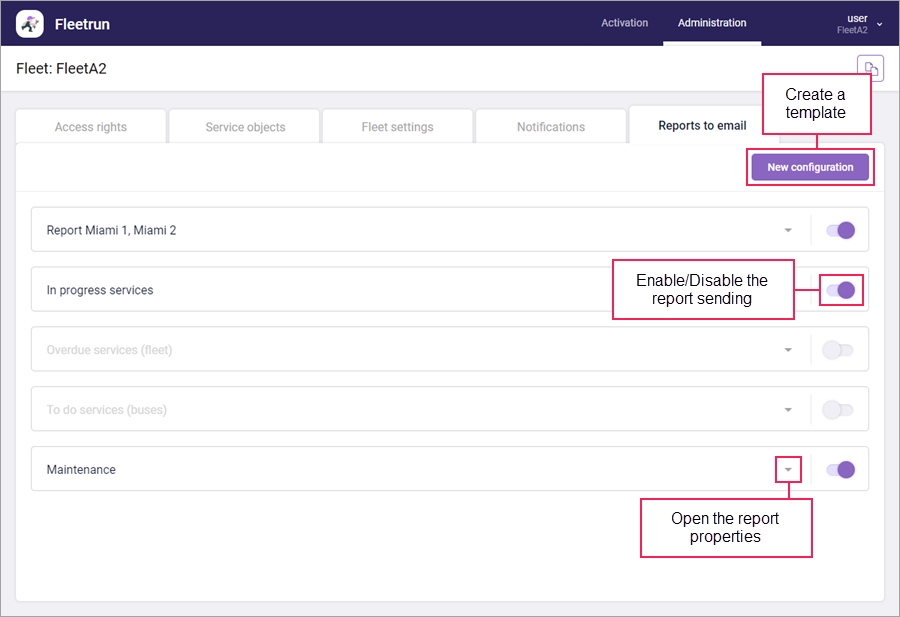
At the end of the line with the name of the report there is an icon  which allows you to open its properties, and a switch that enables or disables sending.
which allows you to open its properties, and a switch that enables or disables sending.
Click on the New configuration button to create a new template.
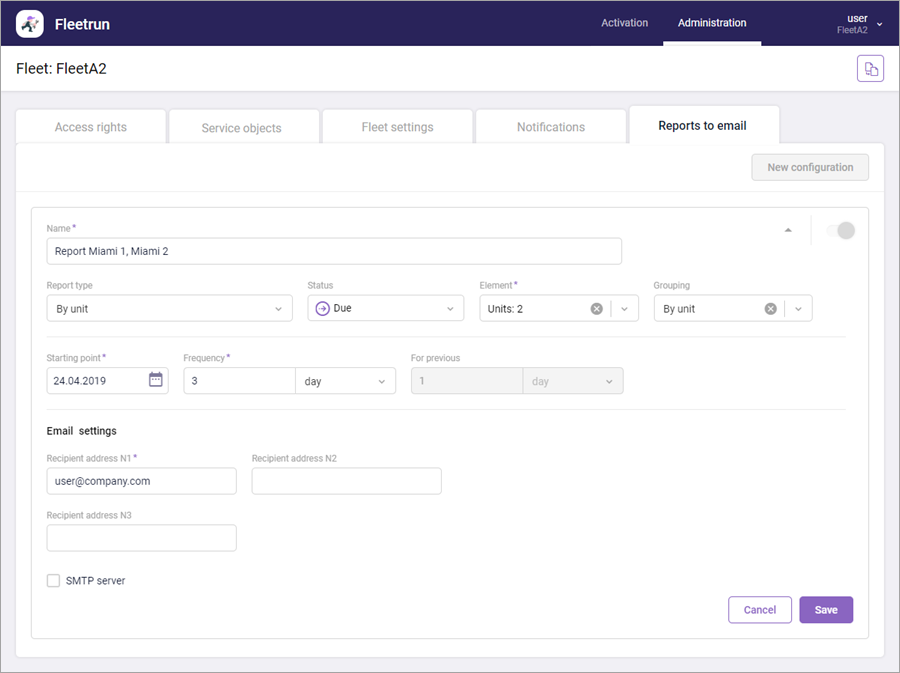
Next, specify the report properties. The required ones are marked with an asterisk (*).
| Property | Description |
|---|---|
| Name* | The name of the report. The maximum length is 100 characters. |
| Report type | The available types are the same as on the Reports page. |
| Status | The status of the services which should be displayed in the report. |
| Element* | The element or elements on which you want to receive a report. |
| Grouping | The criterion according to which the data in the report should be grouped. |
| Starting point* | Emails with the report will begin to arrive from the date specified in this field (in accordance with the indicated frequency). |
| Frequency* | The frequency of sending the report. |
| For previous* | The period for which the report should be generated (filled in for services in the archive). |
In the email settings, specify the following properties:
| Property | Description |
|---|---|
| Recipient address №1* | The email address of the main recipient of the notification. |
| Recipient address №2/ Recipient address №3 | The available types are the same as on the Reports page. |
| SMTP server | Activate this option if you want reports to be sent from your SMTP-server. Follow the instructions below to configure. |
When Fleetrun works with Wialon Local, the notifications are sent only from your own SMTP server.
Press Save. To remove the template, open its properties, click the Delete button and confirm the action in the window that opens.
Configuring an SMTP server
To send Fleetrun reports from your SMTP server, follow the steps below:
-
Select the SMTP server option.
-
In the SMTP server field, specify the address of the SMTP server without protocol, for example smtp.gmail.com
-
Specify the port number in the Port field. For Google mail, the port number is 465.
-
Specify your email in the Sender’s email field.
-
Copy the text up to the @ symbol in the Sender’s email field and paste it into the field Username.
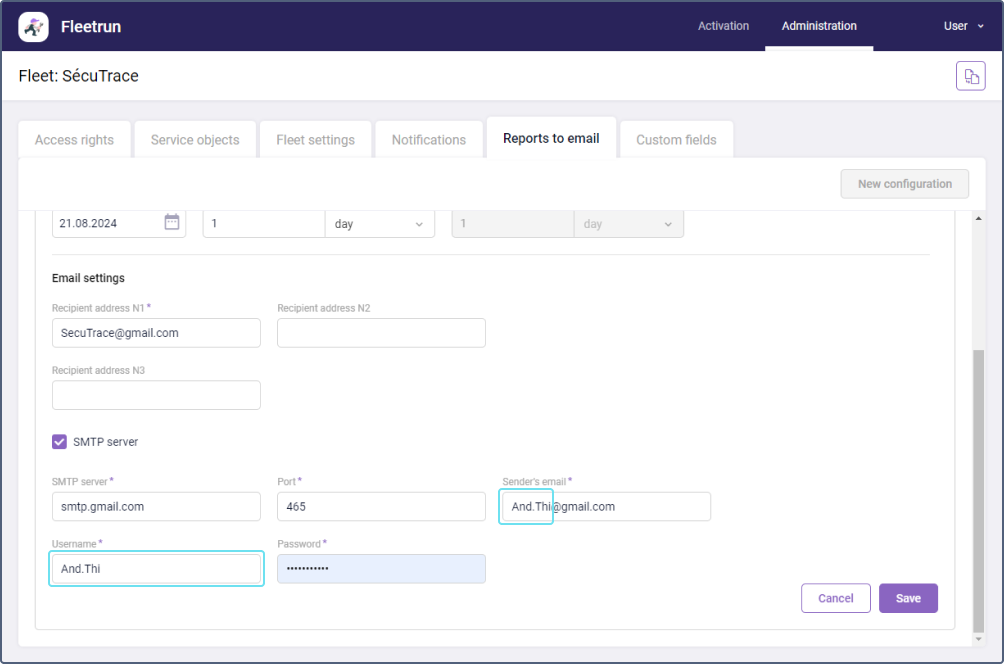
-
Enter the sender’s email password into the Password field. For Google mail, you must specify the app password.
-
Click Save.
As a result, Fleetrun reports come from the address you have specified. Check that they don’t go to spam.