Planning
On this tab, you can configure the algorithm for creating routes on the Planning routes page. Once changed, the settings are applied only to the newly created routes.
If the planning settings are changed at the third stage of planning, optimize the route again to apply them.
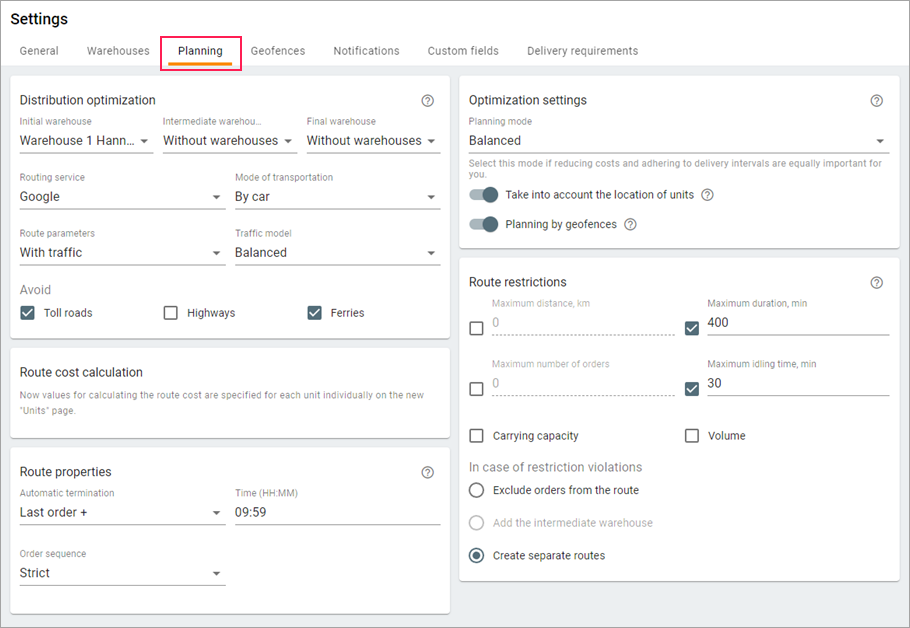
Distribution optimization
In this section, you can specify which warehouses should be used as the initial, intermediate and final one. You can also select the service that should be used to map a route and adjust its settings.
| Setting | Description |
|---|---|
| Initial warehouse | The warehouse from which the courier starts the route. |
| Intermediate warehouse | The warehouse the courier should visit if the Add the intermediate warehouse action is selected in the Route restrictions section. |
| Final warehouse | The warehouse the courier should visit to complete the route. |
Routing service | The selection or deactivation of the algorithm used to map a route. The available options are Gurtam, Google, or without routing. To access the Google routing service, the Google (standard) or Google (custom) service should be activated in the billing plan or account properties in CMS Manager. If both are activated, the Google (custom) service is used. The Access to map service corresponding to the added Google key should be also activated. |
Average speed (without routing) | The average speed of the courier. |
Speed index inside city (for the Gurtam service) | The coefficient by which the courier's speed should be multiplied to determine the speed within the city. For example, if it is known that the speed is usually lower in the city, you can reduce the coefficient. |
Speed index outside city (for the Gurtam service) | The coefficient by which the courier's speed should be multiplied to determine the speed outside the city. The specified coefficients are taken into account during the optimization. They are used to calculate the speed of moving from one point to another. It may affect the order in which the points are visited, but doesn't allow building a route completely outside or inside the city. |
Mode of transportation (for the Google service) | By car, on foot, or by bicycle. |
Route parameters (for the Google service) | With traffic or without traffic. |
Traffic model (for the Google service) | Balanced, optimistic, or pessimistic. These models are based on past and present traffic data from Google and influence the calculation of travel time. For example, if the driver is often late, you can select the pessimistic model; if the driver tends to arrive early, select the optimistic one. You can adjust this setting if you select With traffic in the route parameters. |
Avoid (for the Google service) | The options after the activation of which the route is mapped avoiding toll roads, highways, or ferries, depending on your selection. This setting is available if you select By car as a mode of transportation. |
Route properties
In this section, you can configure the automatic termination of routes and the sequence in which orders should be visited.

Automatic termination
As a result of automatic termination, a route with non-visited orders disappears from the Routes page and goes to the history. After that, you can execute a report on this route. If the route has non-visited single orders, their copies are saved on the Planning page. The estimated time of termination is shown in the information about the route.
Two options of automatic termination are available.
| Option | Description |
|---|---|
| At certain time | The route ends at the specified time (the Time field). If the last order is fulfilled after this time, the route ends at the same time the next day. |
| Last order + | The route ends after the time interval specified in the Time field. This interval is counted from the estimated time of visiting the last point, taking into account the service time. |
Order sequence
In this section, you can specify in what sequence the courier should visit the orders.
If Strict is selected, the courier should visit the orders in the specified sequence. Otherwise, they are not considered visited.
The Any option allows the courier to visit the orders in any sequence. If the driver skips an order, the missed orders receive the Missed status until they are visited. If the initial warehouse is indicated in the Distribution parameters section, it should be visited (or confirmed as visited) first. Otherwise, the orders are not considered visited.
The table below shows the order in which the warehouses on the route must be visited for the orders to be considered visited when Any is selected. Otherwise, the orders are not considered visited.
| Warehouse | Sequence of visits | Confirmation sequence |
|---|---|---|
Initial warehouse | Visited first. | Confirmed first. |
Intermediate warehouse | Can’t be visited before the initial warehouse. | Can’t be confirmed before the initial warehouse. |
Final warehouse | Can’t be visited before the intermediate one, i.e. it is visited last in relation to other warehouses. | Can’t be confirmed before the initial warehouse. |
Optimization settings
The settings in this section influence the level of expenses related to the fulfilment of routes. The section also contains the options which allow taking into account the location of the units and their attachment to geofences while planning.
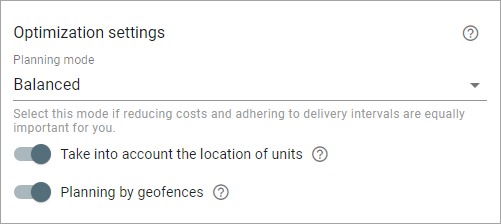
The application plans routes in such a way that they match the selected planning mode as much as possible. Three modes are available:
| Mode | Description |
|---|---|
| Cost-effective | Fully loaded vehicles, minimum mileage, loose adherence to delivery intervals. If the Strict delivery interval option is activated in the order parameters, the route is planned without delays, that is, all the delivery intervals are respected. |
| Balanced | Fully loaded vehicles, minimum mileage, strict adherence to delivery intervals. |
| Fast | Reduction in the delivery time due to the maximum number of units. |
If the Take into account the location of units option is enabled, the routes are planned taking into account the location of units at the moment of planning (if it was possible to determine their location). In addition, the created routes show the path from the unit location to the first order of the route. If the units are fulfilling other routes, then the last points of these routes are taken into account. The location of units can influence the sequence in which the orders are visited, route duration, and mileage.
If the Planning by geofences option is enabled, the orders located within a certain geofence are distributed only to the units attached to this geofence. If you select a unit and an order which are related to different geofences while planning, the order is excluded from the route and moved to the Undistributed orders section.
Route restrictions
In this section, you can configure restrictions for routes and units which fulfil them. If a route cannot be planned without exceeding a restriction, the action selected below is added to the planning algorithm.
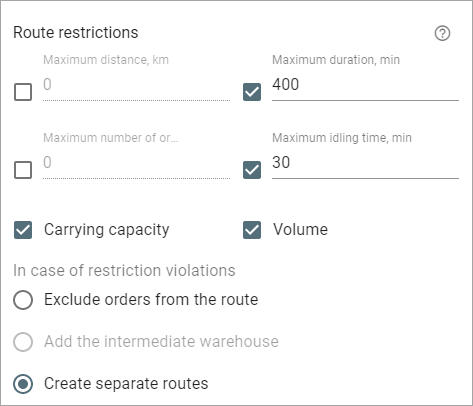
| Restriction | Description |
|---|---|
| Maximum distance | The maximum route length. |
| Maximum duration | The maximum route duration in minutes. |
| Maximum number of orders | The maximum number of orders in a route. |
| Maximum idling time | The maximum waiting time between the orders. This restriction allows the route to be constructed in such a way as to reduce the driver's waiting time. Example. From 10:00 delivery is expected to the 2nd floor of a building, and from 11:00 delivery is expected to the 3rd floor of the same building. There are also other route orders within a kilometer radius. The order sequence is Any. If the Maximum idling time field is set to 60 minutes, the route is built in such a way that the driver visits two orders with the same address in a row with one hour waiting time. If a small value is specified, for example, 5 minutes, then one of the orders located within a kilometer radius can be added to the route between these orders. |
| Carrying capacity | An option which allows taking into account the carrying capacity of the unit. You can specify the carrying capacity value on the Units page or on the Profile tab of the unit properties in the monitoring system. |
| Volume | An option which allows taking into account the volume capacity of the unit. You can specify the volume value on the Units page or on the Profile tab of the unit properties in the monitoring system (the Effective capacity field). |
You should specify the carrying and effective capacity values on the **[Profile](/en/wialon-local/latest/user-guide/monitoring-system/units/unit-properties/profile)** tab of the unit properties in the monitoring system.If you specify the Carrying capacity and Volume parameters in the unit properties, but the same-name options are disabled, then the route is planned without taking these restrictions into account. The orders that exceed the specified parameters are marked with the warning sign
.
Below, you can select what action the system should perform if any of the restrictions is violated. Three options are available.
Exclude orders from the route
If there are more orders than can be included in the route or routes (if you select several units at the second stage of planning), the orders of a higher priority are added. The rest of the orders remain undistributed. If the priority is not specified, the system adds those orders which allow creating the optimal route (routes), taking into account its cost, mileage, and duration.
Add the intermediate warehouse
If there are more orders than can be included in the route, the route is divided into parts, each of which does not violate the restrictions. The route is planned as follows.
- A part of the orders of a higher priority.
- The intermediate warehouse.
- The remaining part of the orders of a lower priority.
If necessary, another visit to the warehouse is added.
Create separate routes
If there are more orders than can be included in the route, one or several routes are created taking into account the priority of the orders and their location.
If a route consists of only one order that violates the restrictions, then the route will be created, but a warning sign () will be shown next to its name.