User Interface
In the user interface, the main work with the application is carried out: creating stops, routes, and so on, tracking rides, executing reports. It is available to users for whom the depot is activated.
The window of the application consists of the navigation bar located at the top and the work area that occupies the rest of the window.
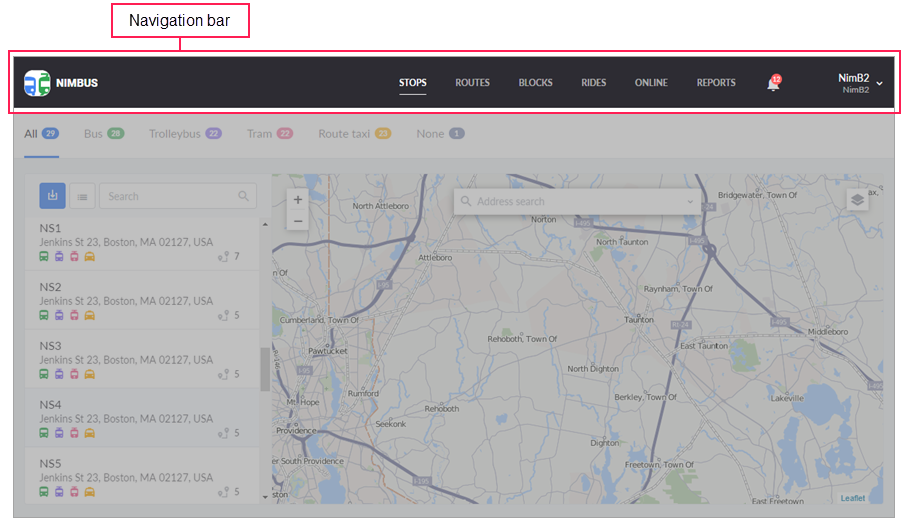
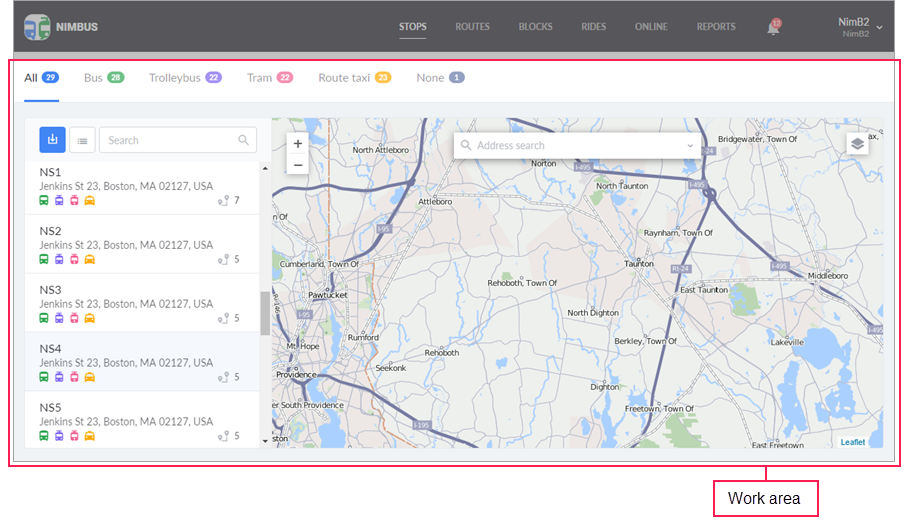
Navigation bar
You can select one of the following available sections in the navigation bar:
Click on the username in the upper-right corner of the navigation bar to open the menu with the following items.
| Menu item | Description |
|---|---|
| Dashboard | The page where you can view the summary of the depot contents. |
| User settings | The parameters of language, date format, online monitoring, notifications. |
| Activation | The page where you can activate or suspend depots for subordinate accounts. It is available to the user with administrator rights. |
| Administration | The page where you can manage the depot access rights and its global settings. It is available to the user with administrator rights. |
| API tokens | The page for creating API tokens and managing them (copying, deleting). |
| Operation patterns | The page for creating and editing operation patterns of schedules. |
| Documentation | The link to the documentation. |
| What’s new? | The window with brief information about the latest five updates. |
| Exit | Logout from the application. |
The navigation bar also displays notifications about the events of the rides in progress ( ).
).
Work area
The work area, which is located below the navigation bar and occupies the most part of the screen, is the place where direct interaction with the system within the selected section takes place.
The set of available menu options may vary for different users depending on the access rights and settings of the billing plan.