Online
To monitor the execution of rides online, select Online in the navigation bar. This page is designed to control the execution of rides on different routes in real time. Only active rides are shown here.
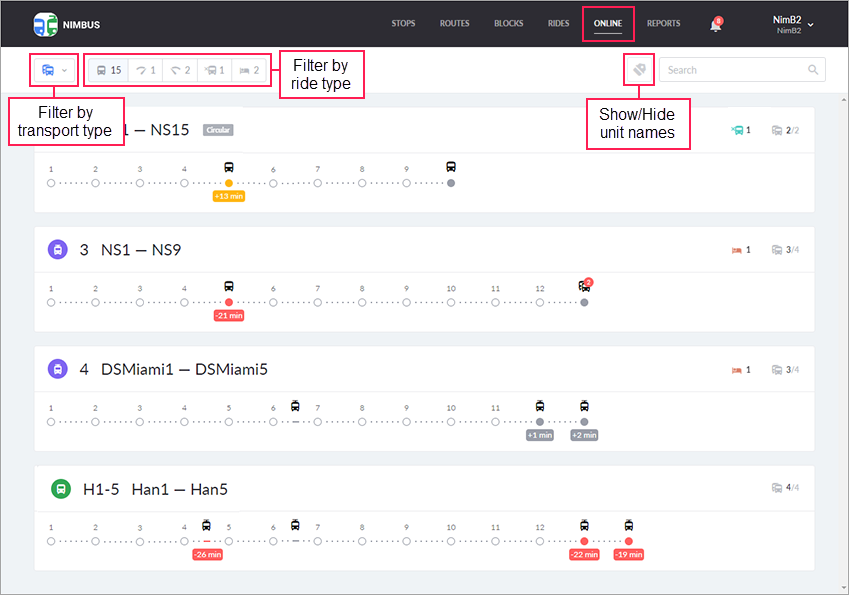
You can filter the routes by type of transport and rides.
Using the filter by ride type, you can view all routes at once or only those with rides of a certain type. To do this, click on the required icon in the filter.
 : all rides for which it is time to start. If a unit visits any point of the route within 10 minutes before the start of the ride, the ride is also included in this number.
: all rides for which it is time to start. If a unit visits any point of the route within 10 minutes before the start of the ride, the ride is also included in this number. : rides which are ahead of schedule beyond the allowed limit.
: rides which are ahead of schedule beyond the allowed limit. : rides which are behind schedule beyond the allowed limit.
: rides which are behind schedule beyond the allowed limit. : rides which should have been started already, but no unit has been assigned yet.
: rides which should have been started already, but no unit has been assigned yet. : rides which should have been started already, but the assigned unit has not visited any stops yet (no-show).
: rides which should have been started already, but the assigned unit has not visited any stops yet (no-show).
The numbers next to the icons show how many rides of the given type are there on all routes.
The dynamic filter in the upper-right part of the page allows you to quickly find the required route by number, name, and description.
To the left of the dynamic filter, there is the Show/Hide unit names button ( /
/ ). It is disabled by default. Click on this button to display unit names.
). It is disabled by default. Click on this button to display unit names.
Linear monitoring
In the main monitoring interface, each route is represented schematically as a line with points (route stops). The units which are currently on the route are also displayed on the line at the stops or between them. This allows you to quickly assess the sufficiency of vehicles and the uniformity of their distribution along the route.

A unit tooltip contains the following information:
- data relevance indicator;
- unit name;
- the time since the last message was received;
- the start and end time of the active ride;
- the number and name of the last stop the unit visited and the time it was visited;
- the name of the stop where the unit is or will be after a specified time;
- hurry or delay time.
If the data relevance indicator and the time since the last message was received are green, the data is relevant. If they are grey, it is not. You can specify the time after which the data should be considered irrelevant in the user settings.
If the unit moves with a schedule violation, the time of the violation is shown below it and in the tooltip. The plus sign means hurry, the minus sign shows the delay from the schedule. If the violation is beyond the allowed limits, the following colors are used to draw attention to it: red for delay, yellow for hurry. The degree of permissible deviation is set in the user settings.
In case several units overlap in one place, they are displayed by a group icon, the tooltip to which contains a list of these units.
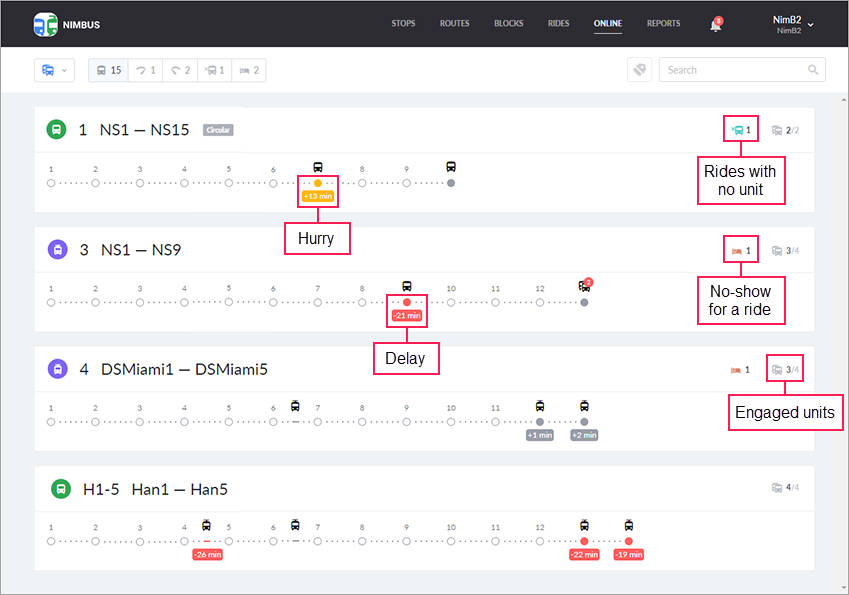
In the upper-right corner of the block with the route, there is an icon with the data on the actual and planned number of units on the rides ( ). The tooltip of the icon contains the following information:
). The tooltip of the icon contains the following information:
Units engaged. The percentage ratio of the actual number of units to the planned one.
Actual number. The current number of units on the route that have visited at least one stop (regardless of whether it is ahead or behind the schedule).
Planned number. The number of units assigned to the active rides of the route. It should be noted that not all the active rides are taken into account, but only those for which the start time has come, but the end time has not.
In case there are ‘problematic’ rides, the following icons are displayed in the upper-right corner of the block:
 : it is time to start the ride, but the unit has not yet visited any stops (did not leave for the ride);
: it is time to start the ride, but the unit has not yet visited any stops (did not leave for the ride); : it is time to start the ride, but the unit has not yet been assigned (there is also a special notification to control this situation).
: it is time to start the ride, but the unit has not yet been assigned (there is also a special notification to control this situation).
The numbers next to the icons show how many rides of the given type are there on the route.
Monitoring on the map
Clicking on the heading of the block with the route allows you to view it on the map, where the route is depicted with all stops and paths between them. In addition, in this mode, you can see the geographic location of units and the direction of their movement on the map.
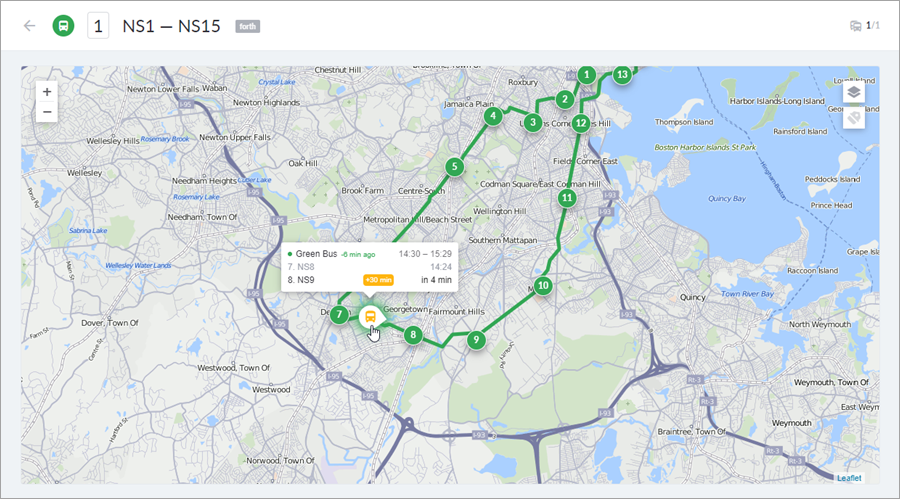
When you monitor on the map, it displays all the units that are on active rides of this route and have positional data, regardless of whether these units are on the route at the moment or not. On the diagram, the number of units can sometimes be less, as it displays only the units that visited the route stops.
The tooltips of units and stops show the detailed information about them.
The time of visiting ride points that go beyond 24 hours has a pale purple highlight in the background. If a critical hurry or delay is detected, the unit icon is colored yellow or red, respectively.
When you click on a stop, the map zooms in and the shape of the stop is displayed. Another click returns the original look of the stop.
Some methods of monitoring
Ride activation happens automatically 10 minutes before the ride begins on schedule regardless of whether it has assigned units or not. You can change the activation time in the According to schedule field in the depot settings. Activation means that the system begins to monitor (receive and analyze) messages from the unit assigned to the ride.
The Online 2.0 mode uses the new strategy of message processing according to which the system constantly monitors messages both from the units manually assigned on the Rides page and from the units associated with the route.
In Online 2.0, the When visiting a stop activation type is also available. The ride is activated when one of the units associated with the route visits the first stop on schedule. Thus, the associated unit that first visits the area of the first stop is automatically assigned to the ride.
The monitoring of the ride is carried out based on the data from the messages according to the following principles:
- If all the points of the route are visited, the monitoring of the unit is stopped.
- If the unit has visited the last point or a minute has passed since entering its zone, the monitoring of the unit stops and it disappears from the scheme and from the map.
- If a visit to the last point is not recorded, but at least one of the points was visited, it is assumed that the ride is performed with a strong delay from the schedule. In this case, the monitoring of the unit continues for 60 minutes and is counted from the scheduled time of the end of the ride.
- If the last point is visited with a delay (up to 60 minutes) or a hurry (up to 10 minutes), but there were no-shows at other points, the unit is monitored for another 10 minutes from the moment of the actual visit to the last point. This is required to avoid data loss because a possible black box unload is expected.
- If the last point was visited with a hurry of more than 10 minutes, but there were no-shows at other points, the unit is monitored until the scheduled time of the end of the ride.
- If not a single point of the route is visited, the unit is monitored until the scheduled time of the end of the ride.
A stop is considered to be visited when a message is received from its zone. The first message in the stop zone also indicates if the schedule is followed.
The system expects the stops to be visited in chronological order. Therefore, if the fifth stop was visited after the third one, then the fourth stop is considered to be skipped (unless later there is a message from a black box about visiting this point in chronologically appropriate order).
Ride activation in the Online 2.0 mode
According to schedule and When visiting a stop are the two types of ride activation available in the Online 2.0 mode. The activation depends on the time indicated in both fields and the time when the unit visits the first stop of the route.
Below are the examples of the ride activation for the route with the automatic assignment of units. The following data is taken into account:
- 10 minutes is indicated in the According to schedule filed;
- 20 minutes is indicated in the When visiting a stop field.
1. One of the units associated with the route visits its first stop 15 minutes before the ride begins on schedule. | The ride is activated with this unit 15 minutes before the beginning. |
| 2. One of the units associated with the route visits its first stop 10 minutes before the ride begins on schedule. | The ride is activated with this unit 10 minutes before the beginning. |
| 3. One of the units associated with the route visits its first stop 5 minutes before the ride begins on schedule. | 1. The ride is activated without a unit 10 minutes before the beginning. Five minutes before the beginning, the name of the arrived unit is displayed on the card of the ride and this unit is assigned to it. 2. If there is a unit assigned in the schedule but it does not leave for the ride, such a ride is activated with the assigned unit 10 minutes before the beginning. When one of the units associated with the route visits its first stop 5 minutes before the beginning, this unit is assigned to the ride automatically. In the card of the ride, the name of the unit assigned in the schedule is replaced by the name of the unit assigned automatically. |
| 4. None of the units associated with the route visits its first stop before the ride begins on schedule. | 1. The ride is activated without a unit 10 minutes before the beginning if there is no unit assigned in its schedule. If none of the units associated with the route visits its first stop, the No-show at first point notification is triggered. 2. If there is a unit assigned in the schedule but it does not leave for the ride, such a ride is activated with this unit 10 minutes before the beginning. If neither assigned nor associated unit visits the first stop when the ride begins, the No-show at first point notification is triggered. |