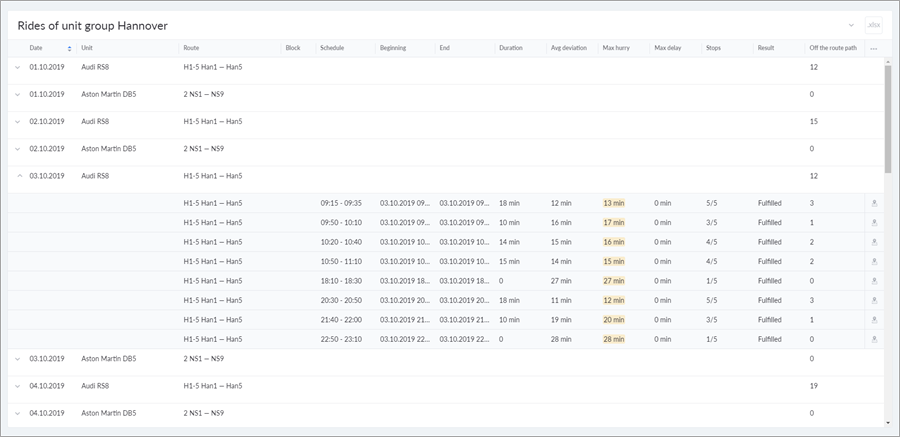Reports
Reports give access to the history of rides and allow you to assess the quality of their execution, both in terms of the route and in terms of the unit. Analysis of the report data allows you to optimize the work of passenger transport services in the future.
To go to the report page, select the Reports section in the navigation bar. To generate a report, specify its parameters (report type, object, interval) and click Execute. The maximum interval for the report is 100 days.
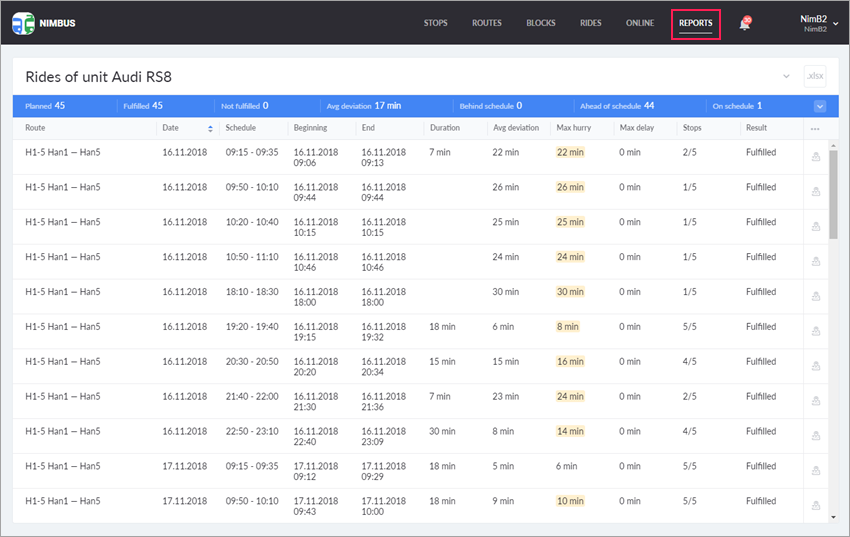
The following report types are available in NimBus:
- Unit rides;
- Route rides;
- Unit rides (detailed);
- Route rides (detailed);
- Collection rides;
- Route group rides;
- Unit group rides.
Above the report table (except for the report on a collection of routes and the report on route group rides) there is a block with statistics that includes the following information:
- the total number of planned rides;
- the total number of fulfilled rides;
- the total number of not fulfilled rides;
- the average deviation of fulfilled rides;
- the number of rides fulfilled behind the schedule;
- the number of rides fulfilled ahead of schedule;
- the number of rides fulfilled on schedule.
Click on the icon  to view the expanded block with statistics, where the data is additionally presented as a percentage.
to view the expanded block with statistics, where the data is additionally presented as a percentage.
The generated report can be exported to an XLSX format file. To do this, click on the button  in the upper-right corner of the report header.
in the upper-right corner of the report header.
Basic reports
Basic reports on unit rides and route rides can contain the columns listed in the table below.
| Column | Description |
|---|---|
| Route | The number and name of the route (its description is in parentheses). |
| Unit | The name of the unit that performed rides within the block. If there are several units, the column says As is. |
| Date | The date of the ride. |
| Block | The number of the block to which the ride belongs. If the ride does not belong to any of blocks, the column is left blank. |
| Schedule | The schedule (beginning and end) on the basis of which the ride was created. |
| Beginning | The time of the actual start of the ride, that is, the earliest time of visiting any point (usually the first one). |
| End | The time of the actual end of the ride, that is, the time of the last visit to any point (usually the last one). |
| Duration | The actual duration of the ride. Calculated as the difference between the two previous items. |
| Avg deviation | The average deviation from the planned schedule. Calculated as the arithmetic mean of all deviations taken modulo. |
| Max hurry | The maximum hurry on the ride. It is highlighted in yellow if it exceeds the allowable hurry specified in the user settings. When running the report, it is rounded to the nearest whole number of minutes. |
| Max delay | The maximum delay on the ride. It is highlighted in red if it exceeds the allowable delay specified in the user settings. When running the report, it is rounded to the nearest whole number of minutes. |
| Stops | The number of stops visited out of the total number of stops in the route. |
| Result | The result can be one of five options:
|
| Off the route path | The number of times the unit moved more than 50 meters away from the route path. |
| Mileage | The length of the unit track from the first to the last visited stop. If no stop was visited, 0 is displayed. |
| See on the map | Viewing the ride on the map (the map is activated by clicking on the icon ). |
The content of a report can be sorted by any of its columns. Click on the name of the required column to display arrows indicating the direction of sorting next to it. The up arrow indicates direct order, the down arrow indicates the reverse one. To change the direction, click on the column name again.
You can change the set of report columns by selecting the required ones in the list that appears when you click on the three horizontal dots in the right corner of the header.
When you execute a basic report for a route, the first column contains the unit name. If the unit for the ride has not been assigned, there is a dash in the column. If there were no events (stops visits) during the ride, then the Beginning, End, Duration and Avg deviation columns are also not filled.
Detailed reports
The detailed version of the report gives an opportunity to obtain detailed information about each visit of the stop: the scheduled visit time, the actual entry time, the actual exit time, the length of stay at the stop, the actual deviation from the schedule (plus signifies hurry, minus signifies delay). In case of skipping the stop, in all these fields (except for the scheduled visit time) dashes are placed.
For a detailed report, select one of the items marked detailed in the list of report types and click Execute.
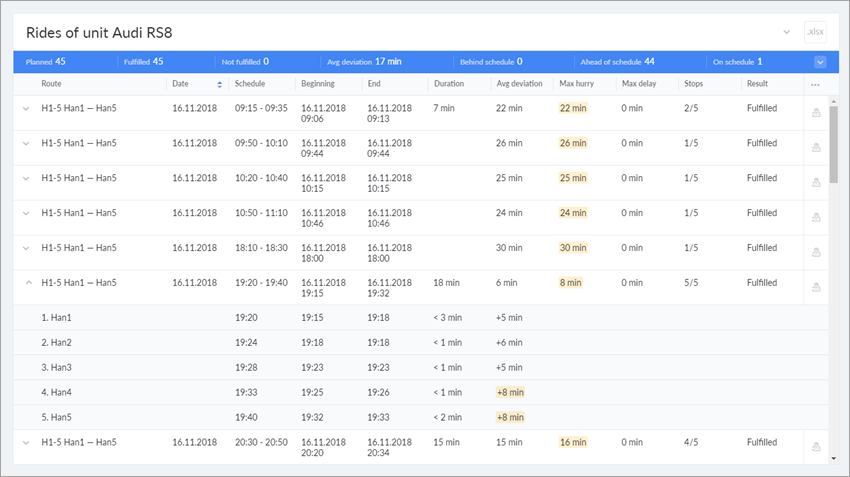
To see the detailed information about each visit within the ride, click on the icon  at the beginning of the line with the ride.
at the beginning of the line with the ride.
Report on a collection of routes
A report on a collection of routes contains the information on all its rides for the indicated period. The rides in the report are grouped based on blocks.
This report includes the columns listed in the table below.
| Column | Description |
|---|---|
| Date | The date of the block execution. |
| Block | The number of the block. If grouped rides are not related to the block, the column says No block. In order to see the detailed information on each ride of the block, click on the line with it. At the beginning of the line with the block there is the icon which indicates whether the block is collapsed/expanded. |
| Unit | The name of the unit that performed rides within the block. If there are several units, the column says As is. |
| Schedule | The time of the start of the first and last schedules of the block. |
| Rides | The number of performed rides from their total number in the block. |
| Beginning | The date and time of the beginning of the first performed ride within the block. |
| End | The date and time of the end of the last performed ride within the block. |
| Duration | The duration of actual being on rides. It is calculated as the difference between the two previous items. |
| Mileage | The total mileage of the units in all the rides of the block. The mileage of the unit is calculated as the length of its track from the first to the last visited stop. |
The data in the remaining columns of the report is calculated for each ride individually according to the principles described above and is shown when displaying the detailed information about the blocks.
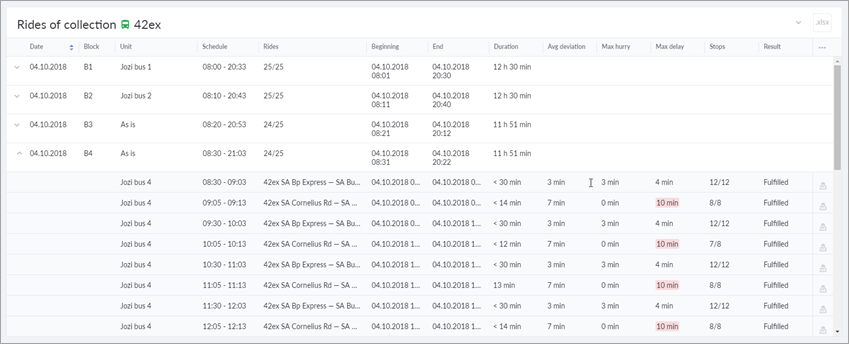
The rides that are included in the block but belong to another collection of routes are not included in the report. In the Online 2.0 mode, rides with relative schedules are also not included in the report.
Report on route group rides
A report on route group rides contains information about the rides of the selected route group for the indicated period. The report includes the columns listed in the table below.
| Column | Description |
|---|---|
| Date | The date of the ride. |
| Route | The number and name of the route (its description is in parentheses). |
| Units | The number of units that performed rides. |
| Planned | The number of planned rides. |
| Fulfilled | The number of fulfilled rides. |
| Not fulfilled | The number of not fulfilled rides. |
| Off schedule | The number of rides performed with deviations from the schedule that exceed the deviations specified in the user settings. Only rides with the Fulfilled result are taken into account. |
| On schedule | The number of rides performed without any deviations from the schedule or with the deviations not exceeding those specified in the user settings. Only rides with the Fulfilled result are taken into account. |
| Mileage | The total mileage of the units in all the rides of the route. The mileage of the unit is calculated as the length of its track from the first to the last visited stop. |
To see the detailed information about each route, click on the icon  at the beginning of its line.
at the beginning of its line.
Report on unit group rides
To execute this report, you should have the View item and its basic properties access right to a unit group in Wialon.
The report includes the columns listed in the table below.
| Column | Description |
|---|---|
| Date | The date of the rides. |
| Unit | The name of the unit that performed rides. |
| Route | The number and name of the route (its description is in parentheses). If the rides of the unit are related to different routes, the column says As is. |
| Block | The number of the block. If the rides of the unit are related to different blocks, the column says As is. If they are not related to any block, the column is empty. |
| Off the route path | The number of times the unit moved more than 50 meters away from the route path. |
| Mileage | The total mileage of the unit in all the rides. The mileage of the unit is calculated as the length of its track from the first to the last visited stop. |
The data in the remaining columns of the report is shown for each ride individually when displaying detailed information on the units. The columns are described in the Base reports paragraph.