Stops
The Stops tab contains the list of stops from which the route is formed as well as the way between them (shown on the map). Initially, this route is mapped automatically, but it can be edited manually. It may be necessary, for example, to make changes related to the repair of the road. Editing is available on 4 the most detailed map scales. The principle of working with the line is similar to that used when creating polygon stops.
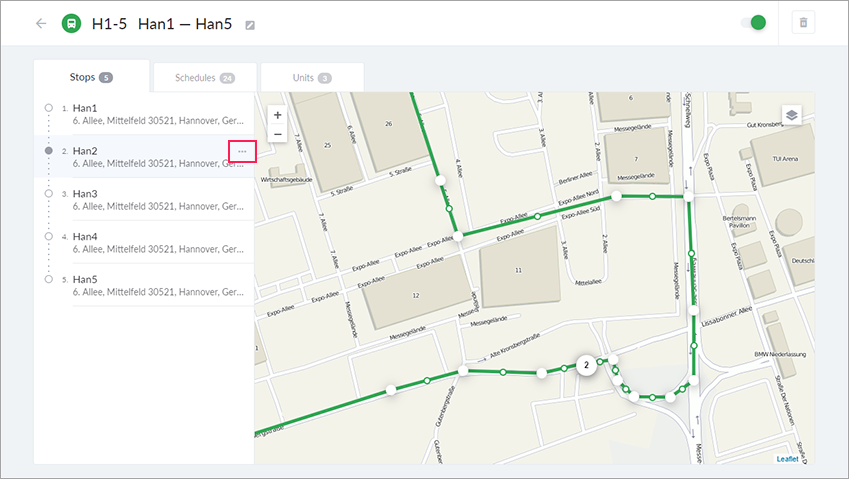
The parts of the way that have been corrected manually are used for the future creation of routed. Each segment from one stop to another is stored separately.
You can change the order of the stops in the list by dragging them to the required position. In such a case, the route line on the map changes accordingly. When you point to the stop, a button in the form of an ellipsis appears in the list which allows you to call an additional menu of actions.
| Action | Description |
|---|---|
| Replace | This action allows you to replace one stop with another (of the same type) or specify a new stop instead of the deleted one. When you replace a stop, a schedule line is kept. |
| Insert | A new stop is inserted after the current one. The same as with the replacement, you can insert only that stop which corresponds to the type of route. |
| Remove | The removal of a stop from the route is accompanied by the deletion of the entire line of its schedules. Therefore, if you plan to add another stop instead of the removed one, it is better to replace it. Removing a stop from the route does not result in removing it from the system. |
| Loop/Unloop | This action is available in the edit menu of the first stop of the route in the Online 2.0 mode. It allows you to make a route circular or unloop a circular route. |
These actions are also available in the pop-up menu that appears after clicking on a stop on the map.
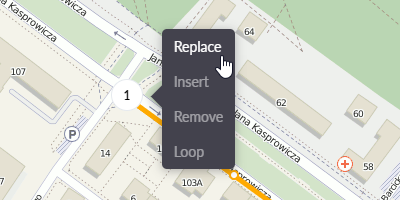
In Online 2.0, you can select the Loop action after clicking on the first stop of the route on the map, and the Unloop action after clicking on the icon of the first and last stop of a circular route.
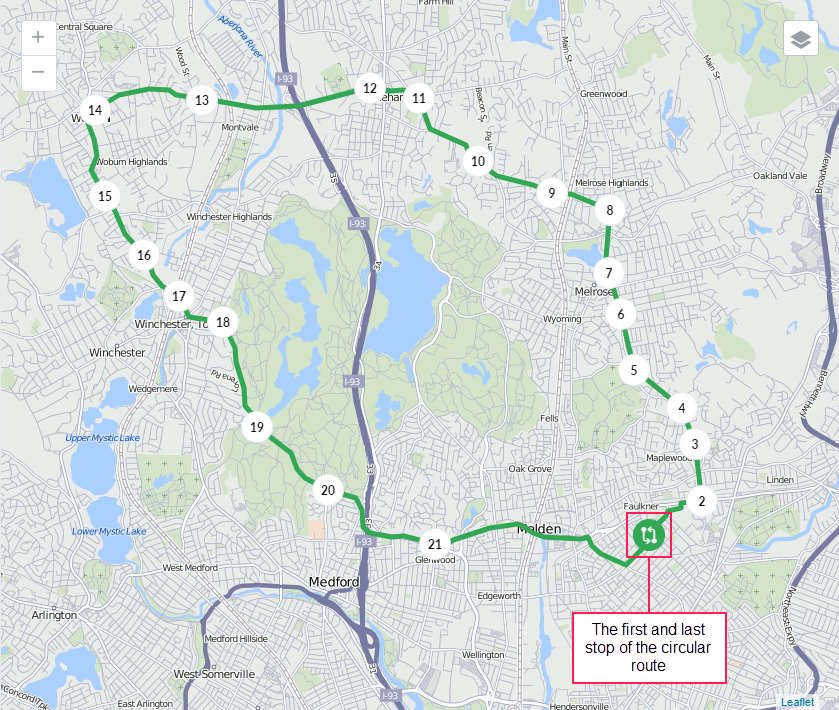
If you confirm the Loop action for a route with the automatic assignment of units, the automatic assignment for this route will be disabled.