Creating fuel fillings
To create a new fuel filling, click on the Create fuel filling button. In the dialog box which opens next, specify the properties of the fuel filling.
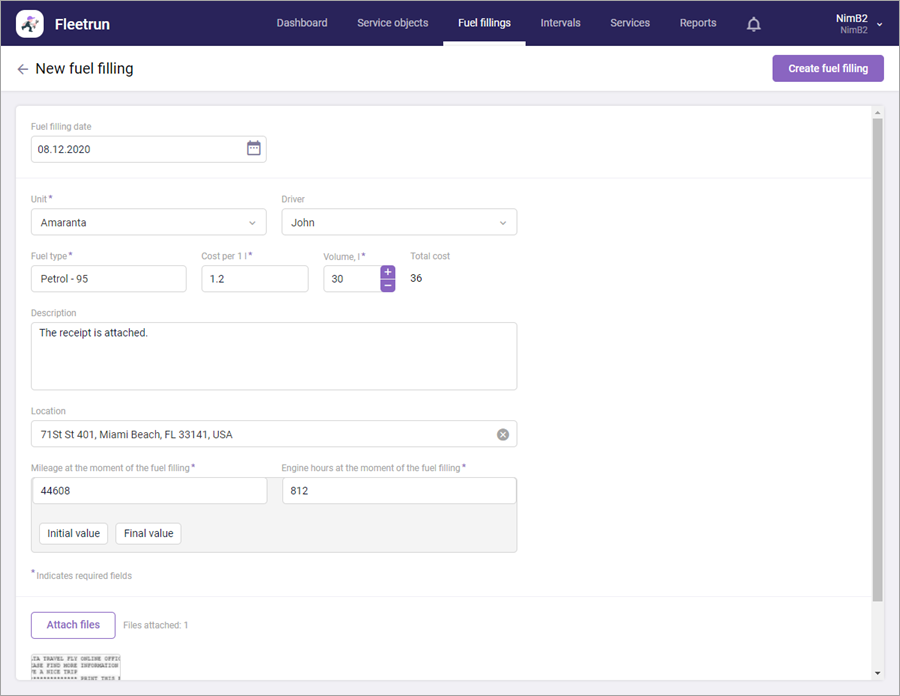
| Property | Description |
|---|---|
| Fuel filling date | The date on which the fuel filling has been carried out. In the drop-down calendar, you can select a present or a past date. You cannot select more than one day. |
| Unit | The name of the vehicle for which the fuel filling is created. The field works as a dynamic filter which allows you to quickly find a unit from the list of the available ones. To clear the field, click on the icon . |
| Driver | The name of the driver who has carried out the fuel filling. The field works as the previous one. |
| Fuel type | The type of fuel used to fill the vehicle. You can select one of the available types in the drop-down list or enter the name of the new one in the field. After saving the fuel filling, the new fuel type is added to the line items library. |
| Cost per 1 l (gal) | The cost of fuel per litre (gallon). You can type a value of up to 10 characters in the field. A point is used as a separator. |
| Volume | The volume of fuel in litres (gallons). You can specify the quantity using the keyboard or the buttons +/-. A point is used as a separator. To the right, in the Total cost field, the total cost of fuel used to fill the vehicle is calculated automatically. |
| Description | A commentary on the fuel filling. The maximum allowed length is 512 characters. |
| Location | The address of the filling station. Start typing the address and select the required one from the addresses suggested in the drop-down list. |
| Mileage at the moment of the fuel filling | The mileage value at the moment of the fuel filling. By default, the data at the moment of creating the fuel filling is used. |
| Engine hours at the moment of the fuel filling | The value of engine hours at the moment of the fuel filling. By default, the data at the moment of creating the fuel filling is used. |
When filling in the Mileage at the moment of the fuel filling and the Engine hours at the moment of the fuel filling fields, you can enter the values manually or use the buttons for automatic completion. When automatic completion is used, the values of mileage and engine hours from the first unit message for the selected day are used as the initial values, and the values from the last message are used as the final ones.
The required fields are marked with an asterisk.
You can attach JPEG, PNG and PDF files to the fuel filling properties. Working with attachments in the fuel filling properties is similar to working with them in the service properties.
To save the fuel filling, click Create fuel filling.
In the same way, you can create fuel fillings in the unit properties. In this case, the vehicle for which you create a fuel filling is indicated in the Unit field automatically.