Search
The search for potential cultivations is carried out on the Registrar page.
To search for potential cultivations carried out by the unit, the user must have the Query messages or reports access right to this unit.
To start the search, follow the steps below.
- Select the date on which the work was supposedly performed. If you search by campaign (see steps 2, 3), then only the campaign dates are available in the calendar.
To select the nearest dates, use the arrows to the right and left of the date field. You can also choose a day in the calendar. To open it, click on the date field. Use the single arrows in the calendar to navigate between months, and the double ones to navigate between years.
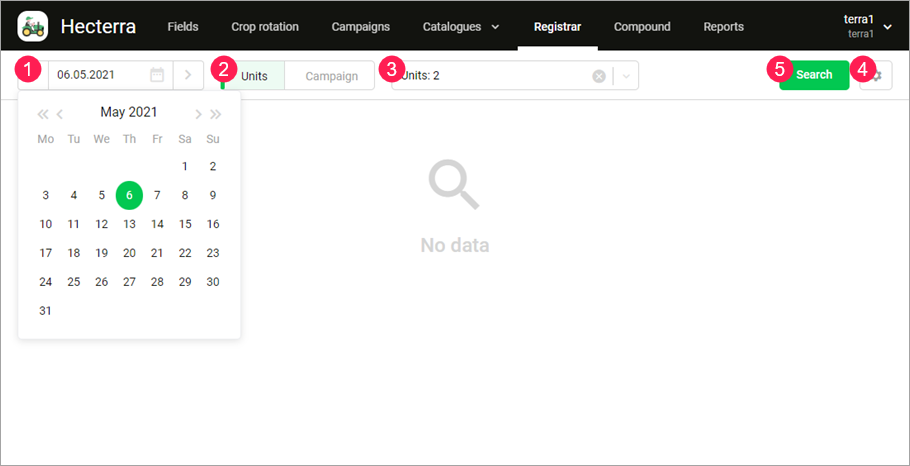
- Select a criterion by which you want to search: unit or campaign.
If no unit is assigned to the campaign, the search by campaign is unavailable.
- If you search by unit, specify the name of one or more units (max. 50).
If you search by campaign, specify the campaign name. In this case, on the right, you can see the number and names of the units assigned to this campaign. The date selected in step 1 can change automatically to match the campaign dates. - If necessary, change the search settings. The settings in this window correspond to the search settings on the Resource tab, but they are applied only during the session.
- Click Search.
If the cultivations for the selected date have been found before, but not registered, their list appears on the page automatically.
After making changes in Hecterra or Wialon (for example, after changing the working width of the implement, configuring the fuel consumption, assigning drivers and trailers), you should repeat the search to have the cultivations updated.
On the Compound page, you can combine several cultivations into one under certain conditions.
Search algorithm
The system finds potential cultivations if the following conditions are met:
- there is a field in the resourse selected in the settings;
- the unit’s track intersects the geofence of the field on the specified day;
- the length of the unit’s track in relation to the field perimeter in percent is not less than the value indicated in the resource settings;
- the unit has been moving within the geofence for at least 5 minutes.
In the latter condition, the minimum time period includes only those intervals when the unit sent messages with a speed above 0 km h. An interval is formed of two or more consecutive messages with a non-zero speed. If the Cultivations at near-zero speed option is activated in the resource settings, the system does not comply with this condition.
Example of calculating the track length in relation to the field perimeter. A value of 80% is indicated in the resource settings. If the perimeter is 1100 meters and the track length is 700 meters, the system does not detect the cultivation (the track length is 63.6% of the field perimeter, which is less than 80%).
To get more information about a potential cultivation, do the following:
- in Wialon, assign a driver and a trailer (implement) to the unit;
- in Wialon, configure a fuel sensor or fuel consumption by math in the unit properties;
- specify the working width and the operation of the implement;
- specify a crop rotation for the field.
The system detects the end of a cultivation in the following cases:
- The driver and/or the implement was removed from the unit.
- A new driver and/or implement was assigned to the unit.
- The calendar day ended (the day is counted from the time specified in the Working day starts at field of the settings).
- The unit left the field and did not return until the next day (the day is counted as in the paragraph above). The moment the field was left is considered the end of the cultivation.
If one unit has cultivated several fields at the same time, the system splits the cultivation into several (according to the number of fields). In this case, the amount of spent fuel is calculated for each cultivation separately.
If you have indicated the start of the working day in the settings, the search for potential cultivations begins at the specified time and ends at the same time the next day.
If the Divide potential cultivations considering shifts option is activated in the resource settings, the specified shift intervals are used instead of days to search for potential cultivations. During the search, the system doesn’t take into account the driver assignments in Wialon (only the trailer ones) and the Working day starts at setting.
Using work sensor
If you have configured a work sensor, the detected cultivations consist of only those sections of the field where the unit was moving with the work sensor on.
In this case, the start time of the cultivation is considered to be the time of receiving the first message from the unit with the work sensor on within the field. The end time of the cultivation is considered to be the time of receiving the last such message. The cultivation duration is calculated as the sum of the intervals on which the working sensor was turned on.
Only digital sensors can be used for detecting cultivations.
You can create and configure the sensor in the unit properties in Wialon (see the instruction). Then you should specify its name in the settings in Hecterra. This sensor name is indicated for the whole resource in Hecterra. Therefore, the work sensors of the units belonging to the resource must have the same name in Wialon.
If the work sensor name is not specified or the sensor sends incorrect data, the system detects potential cultivations according to the usual algorithm.
On the map in the cultivation properties, you can see the part of the unit track in which the sensor was turned on: it is highlighted in dark blue. In developer mode, the sensor name is also displayed in the cultivation properties.
Тable of potential cultivations
The found potential cultivations are displayed in the table with the following columns: field, crop, unit, start time, end time, duration, driver, implement, width, operation, cultivated (the cultivated area). The columns mostly coincide with the properties of the potential cultivation which are described on the next page of the manual.
You can sort the contents of the table by any of its columns. To do this, click on the heading of the required column. The arrows next to the heading indicate the direction of sorting:  for direct,
for direct,  for reverse sorting. To change the direction, click on the name of the column again.
for reverse sorting. To change the direction, click on the name of the column again.
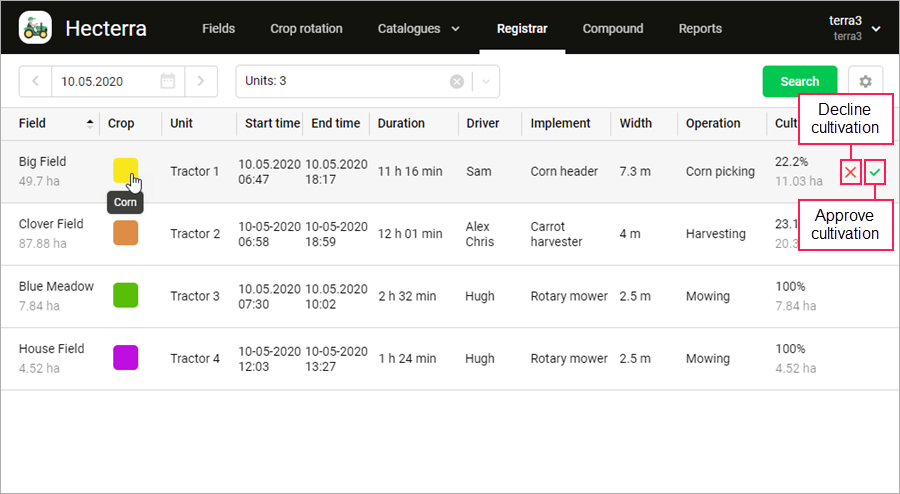
From the table, you can also approve or decline cultivation. To do this, point to the cultivation line and select the required action.