Reports
Here you can get a report with detailed information about the work carried out in the field. The report is based on approved cultivations.
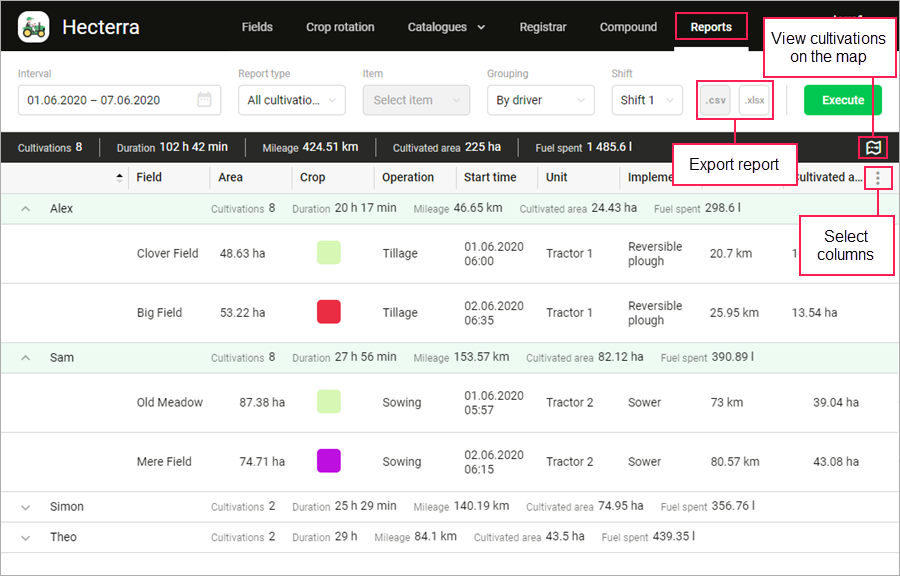
There are six types of reports in Hecterra:
- All cultivations;
- By unit;
- By field;
- By operation;
- By driver;
- By crop;
- By campaign.
A report by campaign shows information about all the fields included in the campaign if a cultivation has been registered for at least one of these fields.
Executing a report
When executing a report, data on units, drivers, and implements at the time of cultivation registration are used, regardless of changes made after.
To generate a report, follow the steps described below.
-
Indicate the required report parameters:
-
Interval. A period for which the report is executed.
For a report by campaign, the interval is indicated automatically and corresponds to the dates of the campaign.
-
Report type.
-
Item. An item on which you want to get data depending on the type of report. It is not indicated for the All cultivations report.
-
-
If necessary, select the criterion by which data should be grouped in the report: by unit, field, driver, operation, or crop.
-
If necessary, apply filtering by shift. To do this, indicate the work shifts and enable the Use in reports option in the resource settings beforehand. If you select All shifts, filtration is not applied.
-
Click on the Execute button.
If a cultivation is involved in two shifts, then in the report it belongs to the shift that involves its larger part. If a shift extends to the following day after the report interval, then the cultivations carried out on the following day within this shift are also displayed in the report.
You can export reports to CSV and XLSX files. To do this, click on the button  or
or  respectively in the upper right corner.
respectively in the upper right corner.
Information in a report
Above the report table, there is a section with statistics that includes the following information:
- number of cultivations;
- duration of cultivations;
- mileage;
- cultivated area;
- volume of spent fuel.
If it is a report with grouping, a separate row with statistics is additionally displayed for each group.
In this same section, the icon  is displayed on the right. Click on it to go the map mode which is available if there are no more than 150 cultivations in the report.
is displayed on the right. Click on it to go the map mode which is available if there are no more than 150 cultivations in the report.
In the map mode, you can view all the cultivations carried out in the field, including the compound ones, and their area. To do this, click on the required field.

The following actions are available on the map:
| Button (icon) | Select the map. |
|---|---|
| Select the map. | |
/ | Switch to full-screen mode/Return to normal mode. |
| Fit all the cultivations on one screen. | |
| Show field names on the map when zooming in (for Google Maps, to 1 km). | |
Save the part of the map displayed on the screen as a PNG image. If the Field names on the map option is activated, field names are saved in the file only when zooming in (for Google Maps, to 3 km). If you use your own maps, the saved image may contain errors: for example, a field or cultivation may be shown on a white background. It is advisable for users with small screens to zoom out in the browser (for example, to 25%) before saving the image. This will help to achieve a high level of detail. | |
Go to the cultivation properties. | |
| Go back to the table. |
Working with a report
The contents of the report can be sorted by any of its columns. To do this, click on the heading of the required column. Buttons next to the heading indicate the direction of sorting:  — for direct,
— for direct,  for reverse sorting. To change the direction, click on the name of the column. To change the selection of columns, check the required ones in the list that opens when you click on the icon
for reverse sorting. To change the direction, click on the name of the column. To change the selection of columns, check the required ones in the list that opens when you click on the icon  . You cannot hide the first column (Filed). You can adjust column widths manually.
. You cannot hide the first column (Filed). You can adjust column widths manually.
By default, the groups in reports with grouping are sorted alphabetically. You can also sort the groups by the Duration and the Fuel spent columns. The rows nested in the groups are sorted by the start time of the cultivation and you cannot change their sequence.
A set of columns available in reports coincides with the list of the cultivation properties. The exception is the Avg. fuel consumption column, which shows the volume of fuel consumed during the cultivation per unit area.
If you indicate the application rates of consumables when registering cultivation, these data are displayed in separate columns of the report. To do this, select Application rates of consumables in the list of columns.
To view the properties of the cultivation, click on the line with it. They are similar to the properties of a potential cultivation.
If you want to recalculate the data of the approved cultivation, for example, after editing the settings of the unit, delete the cultivation (the icon  in the upper right corner of the cultivation properties) and perform a new search on the Registrar page.
in the upper right corner of the cultivation properties) and perform a new search on the Registrar page.
Compound cultivations in reports
A compound cultivation is displayed in the report if at least one of the days on which it was carried out is within the report interval. Compound cultivations are not displayed in reports By unit and By driver. If filtration by shift is applied, they are not shown in the report either. If grouping is used, compound cultivations are displayed only with the grouping by crop and by operation.
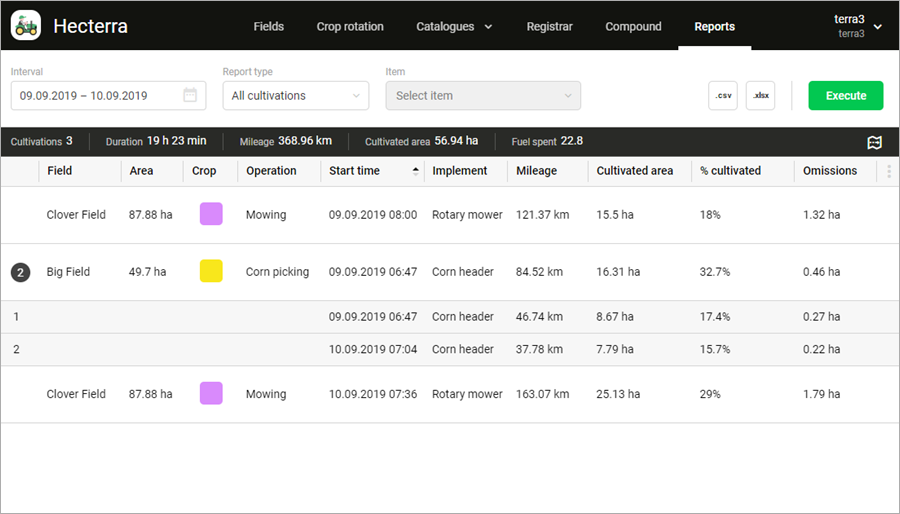
To open the list of the compound cultivation contents, click on the numerical indicator at the beginning of its line. Click on the line to view the cultivation properties. They are mainly the same as the potential cultivation properties.
For a compound cultivation, the values in the Cultivated, Omissions and Overlaps columns are not a simple sum of the values of the cultivations included in it. The values are recalculated once the cultivations are combined.
| Column | Description |
|---|---|
| Cultivated | The area which one of the units visited at least once during cultivations included in the compound cultivation. The area of the field sections which units visited more than once (overlaps) is taken into account only once. |
| Omissions | The area of the field sections which none of the units visited during cultivations included in the compound cultivation. |
| Overlaps | The intersections of the areas of cultivations included in the compound cultivation (overlaps within each separate cultivation are not taken into account). |
Deleting a compound cultivation from reports does not delete the cultivations it contains.