Custom Fields
This tab is designed to work with the custom fields which should be displayed by default in all the orders you create.
To work with custom fields, the Edit not mentioned properties access right to the resource is required.
The custom fields created on this tab are displayed:
- in the window of order creation or editing;
- as a separate column of the order table on the Planning page;
- as column names in the table of order import and the import template;
- as a separate column in reports on routes and orders.
You can enter a value in the created custom field when creating or editing an order.
In the mobile application Logistics Mobile, only the custom fields values that don’t exceed two lines can be displayed.
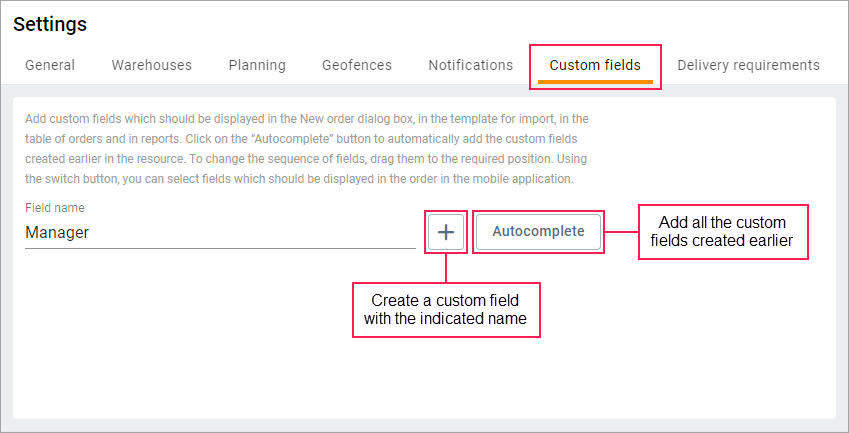
Autocomplete option
The Autocomplete button is used to automatically add all the custom fields created manually in the resource earlier. This option is available if there are no created fields on the tab.
Actions with custom fields
To create a custom field, enter its name in the line and click on the icon  .
.
If you want to change the sequence of custom fields, point to the line with the field and drag it by the icon  to the required place.
to the required place.
To display a custom field in orders in the mobile application, point to the line with the field and activate the switch.
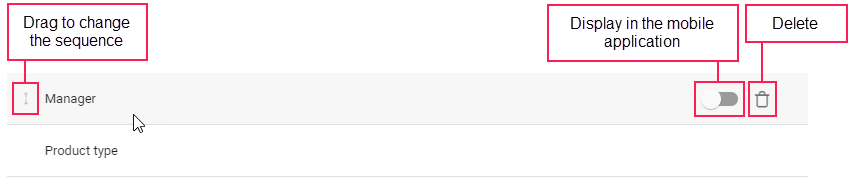
To delete a custom field, point to the line with it and click on the icon  .
.