Units
This page displays a table with all the available units. Here you can specify the usage cost for each unit and edit some of the unit properties. The dynamic search above the table works by all the unit parameters.
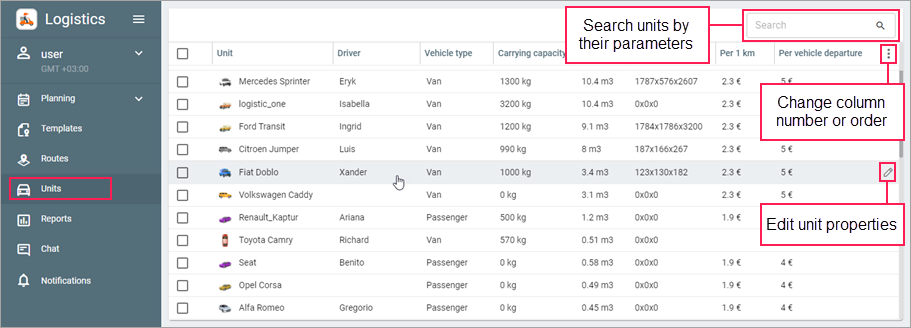
Unit table
The table consists of the following columns:
| Column | Description |
|---|---|
| Driver | The name of the driver assigned to the unit. |
| Note | The value specified in the Comment field on the Profile tab of the unit properties in Wialon. |
| Make, Model, Registration plate, Carrying capacity, Volume (Effective capacity), Dimensions | The values specified in the same-name fields on the Profile tab of the unit properties in Wialon. You can also specify the values for the Unit, Carrying capacity and Volume columns in the window for editing unit properties. |
| Per 1 km, Per 1 hour, Per 1 order, Per vehicle departure | The cost values specified in the same-name fields in the window for editing unit properties. |
| Delivery requirements | The values specified in the same-name field in the window for editing unit properties. |
| Geofences | The names of the geofences to which units are attached. |
Using the icon  , you can change the number and sequence of columns in the table.
, you can change the number and sequence of columns in the table.
To sort the table items by a certain column, click on the column heading.
Editing unit properties
In the Logistics application, you can configure only some of the unit properties, the others are specified on the Profile tab of the unit properties in the monitoring system.
To edit the properties and specify the cost for a unit, point to its row and click on the icon  .
.
If you want to specify the same property values for several units, select them in the table and click on the Edit button at the bottom of the window.
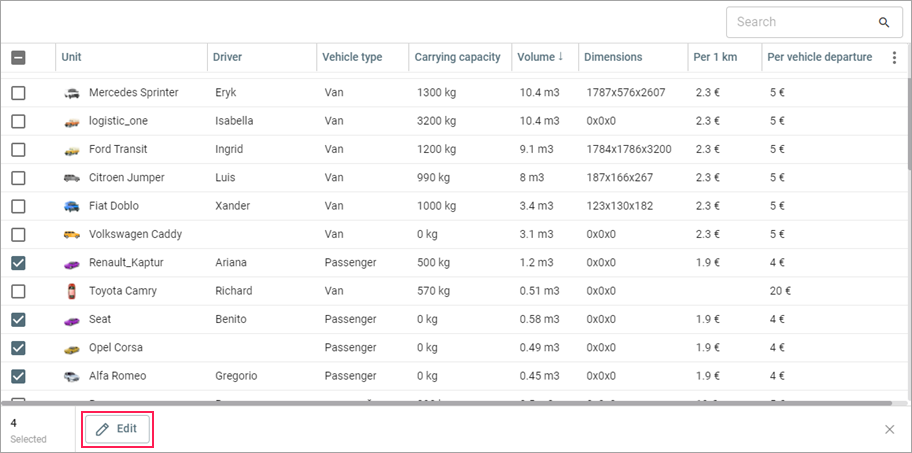
The window for editing unit properties consists of the General and Cost sections.
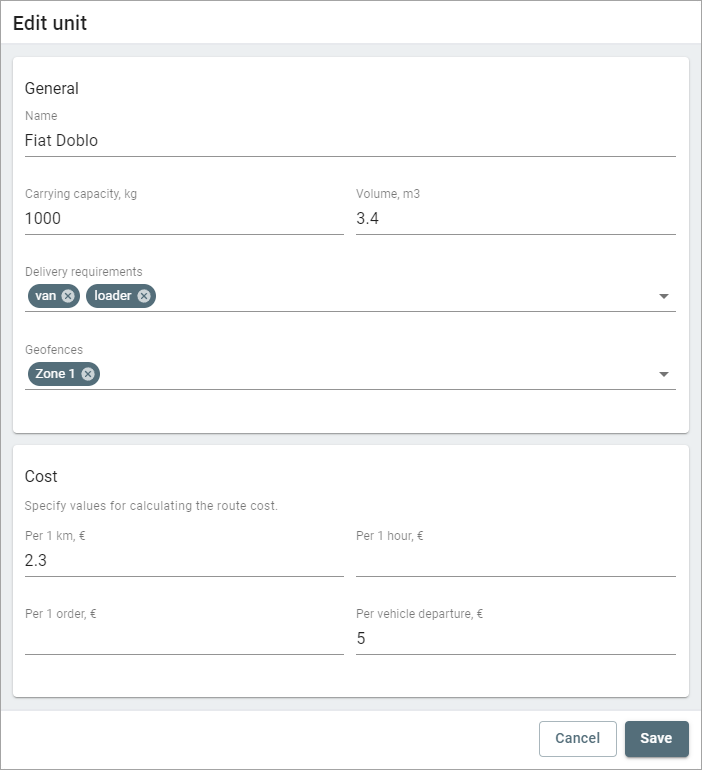
General
In the General section, you can edit the following properties:
- unit name;
- carrying capacity;
- volume (effective capacity);
- delivery requirements;
- geofences.
If you select several units for editing, changing the value in the Name field is unavailable.
You can also edit the properties from the Name, Carrying capacity, and Volume fields in the unit properties in the monitoring system.
If you fill in the Carrying capacity and Volume fields for the unit and the Weight and Volume fields in the order parameters, then you can configure the weight and volume restrictions and select the action that should be performed in case of exceeding them in the settings of the Planning page. If these restrictions are not configured (the Carrying capacity and Volume options are disabled), then in case of exceeding them, the route is created, but the warning sign  is shown in the table.
is shown in the table.
In the Delivery requirements field, you can select the delivery requirements that the unit (units) corresponds to. For example, you can specify the vehicle type or peculiarities that may be required to deliver certain goods. The list contains only those values that are added in the settings of the Delivery requirements tab. The indicated requirements allow filtering orders and units during route planning.
In the Geofences field, you can select the geofences to which the unit should be attached. If the Planning by geofences option is also enabled in the settings, the unit is assigned only to the orders the addresses of which are within the selected geofences. You can also attach units to geofences in the settings.
Cost
In the Cost section, you can specify the cost per 1 km, per 1 hour, per 1 order, and/or per every unit departure.
These values are used to calculate the route cost which is displayed in the following places:
- in the table and information block at the third stage of planning;
- in the table and information block on the Routes page;
- in the report on routes and on routes and orders.