Actions with units from the unit menu
For prerequisites, see the Monitoring page.
From the unit menu, you can perform actions such as sending commands, generating reports, sharing location, changing unit name and icon, assigning drivers, and more.
Menu access
You can access the unit menu in two ways:
- Tap the icon
 in the unit section in the unit work list, detailed unit information and unit history.
in the unit section in the unit work list, detailed unit information and unit history. - Long-press on the unit.
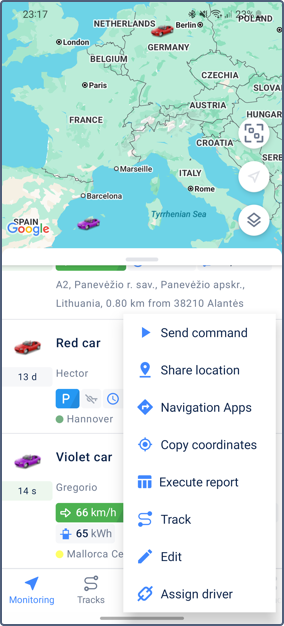
Unit menu actions
The menu contains the following options:
| Option | Description |
|---|---|
| Send command | Sending the commands created in the web version of Wialon. |
| Share location | Sending the locator link which allows you to monitor a unit on the map during the selected validity period. The available intervals: 1 hour, 3 hours, day, week, or a custom interval. |
| Navigation apps | Planning a route using other navigation applications installed on a mobile device. |
| Copy coordinates | Copying the coordinates of the unit to the clipboard. |
| Execute report | Going to the Reports tab with the unit or group field already filled in. |
| Track | Going to the Tracks tab with the Unit field already filled in. |
| Edit | Changing the name and icon of the unit. |
| Assign driver | Assigning or separating one or multiple drivers to the unit. |
Unit menu in the group view
In the Groups mode, this menu contains only the Send command, Share location, and Execute report options. Tap the icon  to open the menu.
to open the menu.
Changing the unit name
To change the name, you should have the Rename object access right to the unit. The name shouldn’t contain “(double quotes), {} (curly braces), \ (backslash). Permissible length: 4–50 characters.
Changing the unit icon
To change the unit icon, you should have the Change icon and Edit not mentioned properties right to the unit.
You can select one of the standard icons. For some of them, different colors are available. They are shown after clicking on the icon. The icons pointing upwards (for example, ![]() or
or ![]() ) are automatically rotated according to the unit direction.
) are automatically rotated according to the unit direction.
Sending commands
To work with commands, the View commands and Execute commands access rights are required.
You can send the command only to those units that have it configured in the unit properties. To see the list of the units that do not support the command, tap the icon  .
.
Assigning and separating drivers
The Assign driver option in the unit menu allows you to manage which drivers are assigned to your vehicles.
Driver list
The Assign driver option opens a list of available drivers. Drivers already assigned to the selected unit are displayed at the top of the list.
You can create drivers only in the web version of Wialon.
If a driver is assigned to a unit, the name and icon of that unit are shown in the driver’s row.
If a driver is not assigned, this is indicated by the icon  in its row.
in its row.
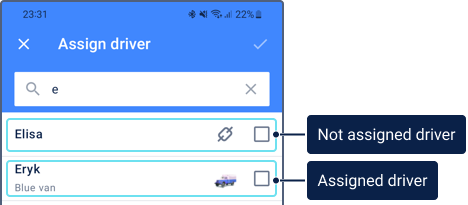
Assigning drivers
To assign a driver to a unit, follow these steps:
-
Open the unit menu by tapping the icon
 and select Assign driver.
and select Assign driver. -
Use the search bar to find a driver by name if needed.
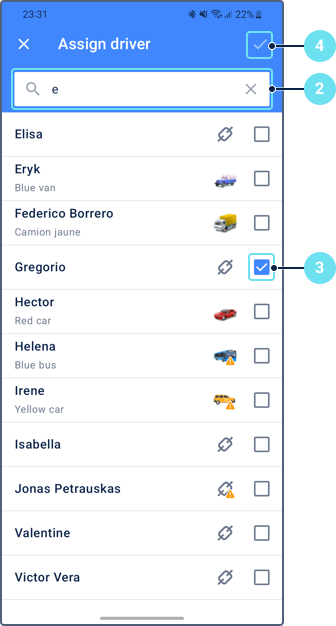
-
Tap on a driver row to select him. You can select several drivers.
Drivers with the Exclusive option enabled are marked with the icon
 . Selecting a driver with this icon will automatically separate any other drivers from the unit.
. Selecting a driver with this icon will automatically separate any other drivers from the unit. -
Tap the icon
 and confirm the changes.
and confirm the changes.
Separating drivers
To separate a driver from a unit, follow the same steps as for assigning. The only difference is that in step 3, you need to tap on an assigned driver to remove the checkmark.
Displaying drivers’ names
You can show or hide the assigned drivers’ names in different parts of the application:
- in the unit section in the work list
- in the detailed unit information
- on the map