Fleet summary
To access the unit summary, select the Monitoring tab in the navigation bar and open the Summary tab.
The Summary tab provides a concise, real-time overview of your fleet operation status and highlights potential problems.
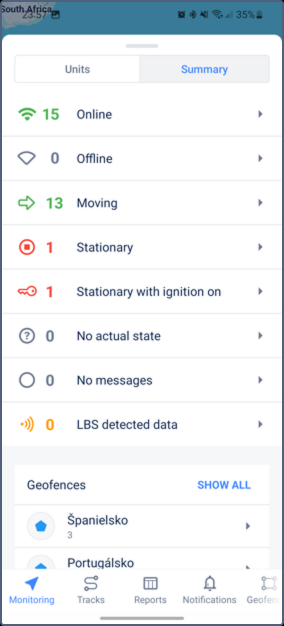
Managing the summary
The summary data is organized into categories, each displaying a number of units matching a specific status. To view the units, tap the category. From the unit list, you can go to the unit detailed information and history or open the unit menu.
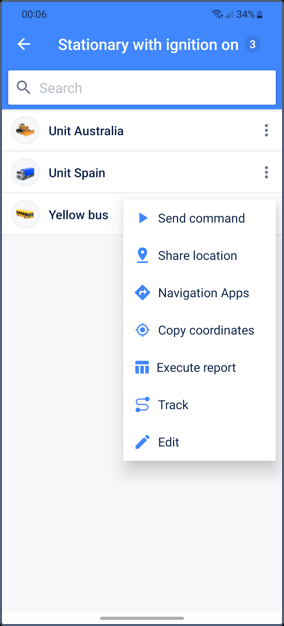
Unit categories
The summary data is organized into the following categories.
| Category | Description |
|---|---|
| Online | The units that are connected to the server using TCP or UDP protocol or the units that have sent messages within the interval indicated in the web version of Wialon on the Monitoring tab settings (Connection state). |
| Offline | The units that are not connected to the server. |
| Stationary | The units that are not moving at the moment. |
| Stationary with ignition on | The stationary units with the ignition switched on (if there is an engine ignition sensor configured). |
| Moving | The units that are moving at the moment. |
| LBS detected data | The units that have sent data using LBS detection. |
| No actual state | The units that have not sent data within the time specified in the web version of Wialon in the Monitoring tab settings (Data accuracy). |
| No messages | The units that have not sent any message yet. |
| Geofences | This block contains up to three geofences with the biggest number of units inside. To open the full list of geofences, tap Show all. |