Dashboard
The Dashboard page is available only to users for whom a fleet is activated, and contains the summary of its contents.
The information presented on this page allows you to assess the overall situation in the fleet, draw attention to an overdue service, estimate the ratio of active units, trailers, and drivers to those in service, count the total cost of expenses, etc.
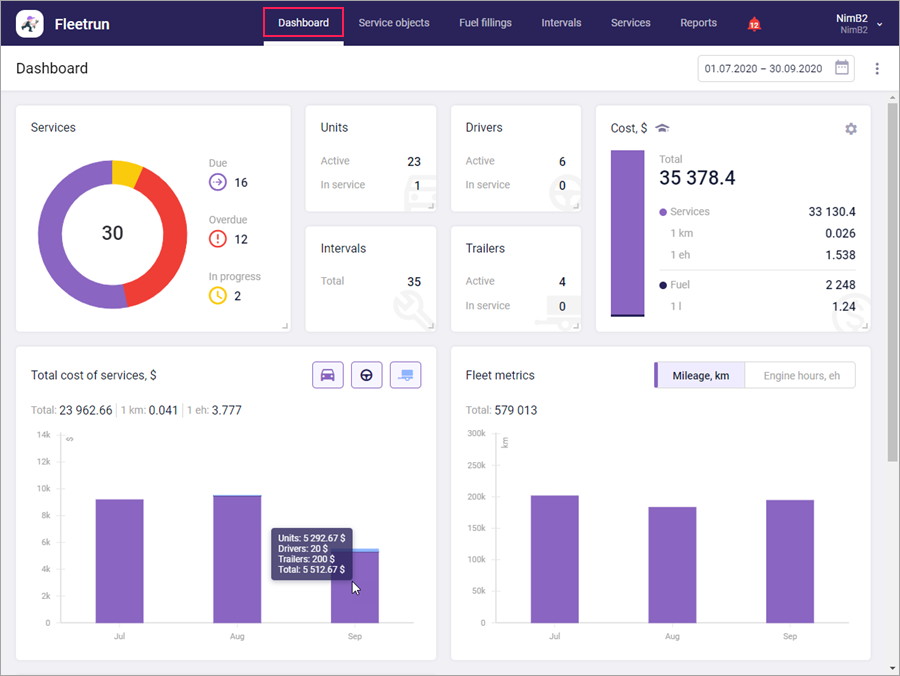
Information sections
The information on the page is presented in sections. You can perform the following actions with sections:
| Action | Description |
|---|---|
| Select | To select the sections that should be displayed on the page, click on the icon to the right of the calendar. |
| Move | To change the order of sections, point to the section heading and move it to the required place while holding the left mouse button. |
| Change size | To change the size of a section, point to its lower-right corner and drag it to the required direction while holding the left mouse button. You cannot change the size of sections with charts: Total cost of services, Fleet metrics, Total cost of fuel. |
Click on the Services, Intervals sections and the sections of service objects (Units, Trailers, Drivers) to open the corresponding pages. Click on the line with the required category in the Services, Units, Trailers, Drivers sections to go to the corresponding page with the filter activated.
The sections that can be available on the Dashboard page are described below.
Services
This section is available if you have a right to view services. It contains a pie chart which shows the ratio of due and overdue services and the ones in progress. In the centre of the chart, you can see the total number of these services.
| Category | Description |
|---|---|
| Due | The number of scheduled services with the Due status. |
| Overdue | The number of scheduled services the status of which was not changed to In Progress or Closed in time. |
| In progress | The number of services with the In progress status, that is, the ongoing services. |
The tooltips of the chart sectors show the percentage of services belonging to each category. Click on the required chart sector or category in the legend to go to the Services page with the filter activated.
Units
This section is available if you have the View item and its basic properties right to units. Here you can see the number of active units and those which are undergoing maintenance.
| Category | Description |
|---|---|
| Active | The number of fleet units that are not currently serviced. |
| In service | The number of units that are undergoing maintenance. |
Intervals
This section is available if you have a right to view intervals. It shows the total number of intervals created for the fleet.
Drivers
This section is available if you have the View drivers right to the resource. Here you can see the number of active drivers and those who are involved in services in progress.
| Category | Description |
|---|---|
| Active | The number of fleet drivers not involved in the services that are in progress. |
| In service | The number of fleet drivers involved in the services that are in progress. |
Trailers
This section is available if you have the View trailers right to the resource. Here you can see the number of active trailers and those which are undergoing maintenance.
| Category | Description |
|---|---|
| Active | The number of fleet trailers that are not currently in service. |
| In service | The number of fleet trailers that are undergoing maintenance. |
Cost
This section is available if you have a right to view services. It contains information about the fleet expenses.
| Value | Description |
|---|---|
| Total | The total cost of services and fuel of all the fleet service objects. |
Services | The total cost of services of all the fleet units, drivers, and trailers. Below, you can see the average cost of all the unit services per 1 kilometer (mile) and per 1 engine hour. To calculate it, the total maintenance cost of all the units is divided by their actual mileage or by their actual engine hours respectively. |
| Fuel | The total cost of fuel indicated in the fuel fillings of all the fleet units. Below, you can see the average fuel cost of all the units per 1 litre (gallon). To calculate it, the total fuel cost of all the units is divided by the total number of litres (gallons) indicated in their fillings. |
In the left part of the section, you can see a histogram. Its tooltip shows the percentage of the total cost of services and that of the fuel. To select a value the information about the expenses for which you want to see in the section, click on the icon  . Three options are available: services and fuel, services, fuel.
. Three options are available: services and fuel, services, fuel.
Total cost of services
This section is available if you have the rights to view services and intervals. It contains a chart with information about the service expenses of the fleet for the selected period. Apart from the total cost of services, you can see their average cost per kilometer (mile) and engine hour. Use the buttons in the upper-right corner of the chart to add data on units, trailers, and drivers. Enabling or disabling the buttons changes not only data on the chart but also recalculates the total cost of services.
Fleet metrics
This section is available if you have at least one of the access rights. Here you can see a chart with information about the mileage or engine hours (selected using the switch) of all the fleet for the selected period. After deleting a unit from the fleet, the data on its mileage and engine hours remains in the chart as historical. The information about the fleet metrics is stored in the system for 5 years.
The values of mileage and engine hours used in the charts are obtained from the tracker, while the cost of services per 1 kilometer (mile) and engine hour in the Cost section is calculated based on the values specified in Wialon. Thus, if the data in Wialon is changed significantly, you can see a discrepancy between the indicators in the charts and in the Cost section. If the values in Wialon were decreased within the period for which the charts are generated, the Fleet metrics chart contains a warning (the icon) the tooltip of which shows when the values were changed in Wialon.
Total cost of fuel
This section is available if you have a right to view services. It contains a chart with information about the fuel expenses of the fleet for the selected period. Apart from the total cost of fuel, you can see its average cost per litre (gallon).
Working with сalendar
The time interval for which the data in the charts should be displayed is selected in the calendar in the upper-right corner of the page. Depending on the position of the switch in the calendar, you can build charts by days (linear) or months (columnar). By default, the chart type By months is selected.
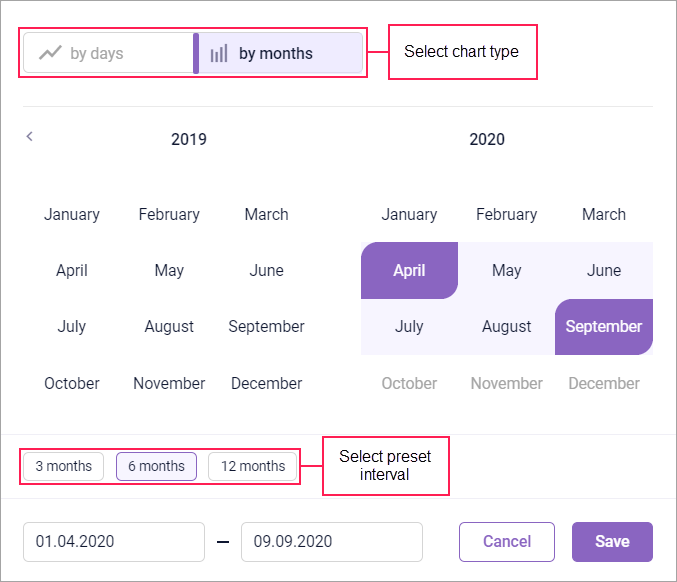
To indicate the interval manually, type its start and end dates in the fields below or select them in the calendar. You can move a month or a year backwards and forwards using the icons  /
/  and
and  /
/  respectively. To receive the information for one day (for a chart by days) or month (for a chart by months), double-click it in the calendar.
respectively. To receive the information for one day (for a chart by days) or month (for a chart by months), double-click it in the calendar.
You can also select a preset interval: 3 months, 6 months, 12 months. After reloading the page, the 3 months interval is indicated in the calendar by default.