Services
Service is work related to vehicle maintenance or validity control of the driver’s permits and documents. Services can be created manually or automatically (based on the service intervals).
On this page, you can see a table with the list of maintenance services created in the system.
In accordance with the time of execution, the services are presented on three tabs:
- Upcoming
- In progress
- Archive
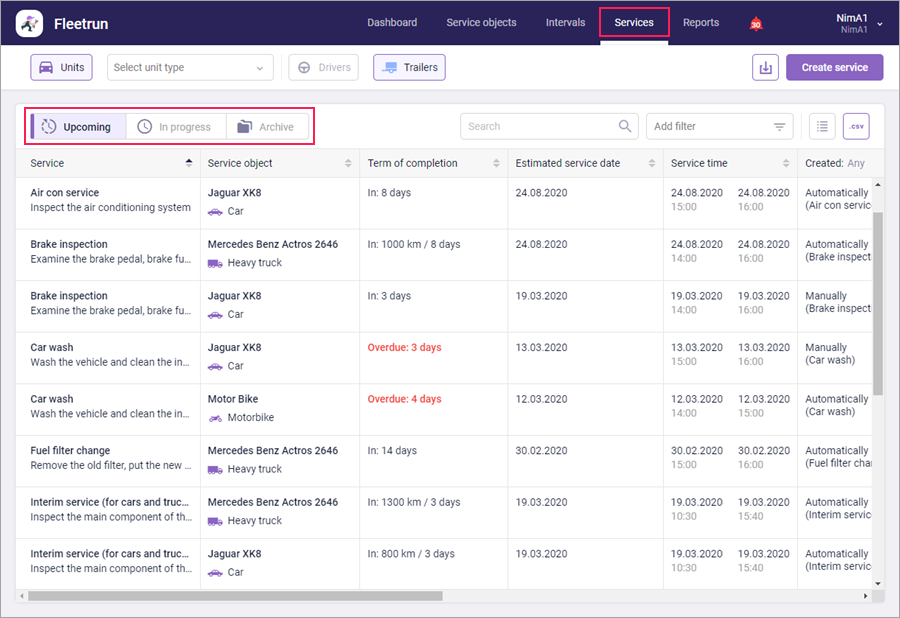
To perform operations with services, the following buttons are available on the page:
 ,
,  ,
,  : filter the services by the type of the service object. You can also filter the services carried out for units by the type of the unit.
: filter the services by the type of the service object. You can also filter the services carried out for units by the type of the unit. : create a new service manually.
: create a new service manually. : import services from a CSV or XLSX file.
: import services from a CSV or XLSX file. : export the table of services to a CSV file.
: export the table of services to a CSV file. : activate the bulk operations mode.
: activate the bulk operations mode.
The dynamic search above the table allows to find the necessary service quickly.
You can sort the contents of the table by almost any of its columns. To do this, click on the heading of the required column. The buttons next to the heading indicate the direction of sorting: — for direct,
— for direct,  — for reverse sorting. To change the direction, click on the name of the column again.
— for reverse sorting. To change the direction, click on the name of the column again.
To open the properties of the service, click on the line with its name.
Upcoming is the status of scheduled services from the moment of creation to their rejection or manual change of status to In progress or Closed. Such services only have a start date.
Services whose status does not change timely are marked as overdue. The information about the number of such services is shown in the Services section of the Dashboard page.
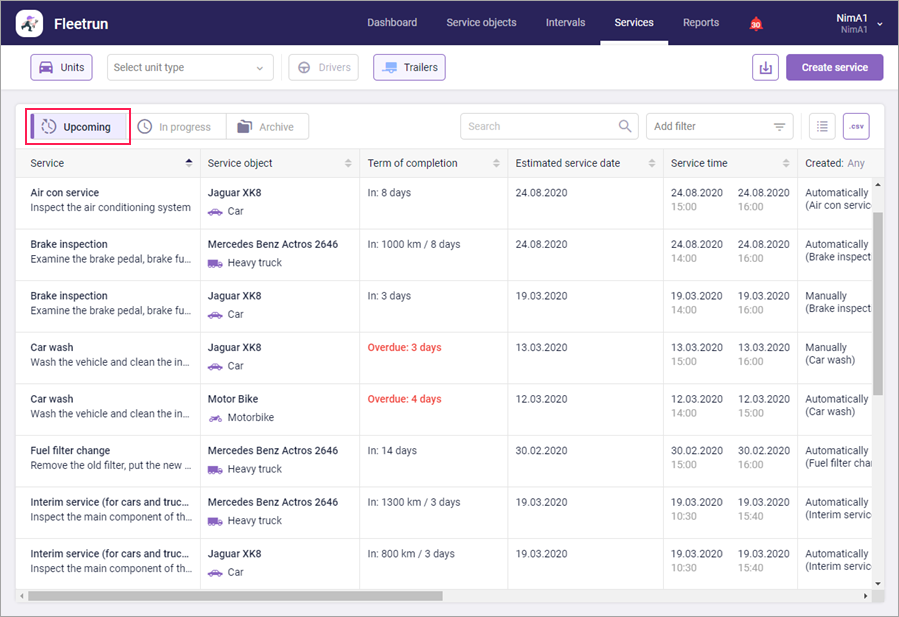
The table of the upcoming services includes the columns listed below.
| Column | Description |
|---|---|
| Service | The name of the service and its description (if there is any). |
| Service object | The vehicle or driver for which the service is carried out. |
| Term of completion | The information about the time of the service completion. When direct sorting by this column is applied, the table first shows due services by time, engine hours, mileage, and then the overdue ones in the same sequence. |
| Estimated service date | The estimated date of the service beginning. For services created manually, this column displays the date indicated in the Service date field of their properties (after refreshing the page). For services created automatically, the estimated date is calculated according to one of the formulas below.
If several types are indicated for an interval, the estimated date is calculated taking into account the one that comes sooner. If it is not possible to determine the estimated date, or it will come more than 2 years later, a dash is displayed in the column. If you change the service date in the properties of a service created automatically, the estimated date does not change. |
| Service time | The scheduled start and end time of the service. For the services created on the basis of the By mileage and By engine hours intervals, a dash is shown in this column by default. If necessary, you can specify the time for such services manually in their properties. |
| Created | The method used to create the service. The table can be filtered by the contents of this table according to the method of service creation. Three options are available: Any, Manually (from the Service objects or Services pages) and Automatically (based on the service interval). |
| Cost | The cost of parts and labour. |
| Attachments | The number of files attached to the service. |
In the Add filter drop-down list, you can select the options of the service filtration by status and/or term of completion. The By mileage and By engine hours options are available only for services created automatically. If a service is created on the basis of an interval with several types, this service is shown in the table when you select any of the options corresponding to its types. If you select several options corresponding to its types, the service position in the table depends on the type which comes sooner.
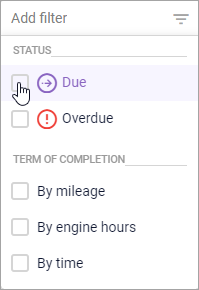
When you point to the line with a service, the icon  appears. Click on it to open the menu that provides quick access to editing the date and/or status.
appears. Click on it to open the menu that provides quick access to editing the date and/or status.
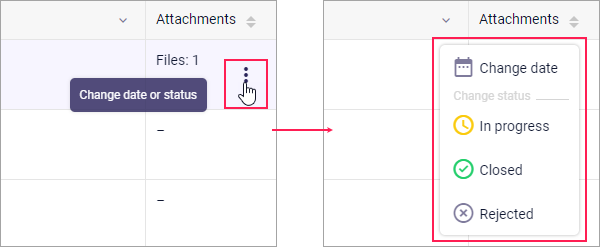
In progress is the status of services that are currently being done. Such services only have a starting date.
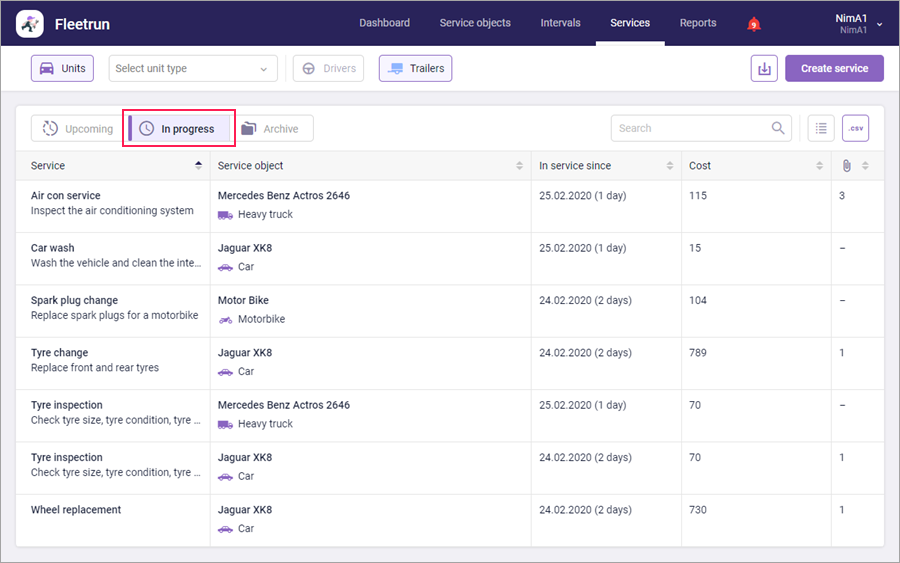
The table of the services In progress includes the columns listed below.
| Column | Description |
|---|---|
| Service | The name of the service and its description (if there is any). |
| Service object | The vehicle or driver for which the service is being carried out. |
| In service since | The start date and duration of the service at the current moment. |
| Cost | The cost of parts and labour. |
| Attachments | The number of files attached to the service. |
When you point to the line with a service, the icon  appears. Click on it to open the menu that provides quick access to editing the status.
appears. Click on it to open the menu that provides quick access to editing the status.
Archive is the status of closed or rejected services. The data on closed and rejected services is stored for 5 years. To see the data for a specific period, select it in the calendar above the table of services. Working with the calendar here is similar to that on the Dashboard page.
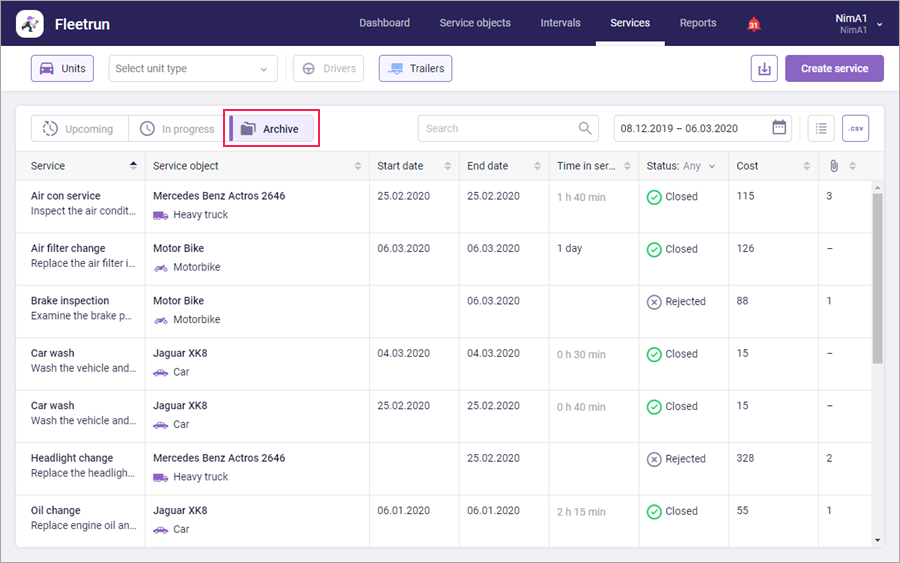
The table of services in the archive includes the columns listed below.
| Column | Description |
|---|---|
| Service | The time of the service and its description (if there is any). |
| Service object | The vehicle or driver for which the service is being carried out. |
| Start date | The start time of the service specified in its properties (not displayed for rejected services). |
| End date | The time of service completion specified in its properties (not displayed for rejected services). |
| Time in service | The duration of service in days and hours. |
| Status | The result of the service. The table can be filtered by the contents of this column in accordance with the status of services. The following options are available: Any, Closed, Rejected. |
| Cost | The cost of parts and labour. |
| Attachments | The number of files attached to the service. |
When you point to the line with a service, the icon  allowing you to delete the service appears at the end of it.
allowing you to delete the service appears at the end of it.
If the services of units have custom fields, their columns are also shown in the table before the attachments. If no custom field value is specified for a service, a dash is displayed in the column.