Monitoring
The Monitoring tab provides a comprehensive overview of real-time and historical fleet data.
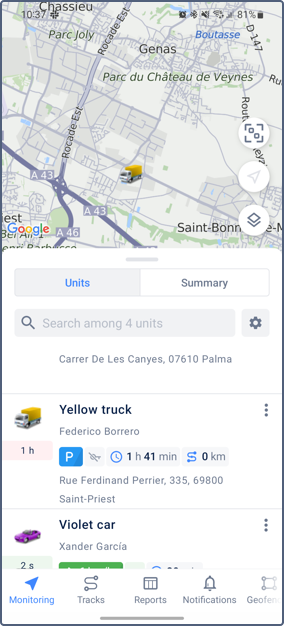
Features
On the Monitoring tab, you can access:
- Work list: Displays a list of units selected for monitoring. You can switch between unit and unit group views. For details, see Unit work list.
- Unit section: The way the units are presented in the work list and on the unit Info tab. The unit section provides the latest data, including address, speed, ignition state, current trip duration, mileage, fuel level, sensor values, and more. For details, see Unit sections with latest data.
- Unit menu: Menu available from the work list, the unit Info and History tabs. Allows sending commands, sharing location, generating reports and tracks, and more. For details, see Actions from unit menu.
- Unit info: In addition to the unit location and the latest data from the unit section, displays the unit custom fields, profile properties, device type, sensor, counter and parameter values, and more. For details, see Detailed unit information.
- Unit history: In addition to the unit location, provides historical data, including trips, parking intervals, fuel fillings, drains, consumption, and registered events. For details, see Unit history.
- Summary: Provides real-time summary information about units from the work list, such as connection and motion state, units not sending messages, and geofences where the units are located. For details, see Fleet summary.
- Map: Shows the location of the units from the work list. For details about using and configuring the map, see Map.
Each of these features is described in detail on the following pages within this documentation section.
Customizing the tab view
You can adjust the Monitoring tab layout. Expand either the unit information or the map by dragging the information section up or down.
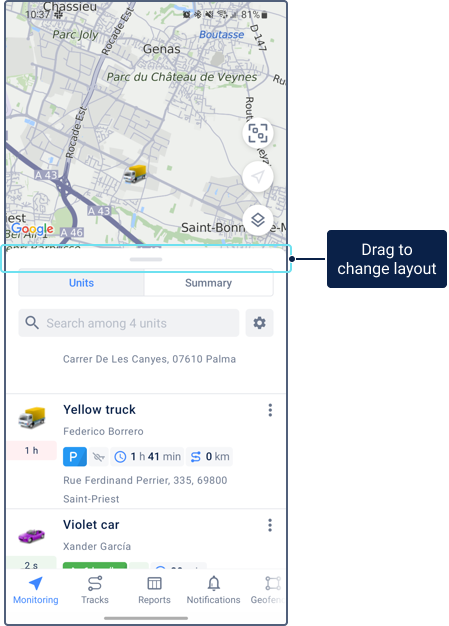
For unit list configuration, see the Unit work list page.
For unit section configuration, see the the Unit sections with latest data page.
For map customization, see the Map page.