Client and Driver Notifications
In this section, you can create the templates of client and driver notifications and configure their sending. Depending on the switcher state, the section shows the created templates of client or driver notifications.
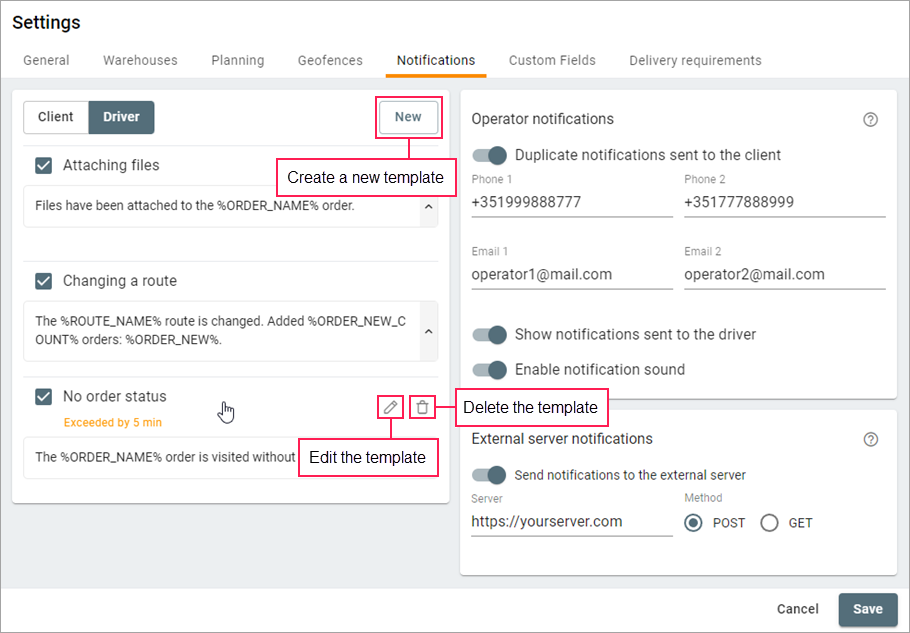
Below are the available types of notifications.
Client notifications
The client notifications can be sent as SMS messages and/or by email. You should indicate the phone number and email address in the order creation window. Besides, you should enable the corresponding options in the Notification method section on the General tab of the settings.
| Notification | Description |
|---|---|
| Fulfilling an order | A notification of this type is triggered when the unit enters the order radius or when the order fulfillment is confirmed manually. For example, a notification is triggered if the unit is not within the order radius, but the order has been confirmed. |
| Rejecting an order | A notification of this type is triggered when an order is rejected. |
| Time left until the delivery | A notification of this type is triggered N minutes before the estimated delivery time. The number of minutes is specified in the Advance notification field. |
| Orders ready to be sent | A notification of this type is triggered N minutes before the beginning of the route. The number of minutes is specified in the Advance notification field. The notification is sent to all the clients specified in the orders of the route. |
| Order on the way | A notification of this type is triggered when the unit exits the previous point or at the moment of the route activation in case it is the first point of the route. Also, it is triggered when the status of the previous order is indicated. |
| Distance to the delivery point | A notification of this type is triggered when the unit approaches an active point of the route at the distance indicated in the Advance notification field. |
The client notifications can be sent to an external server. To do this, configure the External server notifications section first. Then open the External server section in the notification template and specify the required parameters using any standard notification tags and special tags.
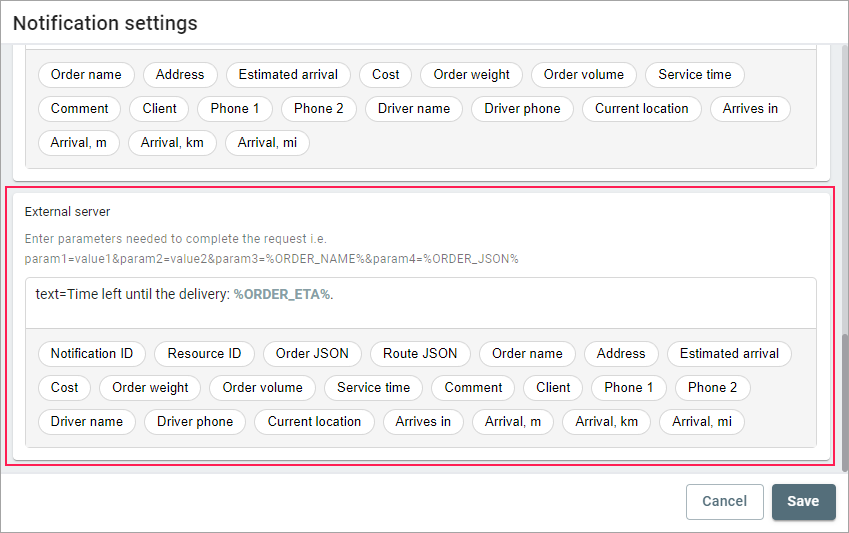
Driver notifications
The driver notifications are displayed in the mobile application as push notifications.
| Notification | Description |
|---|---|
| Creating a route | A notification of this type is triggered after a route is created. |
| Deleting a route | A notification of this type is triggered after a route is deleted. |
| Changing client data | A notification of this type is triggered after changing the text in the Client section in the window of the order creation/editing (except for enabling and disabling options). |
| Attaching files | A notification of this type is triggered after attaching files to the order in the created route. |
| Deleting files | A notification of this type is triggered after deleting the files attached to the order in the created route. |
| Changing order parameters | A notification of this type is triggered after changing the Cost and Comment fields in the window of the order creation/editing. |
| Exceeding delivery time | A notification of this type is triggered when the time of estimated arrival is exceeded by the value indicated in the notification. Also, the unit must enter the order radius. |
| Exceeding service time | A notification of this type is triggered when the service time is exceeded by the value indicated in the notification. Also, the unit must exit the point. |
| Deviation from a route | A notification of this type is triggered if the unit moves away from the route line exceeding the distance indicated in the notification. |
| Missing an order | A notification of this type is triggered if the unit misses a route point. |
| No order status | A notification of this type is triggered if, after the unit enters the order radius, the status is not specified within the time indicated in the notification. |
| Changing a route | A notification of this type is triggered if a new order is added to the route. |
| Visiting an order | A notification of this type is triggered if the unit stops within the order radius. |
In order for the driver to receive push notifications, the Notifications option should be activated in the settings of Logistics Mobile. Besides, the Create, edit, and delete drivers right to the resource to which the driver belongs should be activated in the user properties.
Notification template creation
To create a notification template, follow the steps below.
- Click New.
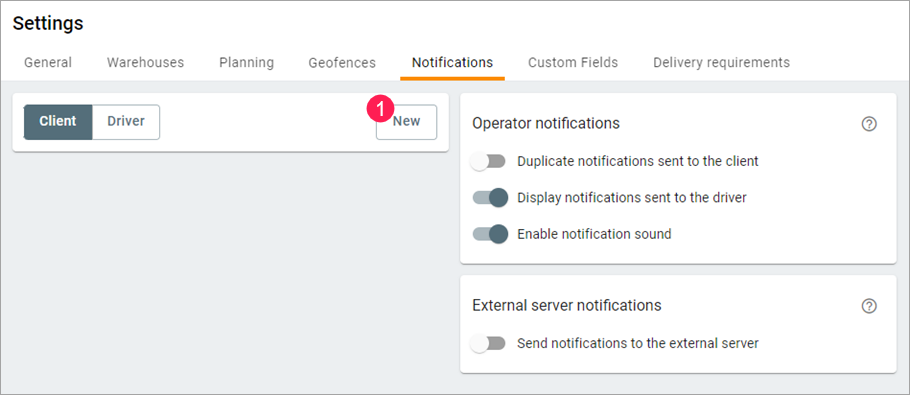
- Select the notification type.
- For the Time left until the delivery and Orders ready to be sent notifications, specify the time, for the Distance to the delivery point notification, specify the distance.
- Type the text for the name and contents of the email and/or SMS message using the tags which will be substituted for real values in the sent notification. Click HTML or Text to select the message view mode.
- Save the changes.
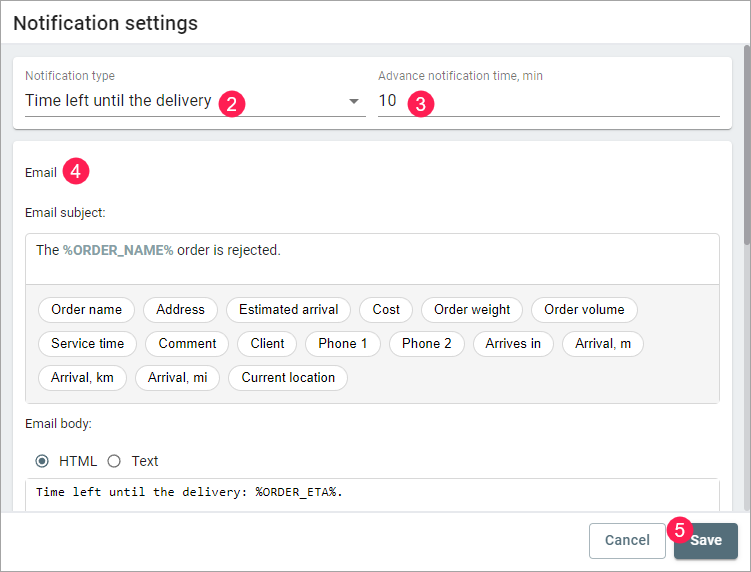
In order for the email message text to be displayed correctly, the receiver should enable the function of viewing emails in HTML.
Tags in notification templates
Below are the tags you can use in notification templates. They are substituted for real values in the text of the sent notification.
Order parameters
| Tag | Value |
|---|---|
| %ORDER_NAME% | Order name |
| %ORDER_ADDRESS% | Order address |
| %ORDER_COST% | Order cost |
| %ORDER_WEIGHT% | Order weight |
| %ORDER_VOLUME% | Order volume |
| %ORDER_UNLOADING_TIME% | Service time |
| %ORDER_COMMENT% | Comment |
Client data
| Tag | Value |
|---|---|
| %CLIENT_NAME% | Client |
| %CLIENT_PHONE1% | Phone 1 |
| %CLIENT_PHONE2% | Phone 2 |
Route information
| Tag | Value |
|---|---|
| %ROUTE_NAME% | Route name |
| %ORDER_COUNT% | Number of orders |
Driver information
| Tag | Value |
|---|---|
| %DRIVER_NAME% | Driver's name |
| %LOCATOR_LINK% | Current location |
%ORDER_ARRIVAL_TIME% | Estimated arrival |
The **Current location** tag is substituted for a link to the locator map which shows the driver's location in real time.The lifespan (L) of the link is calculated using the following formula:
L = t est. + d − t curr. + 3600 s,
where:
- t est. is the estimated arrival time displayed for the order;
- d is the delay that occurred while travelling to the point of the previous order, if any;
- t curr. is the current time.
The delay that occurred while travelling to the point of the previous order (d) is calculated using the following formula:
d = t act. − t est.,
where:
- t act. is the actual arrival time;
- t est. is the estimated arrival time.
Tags for sending notifications to the external server
The tags listed below are used only when sending notifications to an external server. You can specify them in the External server section of the template settings.
%NOTIFICATION_ID%
%RESOURCE_ID%
%DRIVER_ID%
%DRIVER_PHONE%
%ORDER_ID%
%ORDER_UID%
%CURRENT_UNIXTIME%
%ORDER_JSON%
%ORDER_JSON_BASE%: shortened JSON
%ROUTE_ID%
%ROUTE_UID%
%ROUTE_JSON%
%ORDER_FILES_LIST%