Unit sections with latest data
For prerequisites, see the Monitoring page.
On the Monitoring tab, the latest data on units, such as speed, trip duration, fuel level, sensor values, address, is displayed in the unit section. It is available in the unit work list, unit detailed information and unit history.
From the unit section, you can also access the unit menu by tapping the icon  .
.
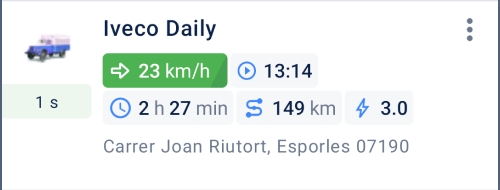
Below, you can find the description of the data that can be shown in the unit section and how to customize the unit section view.
Data available in the unit section
The table below lists the components that can be shown in the unit section depending on your selection.
| Component | Content |
|---|---|
| Icon | Unit icon. You can change it in the unit menu or in the monitoring system. |
| Time of the last message | The time of the last message is coloured differently depending on when the message was received: -  : last message was received within 5 minutes. : last message was received within 5 minutes.-  : last message was received within an hour. : last message was received within an hour.-  : last message was received within 24 hours. : last message was received within 24 hours.-  : last message was received more than a day ago. : last message was received more than a day ago. |
| Title | One of the following items: - unit name - driver name, if a driver is assigned to the unit You can change the unit name in the unit menu or in the monitoring system. |
| Subtitle | One of the following items: - driver name, if a driver is assigned to the unit - unit name - address where the unit is located - geofence within which the unit is located Consider the following particularities regarding the determination of the unit address: - If the Geofence item is selected, but the unit is outside the geofences, the unit address is displayed. - If the unit location data is currently unavailable (for example, when travelling in private mode), the last known location is shown. - If Google is selected as a geodata source in the user settings in Wialon, then this source is used for geocoding. In all other cases, geocoding is carried out by Gurtam Maps. |
| Indicators | Any or each of the following items: -  / / speed if the unit is moving or a parking sign if the unit is parked; speed if the unit is moving or a parking sign if the unit is parked;-  / / ignition state if there is an engine ignition sensor; ignition state if there is an engine ignition sensor;-  movement start time if the unit is moving or parking start time if the unit is parked; movement start time if the unit is moving or parking start time if the unit is parked;-  movement duration if the unit is moving or parking duration if the unit is parked; movement duration if the unit is moving or parking duration if the unit is parked;-  mileage in the current trip; mileage in the current trip;-  current fuel level if there is a fuel level sensor and correct data has been received recently. To have the indicator shown in the unit section, enable the Calculate data by the sensor option in the fuel level sensor settings; current fuel level if there is a fuel level sensor and correct data has been received recently. To have the indicator shown in the unit section, enable the Calculate data by the sensor option in the fuel level sensor settings;-  current battery level if there is a battery level sensor and correct data has been received recently. To have the indicator shown in the unit section, enable the Calculate data by the sensor option in the battery level sensor settings. current battery level if there is a battery level sensor and correct data has been received recently. To have the indicator shown in the unit section, enable the Calculate data by the sensor option in the battery level sensor settings.If the last unit message was received 7 or more days ago, the indicatiors are not shown. Consider the following particularities regarding the fuel level and battery level data: - If there are several sensors of one type with the Calculate data by the sensor option enabled, the sum of their values is shown. - If filtration is configured for the sensor, the unit section displays its raw value, whereas the extended unit information (the Sensors tab) shows a filtered one. - The fuel level is displayed in those units of measurement that are selected in the user properties. They are updated when you sign in to the application. - The battery level is displayed only in kWh. |
| Sensors | The unit section can show the values of the sensors created in the monitoring system. To see them, you must have the Request reports and messages access right to the unit. You can select up to 10 sensors you want to see in the unit section. If a unit has several sensors with the same names, the section shows only the value of the first of these sensors. The icon corresponding to the sensor type is shown next to the value: -  mileage sensor mileage sensor-  relative odometer relative odometer-  engine ignition sensor engine ignition sensor-  alarm trigger alarm trigger-  private mode private mode-  real-time motion sensor real-time motion sensor-  custom digital sensor custom digital sensor-  voltage sensor voltage sensor-  weight sensor weight sensor-  accelerometer accelerometer-  temperature sensor temperature sensor-  temperature coefficient temperature coefficient-  engine revolution sensor engine revolution sensor-  engine efficiency sensor engine efficiency sensor-  absolute engine hours absolute engine hours-  relative engine hours relative engine hours-  impulse fuel consumption sensor impulse fuel consumption sensor-  absolute fuel consumption sensor absolute fuel consumption sensor-  instant fuel consumption sensor instant fuel consumption sensor-  fuel level sensor fuel level sensor-  impulse fuel level sensor impulse fuel level sensor-  battery level sensor battery level sensor-  counter sensor counter sensor-  custom sensor custom sensor-  driver assignment driver assignment-  trailer assignment trailer assignment-  passenger sensor passenger sensor |
| Bottom row | One of the following items: - address where the unit is located - geofence within which the unit is located The particularities regarding the determination of the unit address are listed above in the Subtitle description. |
Customizing unit section view
You can change the way the section looks. To do this, go to its settings in one of the following ways:
- Tap the icon
 in the work list on the Monitoring tab and select Configure unit section.
in the work list on the Monitoring tab and select Configure unit section. - Select Unit section on the Settings tab.
In the settings, you can select which components to display in the unit section to adapt it to your monitoring needs.