Delivery Service
Delivery Service is an application which allows planning an optimal route for passing the indicated points considering their geographical position and scheduled time of visit. The application can be useful for courier and other delivery services.
Interface
The left bar is used for indicating the addresses of delivery points and the scheduled time frame of delivery as well as different parameters for planning a route. You can hide the left bar by clicking on the double arrow button directed to the left.
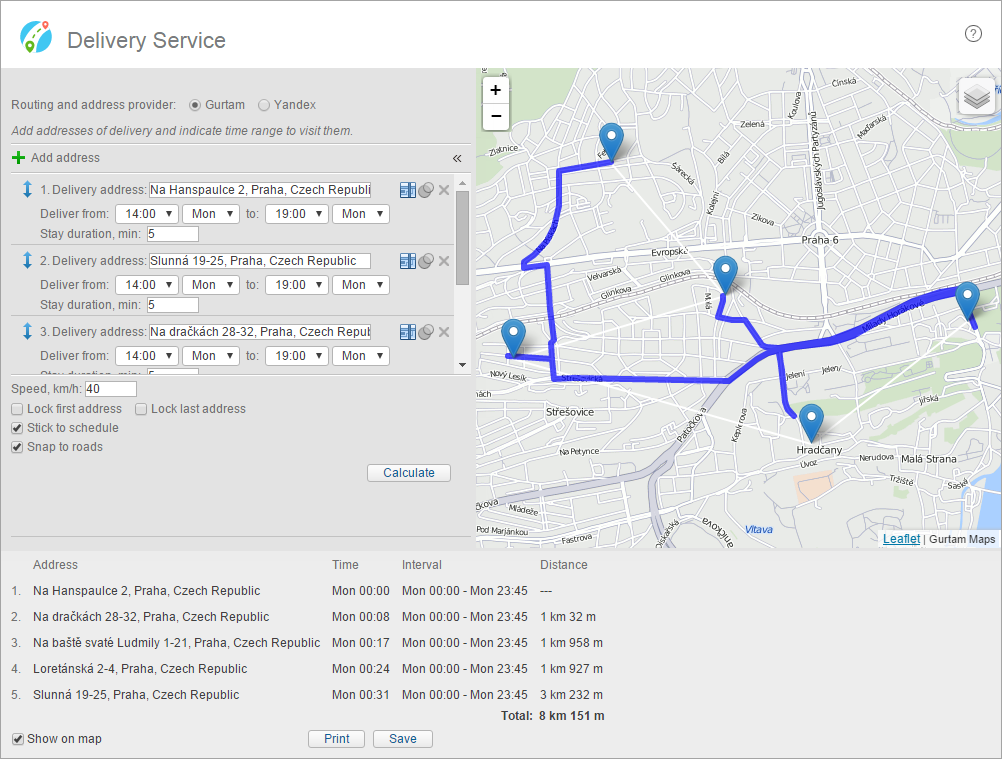
The map occupies most of the interface. When you set a route, the map shows the indicated points and after the settings, it displays the whole route. The available maps are Gurtam Maps and OpenStreetMap. To change the map, click on the button for changing maps in the upper-right corner. You can drag the map using the left mouse button and zoom it in and out using the mouse scroll or the buttons +/– in the upper-left corner of the map.
The bottom bar contains detailed information on the route as well as the buttons for printing and saving it.
Adding addresses
Before adding an address, indicate the routing and address provider (Gurtam/Yandex). The selected cartographical service is used when determining the address or calculating the route.
You can indicate the address manually from the keyboard or by a double click on the map. The geofences created in the main interface of the monitoring system can also be used as addresses. Blue markers on the map stand for the newly added addresses.
For each point, you can indicate the required day and time frame of delivery as well as the estimated time of staying in the point. This data is important for further planning and optimization of the route. You can rename the points.
The maximum number of addresses which can be added is 50. You can change their sequence by dragging them up or down. To remove an address from the list, click on the cross next to it.
“Route planning” parameters
Indicate the estimated average speed in order for the system to make the most accurate calculations.
If a certain point should be the first one or the last one to visit on the list, activate the Lock first address and Lock last address options. For example, the starting point of a courier is an office building, then the courier should visit several delivery points, and finally, he should park the car in a parking place. In this case, the office address should be indicated as the first address and the parking place as the last one. Then these points should be locked. If necessary, you can lock only the first point or only the last one.
If the Stick to schedule option is activated, then a delivery interval, as well as the duration of stay in a check point, are taken into consideration during calculations. If there is a failure to create a route according to the indicated parameters, it is necessary to deactivate the option and try again.
The Snap to roads option is helpful for deliveries by car. In this case, such factors as roads availability, driving direction and so on are taken into account. If the Snap to roads option is deactivated, the distance between the points is calculated for a straight line.
After all the parameters are set, click on the Calculate button. The calculation is carried out on the basis of the indicated parameters.
Working with a planned route
After the route has been calculated it is displayed on the map. The detailed information in the form of a table with order and visiting time of all the points as well as the distance between every point appears in the bottom bar. If you click on the address in the table, the map is centred on the corresponding check point.
You can print the table and save the route in Wialon to use it in the future.
You can add or delete points at any time as well as change parameters for a route laying, and make another calculation on the basis of new data.